HP Hitachi Dynamic Link Manager Software Licenses User Manual
Page 121
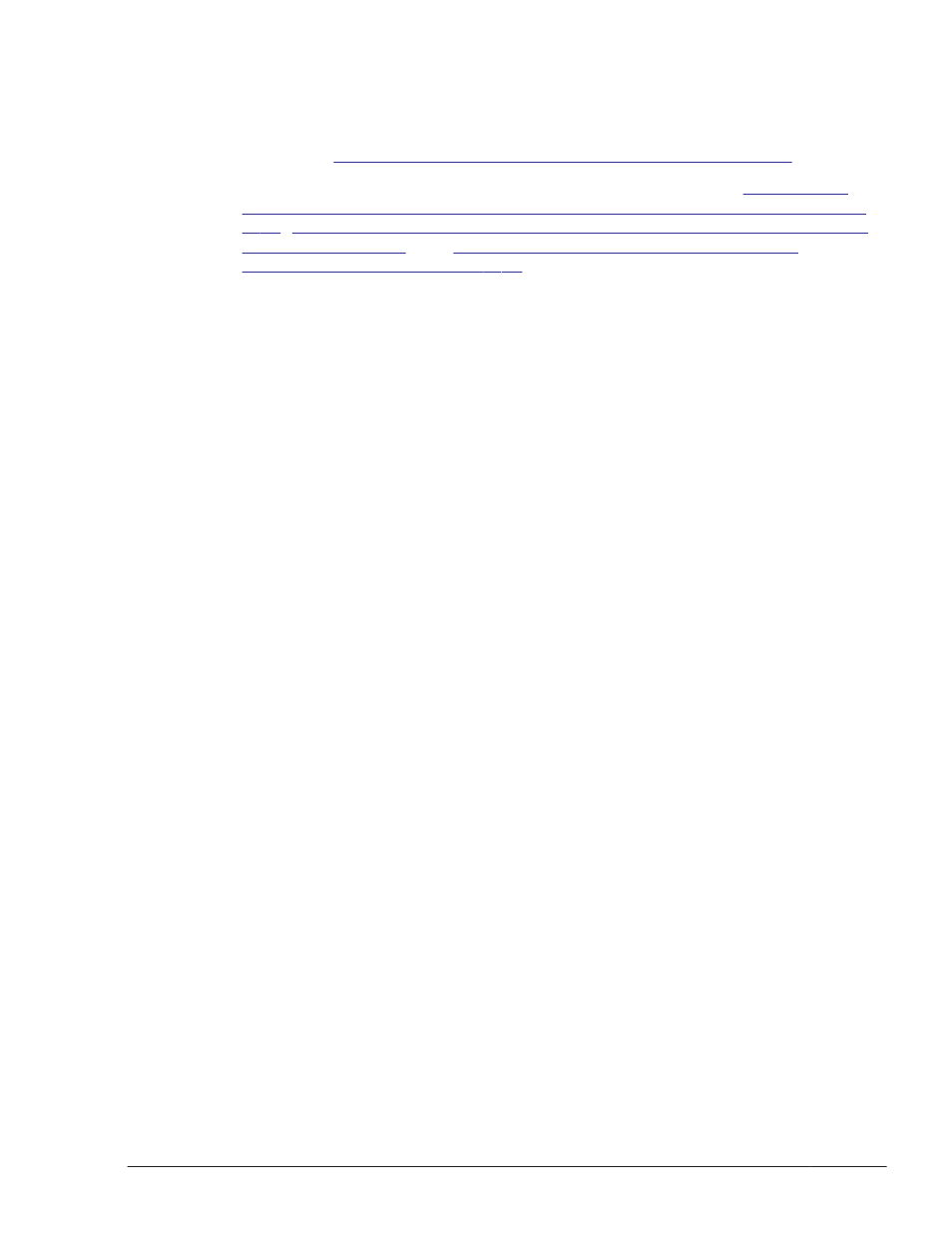
sample_installhdlm.conf /any-directory/sample_installhdlm
For details on the installation-information settings file and the installhdlm
The installhdlm Utility for Installing HDLM on page 7-33
For details on unattended installation, see the procedures in
New Installation of HDLM (When Solaris Cluster Is Not Being Used) on page
,
Performing a New Installation of HDLM (When Solaris Cluster Is Being
Performing an Upgrade Installation or Re-
installation of HDLM on page 3-73
.
Performing a New Installation of HDLM (When Solaris Cluster Is Not
Being Used)
To perform a new installation of HDLM:
1
.
When the license key file has been provided, store the license key file
directly under the /var/tmp/ directory by using the hdlm_license name.
/var/tmp/hdlm_license
If the /var/tmp/hdlm_license file does not exist, you will be required to
enter a license key in step 7.
Notes
¢
The license key file can be saved as a user-specified directory or a file
name. However, this license key file is not deleted after installation.
Delete this file manually after installation is completed if it is not
necessary.
¢
Available characters for the absolute path of the license key file are as
follows:
Upper case and lower case characters, numbers, and some special
characters (/, !, #, +, -, ., =, @, _, ~)
¢
Except when performing an unattended installation of HDLM, if a user-
specified license key file is used by entering /var/tmp/hdlm_license,
this license key file is deleted after installation has completed.
2
.
Log in to Solaris as a user with root permissions. If a user account has
already been created when installing HDLM on Solaris 11, you cannot
directly log in as a root user. In that case, log in as a user that can be
logged in, and then use the su command to log in as a root user.
3
.
Execute the format command to make sure that the sd or ssd device to
be managed by HDLM is displayed.
# format
4
.
If you want to remove a device from HDLM management, execute the
format command to check information for each path of that device.
The information you are checking here will be used in step 11. The
following shows an example of executing the format command:
Creating an HDLM Environment
3-55
Hitachi Dynamic Link Manager (for Solaris) User Guide
