HP Hitachi Dynamic Link Manager Software Licenses User Manual
Page 119
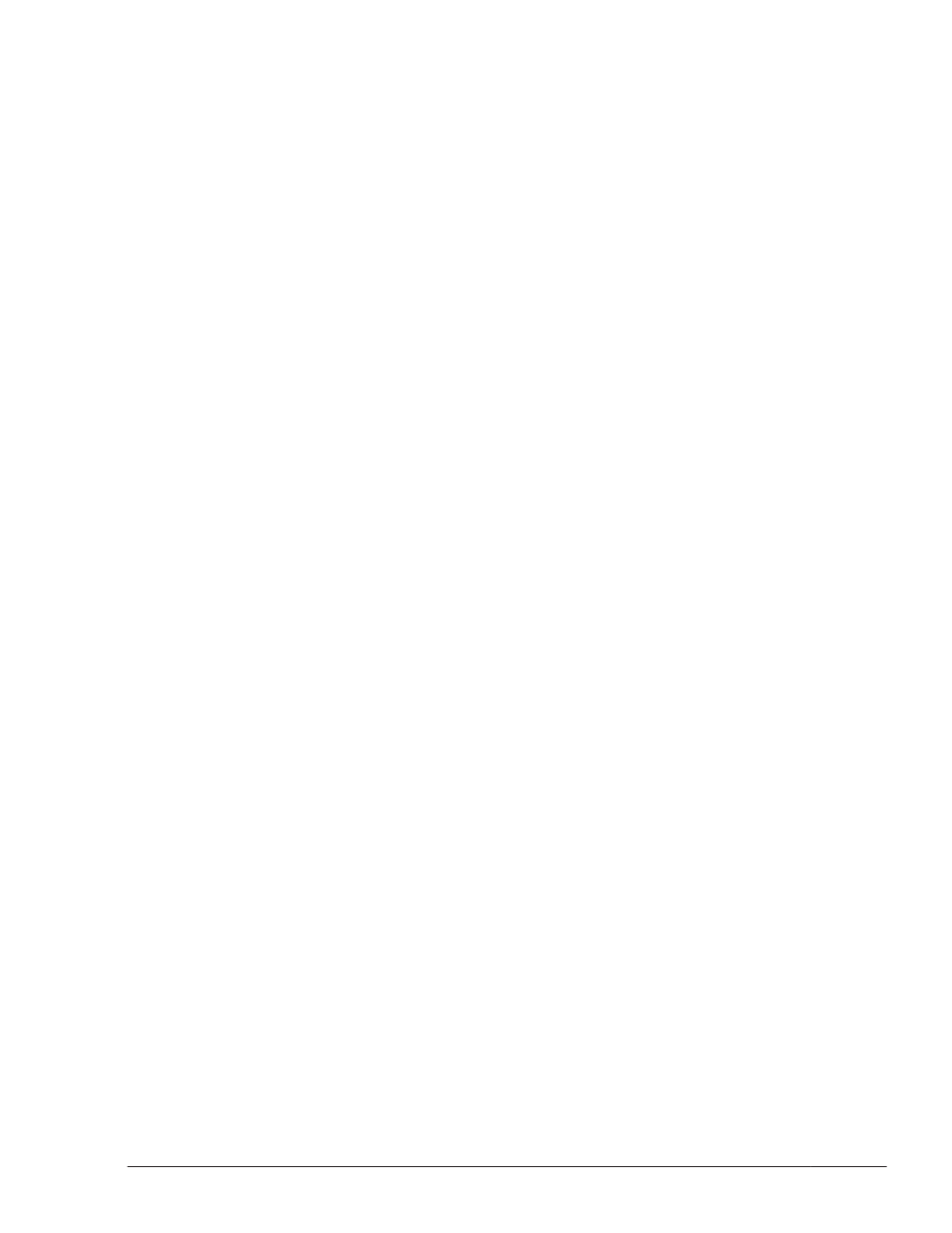
In a Solaris 11 environment, if you cannot access the publisher of the
Solaris package currently in use, HDLM installation fails. If this happens,
you need to perform the procedure below to disable the publisher. If you
can access the publisher normally, the following procedure is not
required.
1
.
Execute the pkg publisher command.
# pkg publisher
PUBLISHER TYPE STATUS URI
solaris origin online http://pkg.oracle.com/solaris/release/
2
.
Disable the publisher of the package currently in use.
# pkg set-publisher --disable solaris
3
.
Install HDLM.
4
.
Enable the publisher of the package again.
# pkg set-publisher --enable solaris
Verifying signature-policy
HDLM does not support signatures. As such, verify that the system's
signature-policy is set to verify.
1
.
Execute pkg property signature-policy.
# pkg property signature-policy
PROPERTY VALUE
signature-policy verify
2
.
If verify is not set for signature-policy, execute the following
command to do so:
# pkg set-property signature-policy verify
3
.
Install HDLM.
4
.
Change the value of signature-policy back to the value output in step
1.
# pkg set-property signature-policy value-output-in-step-1
Notes
Do not press Ctrl+C during an HDLM installation or removal in a Solaris
11 environment, or the installation or removal will be interrupted.
Verifying non-global zone
In a Solaris 11 environment, if you cannot access the publisher of the
Solaris package that is currently in use and are installing HDLM in an
environment with a non-global zone configured, you need to detach the
configured non-global zone first. If you can correctly access the publisher
of the package that is in use, you do not need to perform this procedure.
1
.
Execute the zoneadm command.
Creating an HDLM Environment
3-53
Hitachi Dynamic Link Manager (for Solaris) User Guide
