Configuring network time protocol (ntp), Configuring, Network time protocol (ntp) – Brocade Mobility 5181 Access Point Product Reference Guide (Supporting software release 4.4.0.0) User Manual
Page 90
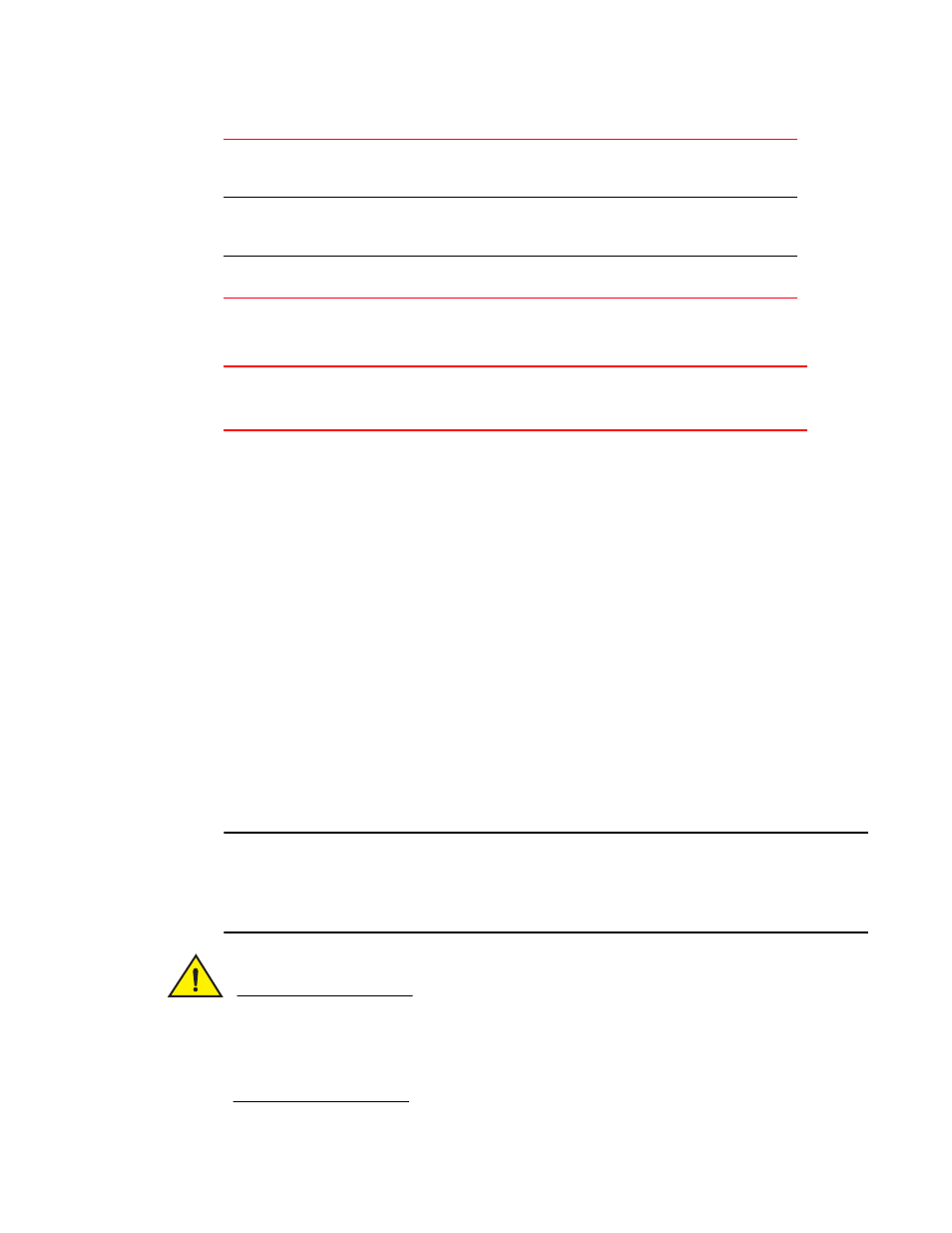
76
Brocade Mobility 5181 Access Point Product Reference Guide
53-1002516-01
Configuring Network Time Protocol (NTP)
4
3. Configure the Minimum Packets field to define a minimum packet throughput value for trap
generation.
4. Click Apply to save any changes to the SNMP RF Traps screen. Navigating away from the screen
without clicking the Apply button results in all changes to the screen being lost.
5. Click Undo Changes (if necessary) to undo any changes made. Undo Changes reverts the
settings displayed on SNMP RF Traps screen to the last saved configuration.
6. Click Logout to securely exit the Mobility 5181 Access Point applet. A prompt displays
confirming the logout before the applet is closed.
Configuring Network Time Protocol (NTP)
Network Time Protocol (NTP) manages time and/or network clock synchronization in the Mobility
5181 Access Point-managed network environment. NTP is a client/server implementation. The
Mobility 5181 Access Point (an NTP client) periodically synchronizes its clock with a master clock
(an NTP server). For example, the Mobility 5181 Access Point resets its clock to 07:04:59 upon
reading a time of 07:04:59 from its designated NTP server.
Time synchronization is recommended for the access point’s network operations. For sites using
Kerberos authentication, time synchronization is required. Use the Date and Time Settings screen
to enable NTP and specify the IP addresses and ports of available NTP servers.
NOTE
The current time is not set accurately when initially connecting to the Mobility 5181 Access Point.
Until a server is defined to provide the Mobility 5181 Access Point the correct time, or the correct
time is manually set, the Mobility 5181 Access Point displays 1970-01-01 00:00:00 as the default
time.
CAUTION
If using the Radius time-based authentication feature to authenticate access point user
permissions, ensure UTC has been selected from the Date and Time Settings screen’s Time Zone
field. If UTC is not selected, time based authentication will not work properly. For information on
configuring Radius time-based authentication, see
“Defining user access permissions by group”
% Dropped
Enter a maximum threshold for the total percentage of packets dropped for
each device. Dropped packets can be caused by poor RF signal or interference
on the channel.
% Undecryptable
Define a maximum threshold for the total percentage of packets undecryptable
for each device. Undecryptable packets can be the result of corrupt packets,
bad CRC checks or incomplete packets.
Associated Clients
Set a maximum threshold for the total number of Clients associated with each
device.
Minimum number of
packets required for a trap
to fire
Enter the minimum number of packets that must pass through the device
before an SNMP rate trap is sent. Brocade recommends using the default
setting of 1000 as a minimum setting for the field.
