Brocade Mobility 5181 Access Point Product Reference Guide (Supporting software release 4.4.0.0) User Manual
Page 108
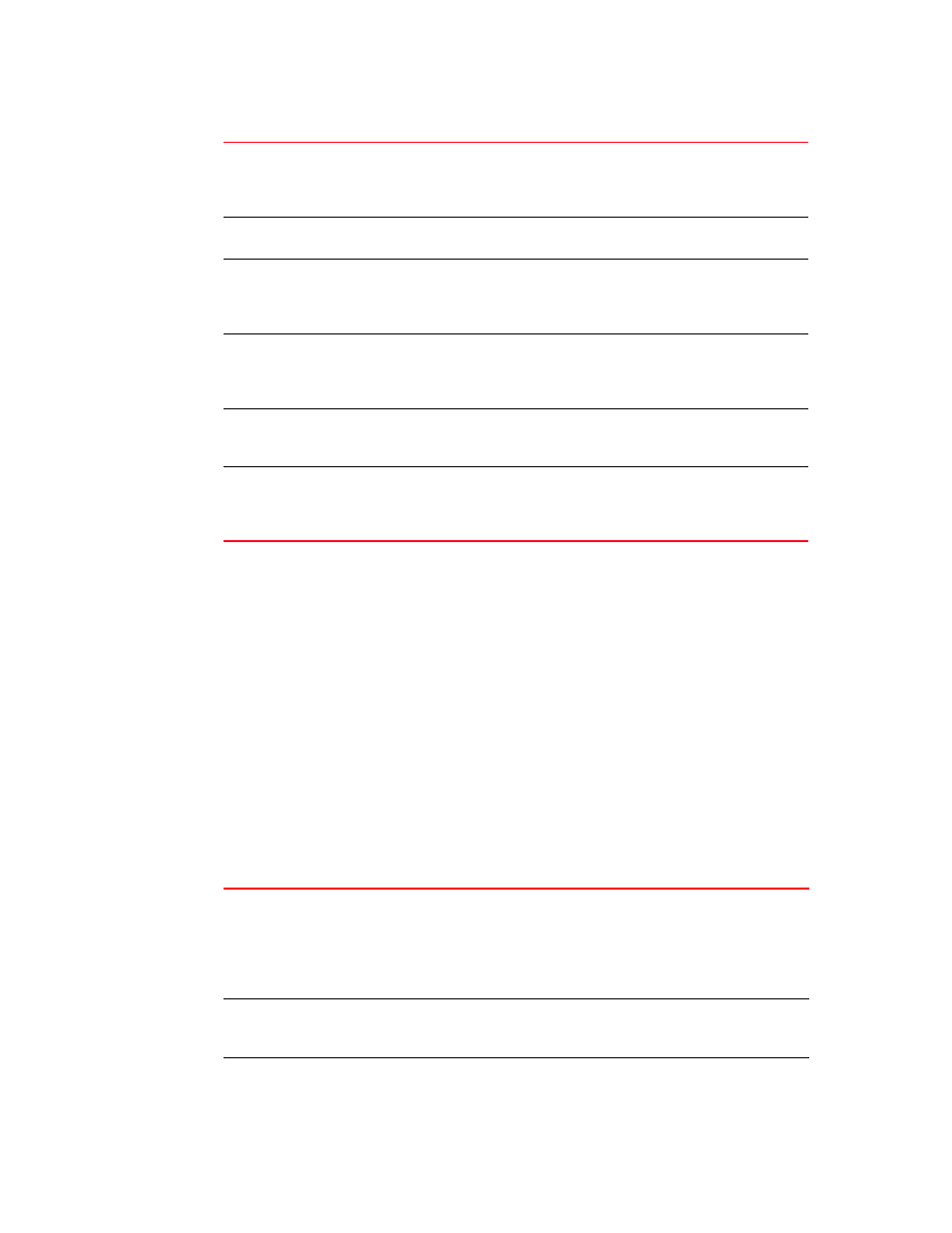
94
Brocade Mobility 5181 Access Point Product Reference Guide
53-1002516-01
Configuring the LAN interface
5
3. Refer to the LAN Ethernet Timeout field to define how LAN Ethernet inactivity is processed by
the access point.
Use the Ethernet Port Timeout drop-down menu to define how the access point interprets
inactivity for the LAN assigned to the Ethernet port. When Enabled is selected, the access point
uses the value defined in the Sec. box (default is 30 seconds). Selecting Disabled allows the
LAN to use the Ethernet port for an indefinite timeout period.
4. Refer to the 802.1x Port Authentication field if using port authentication over the access
point’s LAN port.
The access point only supports 802.1x authentication over its LAN port. The access point
behaves as an 802.1x supplicant to authenticate to a server on the network. If using 802.1x
authentication, enter the authentication server user name and password. The default
password is “brocade.” For information on enabling and configuring authentication schemes
on the access point, see
“Enabling authentication and encryption schemes”
5. Use the Port Settings field to define how the access point manages throughput over the LAN
port
.
Enable
Select the LAN1 and/or LAN2 checkbox to allow the forwarding of data
traffic over the specified LAN connection. The LAN1 connection is enabled
by default, but both LAN interfaces can be enabled simultaneously. The
LAN2 setting is disabled by default.
LAN Name
Use the LAN Name field to modify the existing LAN name. LAN1 and LAN2
are the default names assigned to the LANs until modified by the user.
Ethernet Port
The Ethernet Port radio buttons allow you to select one of the two available
LANs as the LAN actively transmitting over the access point’s LAN port. Both
LANs can be active at any given time, but only one can transmit over the
access point’s physical LAN connection, thus the selected LAN has priority.
Enable 802.1q Trunking
Select the Enable 802.1q Trunking checkbox to enable the LAN to conduct
VLAN tagging. If selected, click the WLAN Mapping button to configure
mappings between WLANs and LANs. If enabled, the access point requires
connection to a trunked port.
VLAN Name
Click the VLAN Name button to launch the VLAN Name screen to create
VLANs and assign them VLAN IDs. For more information, see
WLAN Mapping
Click the WLAN Mapping button to launch the VLAN Configuration screen to
map existing WLANs to one of the two LANs and define the WLAN’s VLAN
membership (up to 16 mappings are possible per access point). For more
information, see
Auto Negotiation
Select the Auto Negotiation checkbox to enable the access point to
automatically exchange information (over its LAN port) about data
transmission speed and duplex capabilities.
Auto negotiation is helpful when using the access point in an environment
where different devices are connected and disconnected on a regular basis.
Selecting Auto Negotiate disables the Mbps and duplex checkbox options.
100 Mbps
Select this option to establish a 100 Mbps data transfer rate for the
selected half duplex or full duplex transmission over the access point’s LAN
port. This option is not available if Auto Negotiation is selected.
10 Mbps
Select this option to establish a 10 Mbps data transfer rate for the selected
half duplex or full duplex transmission over the access point’s LAN port. This
option is not available if Auto Negotiation is selected.
