Configuring port forwarding – Brocade Mobility 5181 Access Point Product Reference Guide (Supporting software release 4.4.0.0) User Manual
Page 118
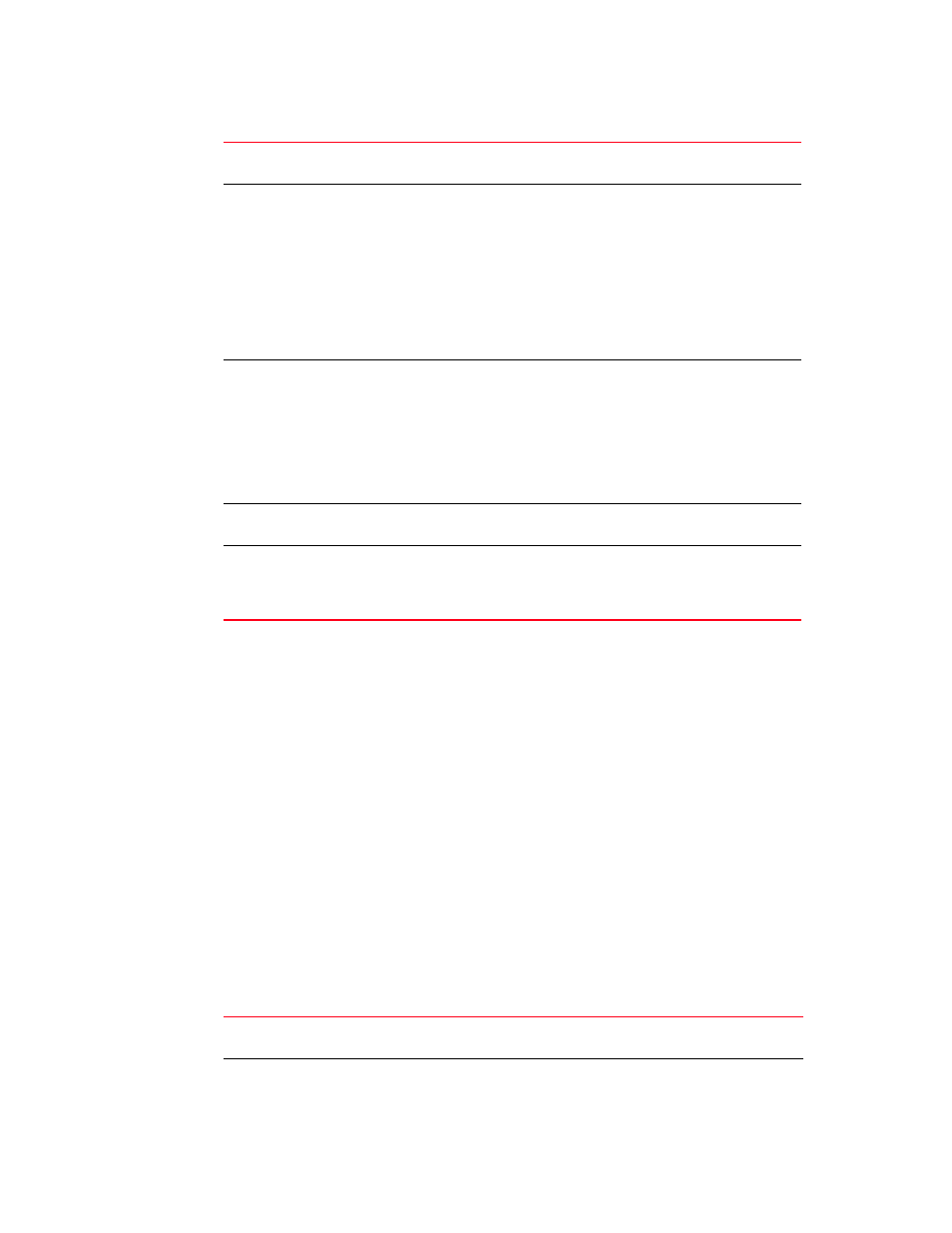
104
Brocade Mobility 5181 Access Point Product Reference Guide
53-1002516-01
Configuring WAN settings
5
3. Click Apply to save any changes to the NAT screen. Navigating away from the screen without
clicking the Apply button results in all changes to the screens being lost.
4. Click Undo Changes (if necessary) to undo any changes made. Undo Changes reverts the
settings displayed on the NAT screen to the last saved configuration.
5. Click Logout to securely exit the Access Point applet. A prompt displays confirming the logout
before the applet is closed.
Configuring port forwarding
Use the Port Forwarding screen to configure port forwarding parameters for inbound traffic from
the associated WAN IP address.
To configure port forwarding for the Mobility 5181 Access Point:
1. Select Network Configuration -> WAN -> NAT from the Mobility 5181 Access Point menu tree.
2. Select 1 to 1 or 1 to Many from the NAT Type drop-down menu.
3. Click on the Port Forwarding button within the Inbound Mappings area.
4. Configure the Port Forwarding screen to modify the following:
WAN IP Address
The WAN IP addresses on the NAT screen are dynamically generated from
address settings applied on the WAN screen.
NAT Type
Specify the NAT Type as 1 to 1 to map a WAN IP address to a single host
(local) IP address. 1 to 1 mapping is useful when users need dedicated
addresses, and for public-facing servers connected to the Mobility 5181
Access Point.
Set the NAT Type as 1 to Many to map a WAN IP address to multiple local IP
addresses. This displays the mappings button in the adjacent Outbound
Mappings field. This button displays a screen for mapping the LAN IP
addresses that are associated with each subnet.
Define the NAT Type as none when routable IP addresses are used on the
internal network.
Outbound Mappings
When 1 to 1 NAT is selected, a single IP address can be entered in the
Outbound Mappings area. This address provides a 1 to 1 mapping of the
WAN IP address to the specified IP address.
When 1 to Many is selected as the NAT Type, the Outbound Mappings area
displays a mappings button. Click the button to select the LAN1 or LAN2 IP
address used to set the outbound IP address or select none to exclude the
IP address.
If none is selected as the NAT Type, The Outbound Mappings area is blank.
Inbound Mappings
When 1 to 1 or 1 to Many is selected, the Inbound Mappings option
displays a Port Forwarding button.
Port Forwarding
Click the Port Forwarding button to display a screen of port forwarding
parameters for inbound traffic from the associated WAN IP address. For
information on configuring port forwarding, see
Add
Click Add to create a local map that includes the name, transport protocol,
start port, end port, IP address and Translation Port for incoming packets.
Delete
Click Delete to remove a selected local map entry.
