Managing the local user database, Mapping users to groups – Brocade Mobility 5181 Access Point Product Reference Guide (Supporting software release 4.4.0.0) User Manual
Page 186
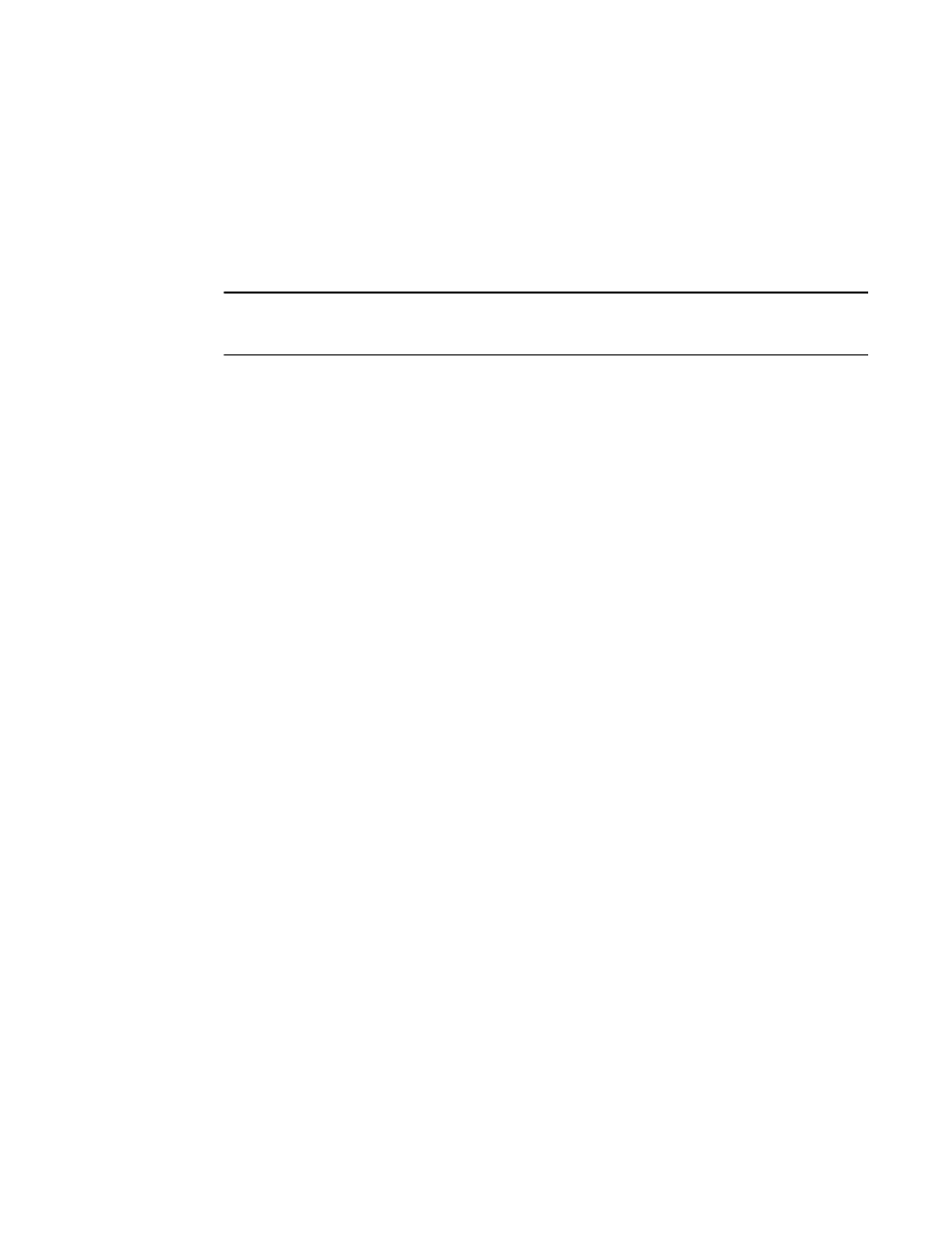
172
Brocade Mobility 5181 Access Point Product Reference Guide
53-1002516-01
Configuring user authentication
6
Managing the local user database
Use the User Database screen to create groups for use with the Radius server. The database of
groups is employed if Local is selected as the Data Source from the Radius Server screen. For
information on selecting Local as the Data Source, see
“Configuring the Radius server”
To add groups to the User database:
NOTE
Each group can be configured to have its own access policy using the Access Policy screen. For more
information, see
“Defining user access permissions by group”
1. Select System Configuration -> User Authentication -> User Database from the menu tree.
Refer to the Groups field for a list of all groups in the local Radius database. The groups are
listed in the order added. Although groups can be added and deleted, there is no capability to
edit a group name.
2. Click the Add button and enter the name of the group in the new blank field in the Groups
table.
3. To remove a group, select the group from the table and click the Del (Delete) key.
The Users table displays the entire list of users. Up to 100 users can be entered here. The
users are listed in the order added. Users can be added and deleted, but there is no capability
to edit the name of a group.
4. To add a new user, click the Add button at the bottom of the Users area.
5. In the new line, type a User ID (username).
6. Click the Password cell. A small window displays. Enter a password for the user and click OK to
return to the Users screen.
7. Click the List of Groups cell. A new screen displays enabling you to associate groups with the
user. For more information on mapping groups with a user, see
8. Click Apply to save any changes to the Users screen. Navigating away from the screen without
clicking Apply results in all changes to the screen being lost.
9. Click Undo Changes (if necessary) to undo any changes made. Undo Changes reverts the
settings displayed on the Users screen to the last saved configuration.
10. Click Logout to securely exit the Access Point applet. A prompt displays confirming the logout
before the applet is closed.
Mapping users to groups
Once users have been created within the Users screen, their access privileges need to be
configured for inclusion to one, some or all of the groups also created within the Users screen.
To map users to groups for group authentication privileges:
1. If you are not already in the Users screen, select System Configuration -> User Authentication
-> User Database from the menu tree.
Existing users and groups display within their respective fields. If user or group requires
creation or modification, make your changes before you begin to map them.
