Defining user access permissions by group, Defining the user access policy, Defining user access – Brocade Mobility 5181 Access Point Product Reference Guide (Supporting software release 4.4.0.0) User Manual
Page 187: Permissions by group
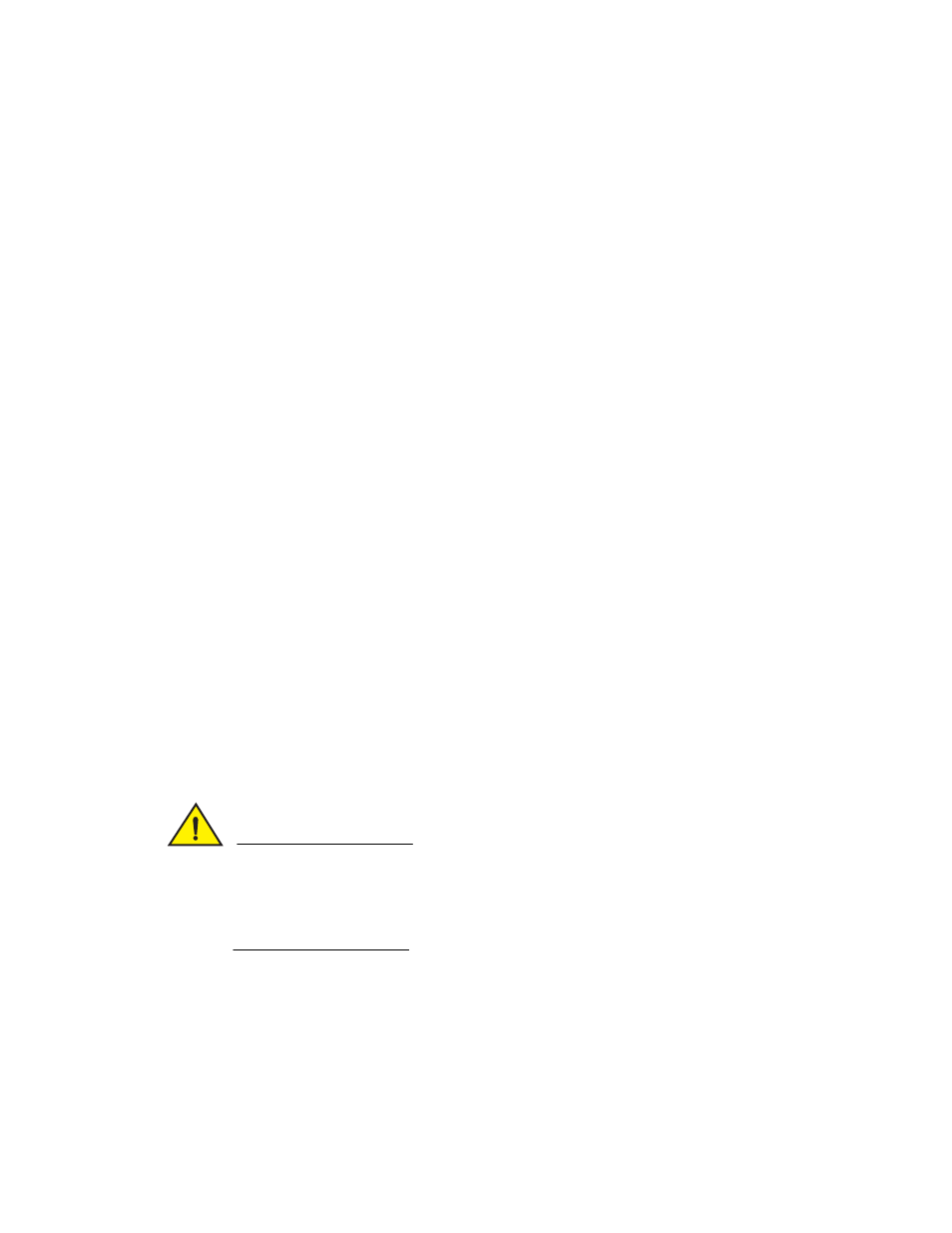
Brocade Mobility 5181 Access Point Product Reference Guide
173
53-1002516-01
Configuring user authentication
6
2. Refer to the Users field and select the List of Groups column for the particular user you wish to
map to one or more groups.
The Users Group Setting screen displays with the groups available for user inclusion displayed
within the Available column.
3. To add the user to a group, select the group in the Available list (on the right) and click the
<-Add button.
Assigned users will display within the Assigned table. Map one or more groups as needed for
group authentication access for this particular user.
4. To remove the user from a group, select the group in the Assigned list (on the left) and click the
Delete-> button.
5. Click the OK button to save your user and group mapping assignments and return to the Users
screen.
Defining user access permissions by group
An external AAA server maintains the users and groups database used by the access point for
access permissions. Various kinds of access policies can be applied to each group. With this latest
2.0 version access point firmware, individual groups can be associated with their own time-based
access policy. Each group’s policy has a user defined interval defining the days and hours access is
permitted. Authentication requests for users belonging to the group are honored only during these
defined hourly intervals.
Defining the user access policy
Refer to the Access Policy screen to define WLAN access for the user group(s) defined within the
Users screen. Each group created within the Users screen displays in the Access Policy screen
within the groups column. Similarly, existing WLANs can be individually mapped to user groups by
clicking the WLANs button to the right of each group name. For more information on creating
groups and users, see
“Managing the local user database”
on page 172. For information on
creating a new WLAN or editing the properties of an existing WLAN, see
CAUTION
If using the Radius time-based authentication feature to authenticate access point user
permissions, ensure UTC has been selected from the Date and Time Settings screen’s Time Zone
field. If UTC is not selected, time based authentication will not work properly. For information on
setting the time zone for the access point, see
“Configuring Network Time Protocol (NTP)”
1. Select User Authentication -> Radius Server -> Access Policy from the menu tree.
The Access Policy screen displays the following fields:
