Viewing client details – Brocade Mobility 5181 Access Point Product Reference Guide (Supporting software release 4.4.0.0) User Manual
Page 206
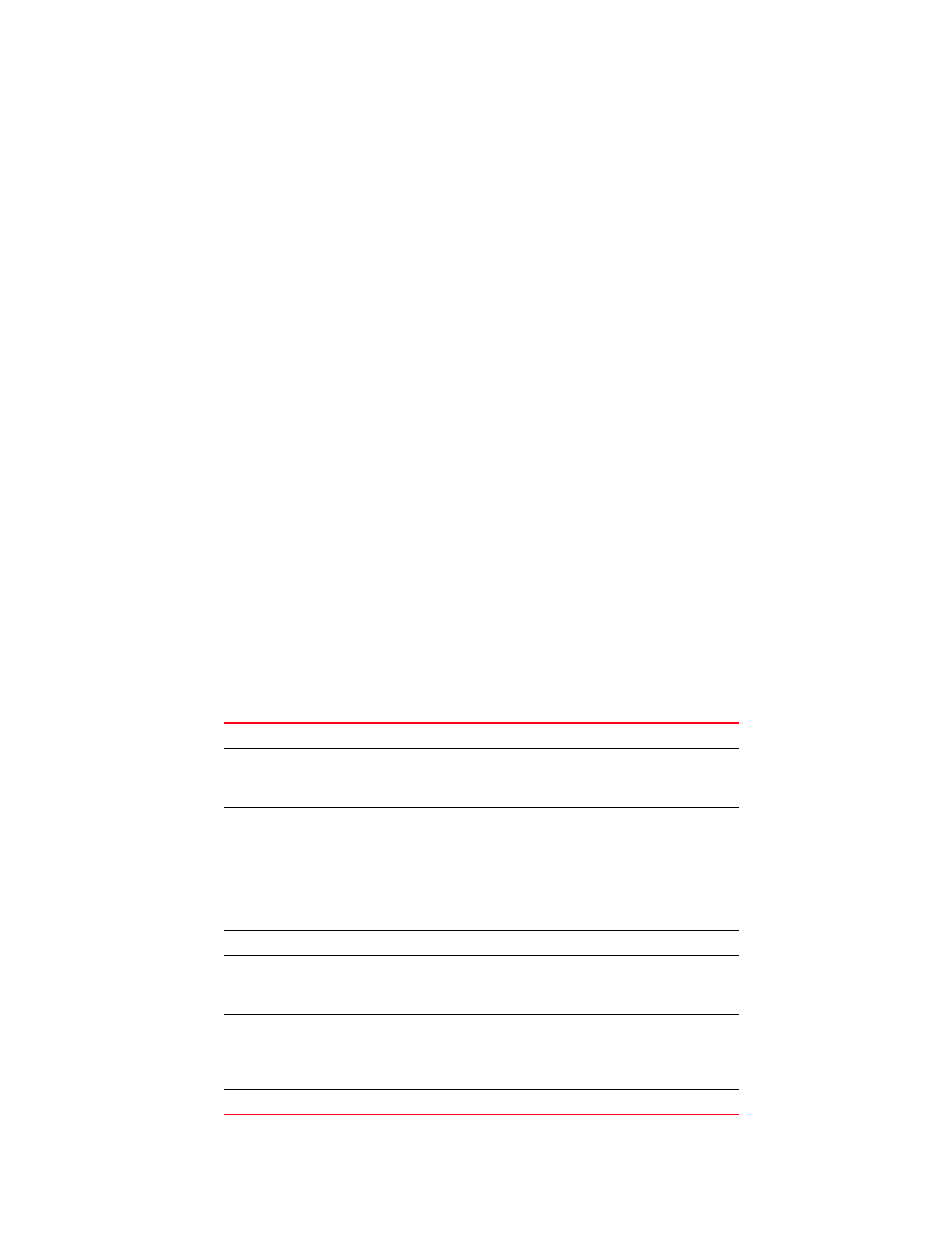
192
Brocade Mobility 5181 Access Point Product Reference Guide
53-1002516-01
Viewing client statistics summary
7
For information on individual Client authentication statistics, see
6. Click the Client Details button to display a screen with detailed statistics for a selected Client.
For detailed information on individual Client authentication statistics, see
.
7. Click the Clear All Client Stats button to reset each of the data collection counters to zero in
order to begin new data collections.
8. Click the Logout button to securely exit the Access Point applet. A prompt displays confirming
the logout before the applet is closed.
Viewing client details
Use the Client Details screen to display throughput, signal strength and transmit error information
for a specific Client associated with the Mobility 5181 Access Point.
The Client Details screen is separated into four fields; Client Properties, Client Traffic, Client Signal,
and Client Errors. The Client Properties field displays basic information such as hardware address,
IP address, and associated WLAN and AP. Reference the Client Traffic field for Client RF traffic and
throughput data. Use the RF Status field to reference information on RF signal averages from the
target Client. The Error field displays RF traffic errors based on retries, dropped packets and
undecryptable packets. The Client Details screen is view-only with no user configurable data fields.
To view details specific to an individual Client:
1. Select Status and Statistics -> Client Stats from the Mobility 5181 Access Point menu tree.
2. Highlight a specific Client.
3. Select the Client Details button.
4. Refer to the Client Properties field to view Client address information.
IP Address
Displays the IP address of the Client.
WLAN Association
Displays the name of the WLAN the Client is associated with. Use
this information to assess whether the Client is properly grouped
within that specific WLAN.
PSP State
Displays the current PSP state of the Client. The PSP Mode field
has two potential settings. PSP indicates the Client is operating in
Power Save Protocol mode. In PSP, the Client runs enough power
to check for beacons and is otherwise inactive. CAM indicates the
Client is continuously aware of all radio traffic. Brocade
recommends CAM for those Clients transmitting with the AP
frequently and for periods of time of two hours.
HW Address
Displays the Media Access Control (MAC) address for the Client.
Radio Association
Displays the name of the AP Client is currently associated with. If
the name of the
Mobility 5181 Access Point
requires
modification, see
QoS Client Type
Displays the data type transmitted by the mobile unit. Possible
types include Legacy, Voice, WMM Baseline and Power Save. For
more information, see
“Setting the WLAN Quality of Service (QoS)
Encryption
Displays the encryption scheme deployed by the associated Client.
