Brocade Mobility 5181 Access Point Product Reference Guide (Supporting software release 4.4.0.0) User Manual
Page 75
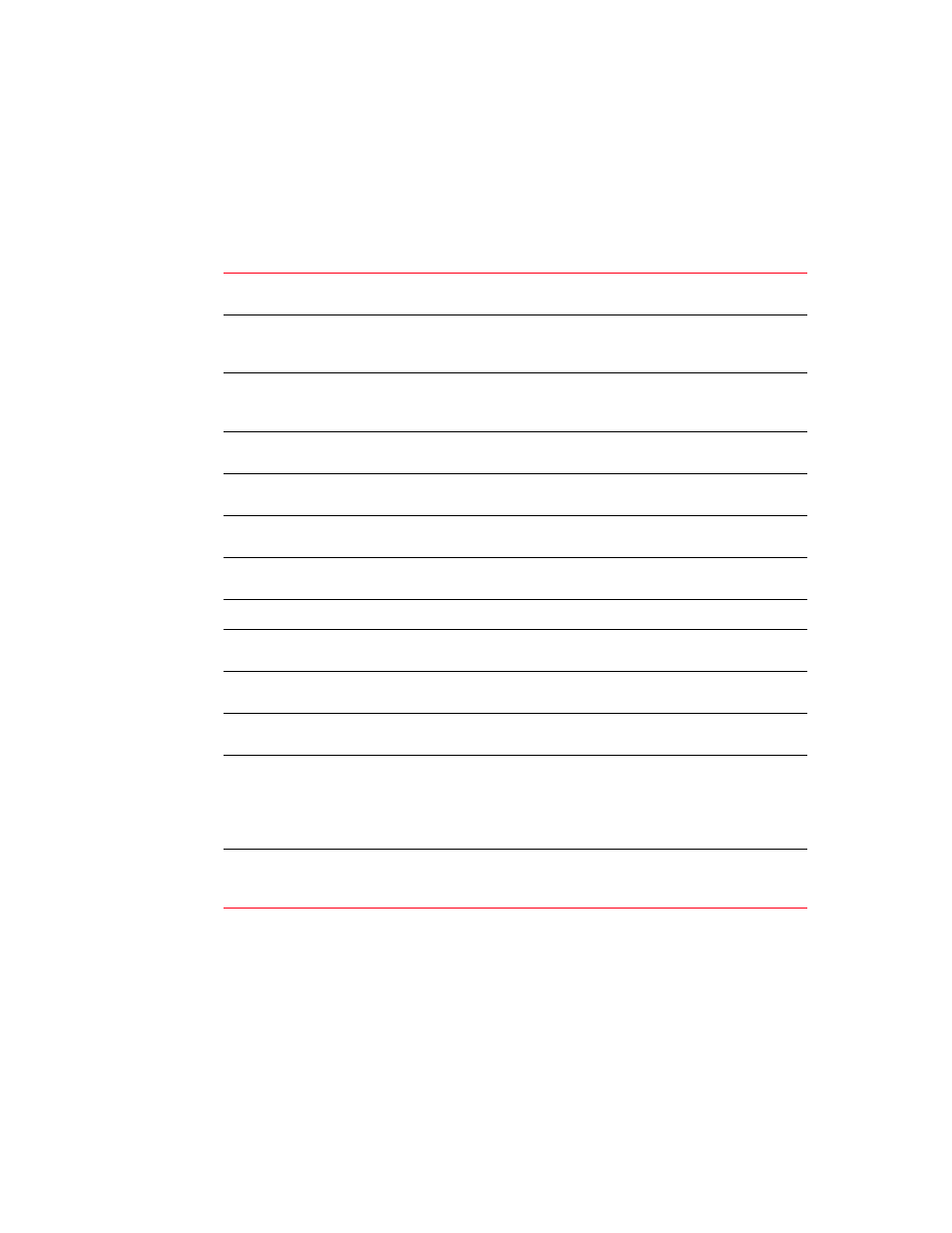
Brocade Mobility 5181 Access Point Product Reference Guide
61
53-1002516-01
Managing Certificate Authority (CA) certificates
4
1. Select System Configuration -> Certificate Mgmt -> Self Certificates from the Mobility 5181
Access Point menu tree.
2. Click on the Add button to create the certificate request.
The Certificate Request screen displays.
3. Complete the request form with the pertinent information.
4. Complete as many of the optional values within the Certificate Request screen as possible.
5. When the form is completed, click the Generate button from within the Certificate Request
screen.
The Certificate Request screen disappears and the ID of the generated certificate request
displays in the drop-down list of certificates within the Self Certificates screen.
Key ID (required)
Enter a logical name for the certificate to help distinguish between
certificates. The name can be up to 7 characters in length.
Subject (required)
The required Subject value contains important information about the
certificate. Contact the CA signing the certificate to determine the content
of the Subject parameter.
Department
Optionally enter a value for your organizations’s department name if
needing to differentiate the certificate from similar certificates used in
other departments within your organization.
Organization
Optionally enter the name of your organization for supporting information
for the certificate request.
City
Optionally enter the name of the City where the access point (using the
certificate) resides.
State
Optionally enter the name of the State where the access point (using the
certificate) resides.
Postal Code
Optionally enter the name of the Postal (Zip) Code where the access point
(using the certificate) resides.
Country Code
Optionally enter the access point’s Country Code.
Enter a organizational email address (avoid using a personal address if
possible) to associate the request with the proper requesting organization.
Domain Name
Ensure the Domain name is the name of the CA Server. This value must be
set correctly to ensure the certificate is properly generated.
IP Address
Enter the IP address of this access point (as you are using the access
point’s onbard Radius server).
Signature Algorithm
Use the drop-down menu to select the signature algorithm used for the
certificate. Options include:
MD5-RSA - Message Digest 5 algorithm in combination with RSA
encryption.
SHA1-RSA - Secure Hash Algorithm 1 in combination with RSA encryption.
Key Length
Defines the length of the key. Possible values are 512, 1024, and 2048.
Brocade recommends setting this value to 1024 to ensure optimum
functionality.
