Brocade Mobility 5181 Access Point Product Reference Guide (Supporting software release 4.4.0.0) User Manual
Page 67
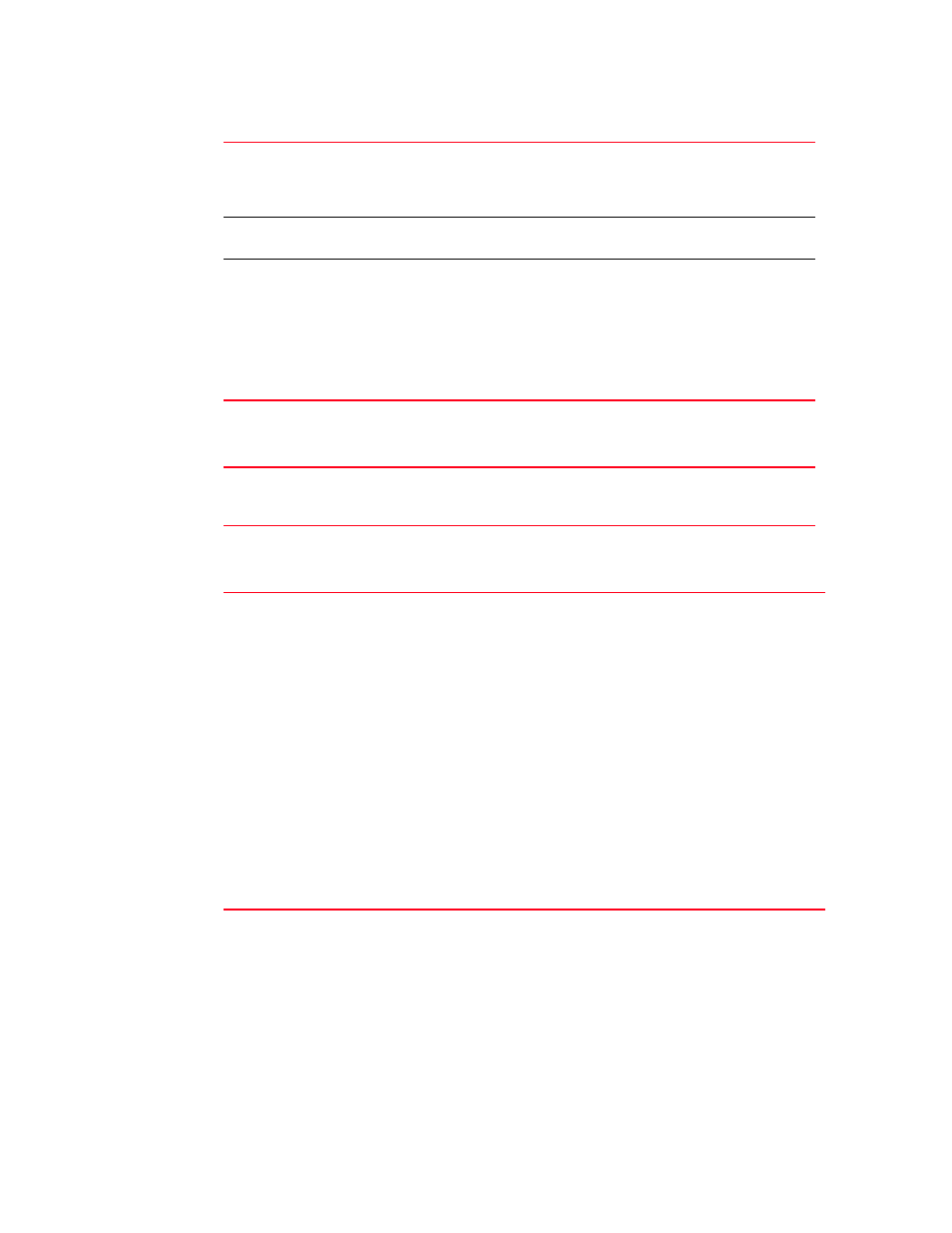
Brocade Mobility 5181 Access Point Product Reference Guide
53
53-1002516-01
Configuring data access
4
.
8. Update the Administrator Access field to change the administrative password used to access
the configuration settings.
9. Refer to the Login Message field to optionally define a message displayed to the customer as
they login into the access point.
Radius Server IP
Specify the numerical (non DNS name) IP address of the Remote Authentication
Dial-In User Service (Radius) server. Radius is a client/server protocol and
software enabling remote-access servers to communicate with a server used to
authenticate users and authorize access to the requested system or service.
Port
Specify the port on which the server is listening. The Radius server typically listens
on ports 1812 (default port).
Shared Secret
Define a shared secret for authentication on the server. The shared secret is
required to be the same as the shared secret defined on the Radius server. Use
shared secrets to verify Radius messages (with the exception of the
Access-Request message) sent by a Radius-enabled device configured with the
same shared secret.
Apply the qualifications of a well-chosen password to the generation of a shared
secret. Generate a random, case-sensitive string using letters and numbers. The
default is Brocade.
Change Admin Password
Click the Change Admin Password
button to display a screen for updating
the AP administrator password. Enter and confirm a new administrator
password as required.
Message Settings
Click the Message Settings button to display a screen used to create a text
message. Once displayed, select the Enable Login Message checkbox to allow
your customized message to be displayed when the user is logging into the
access point. If the checkbox is not selected (as is the case by default), the
user will encounter the login screen with no additional message.
When the login message function is enabled, the user can enter a
(511 character maximum) message describing any usage caveat
required (such as the authorization disclaimer displayed on the
following page). Thus, the login message can serve an important
function by discouraging unauthorized users from illegally
managing the access point. As your message is entered, the
character usage counter is updated to allow you to visualize how
close you are coming to the maximum allowed number of
characters. Click the Clear button at any time to remove the
contents of the message and begin a new one. Once you have
finished creating your message, click the OK button to return to
the
Mobility 5181 Access Point
access screen.
