Configuring security options, Setting passwords – Brocade Mobility 5181 Access Point Product Reference Guide (Supporting software release 4.4.0.0) User Manual
Page 146
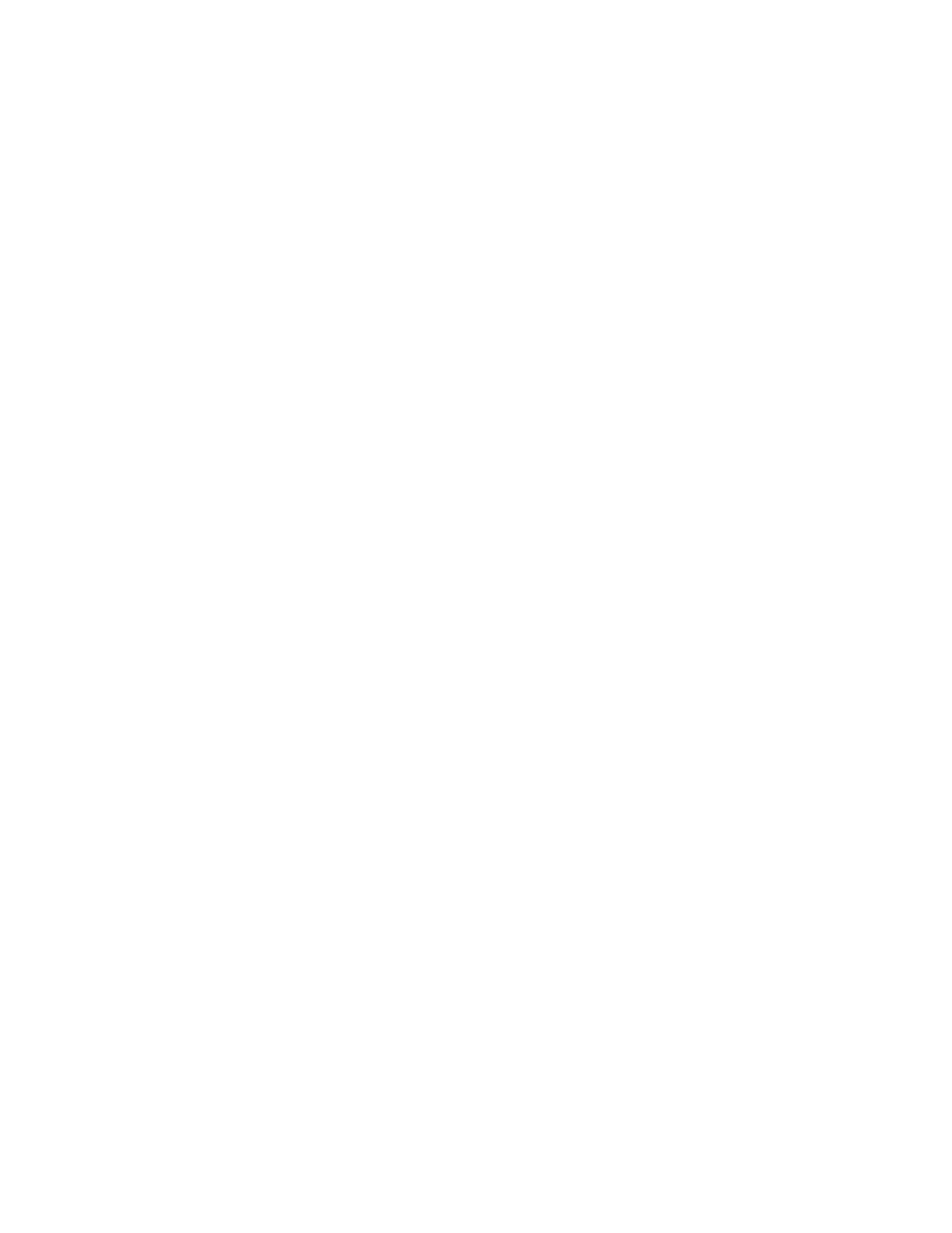
132
Brocade Mobility 5181 Access Point Product Reference Guide
53-1002516-01
Configuring security options
6
Configuring security options
To configure the data protection options available on the Mobility 5181 Access Point, refer to the
following:
•
To set an administrative password for secure Mobility 5181 Access Point logins, see
•
To display security policy screens used to configure the authetication and encryption schemes
available to the Mobility 5181 Access Point, see
“Enabling authentication and encryption
on page 134. These security policies can be used on more than one WLAN.
•
To create a security policy supporting 802.1x EAP, see
•
To define a security policy supporting Kerberos, see,
“Configuring Kerberos authentication”
•
To create a security policy supporting WEP, see
•
To configure a security policy supporting KeyGuard, see,
“Configuring KeyGuard encryption”
•
To define a security policy supporting WPA-TKIP, see
“Configuring WPA/WPA2 using TKIP”
•
To create a security policy supporting WPA2-CCMP, see
“Configuring WPA2-CCMP (802.11i)”
•
To configure the Mobility 5181 Access Point to block specific kinds of HTTP, SMTP and FTP data
traffic, see
“Configuring firewall settings”
•
To create VPN tunnels allowing traffic to route securely through a IPSEC tunnel to a private
network, see
•
To configure the Mobility 5181 Access Point to block transmissions with devices detected as
Rogue AP’s (hostile devices), see
“Configuring rogue AP detection”
Setting passwords
Before setting the Mobility 5181 Access Point security parameters, verify an administrative
password for the Mobility 5181 Access Point has been created to restrict access to the device
before advanced device security is configured.
To password protect and restrict Mobility 5181 Access Point device access:
1. Connect a wired computer to the Mobility 5181 Access Point LAN port using a standard CAT-5
cable.
2. Set up the computer for TCP/IP DHCP network addressing and make sure the DNS settings are
not hardcoded.
3. Start Internet Explorer (with Sun Micro Systems’ Java Runtime Environment (JRE) 1.5 or higher
installed) and type in the default IP address in the address field.
To connect to the access point, the IP address is required. If connected to the access point
using the WAN port, the default static IP address is 10.1.1.1. The default password is
“admin123.” If connected to the access point using the LAN port, the default setting is DHCP
client. The user is required to know the IP address to connect to the access point using a Web
browser.
