Enabling wireless lans (wlans), Enabling wireless, Lans (wlans) – Brocade Mobility 5181 Access Point Product Reference Guide (Supporting software release 4.4.0.0) User Manual
Page 120
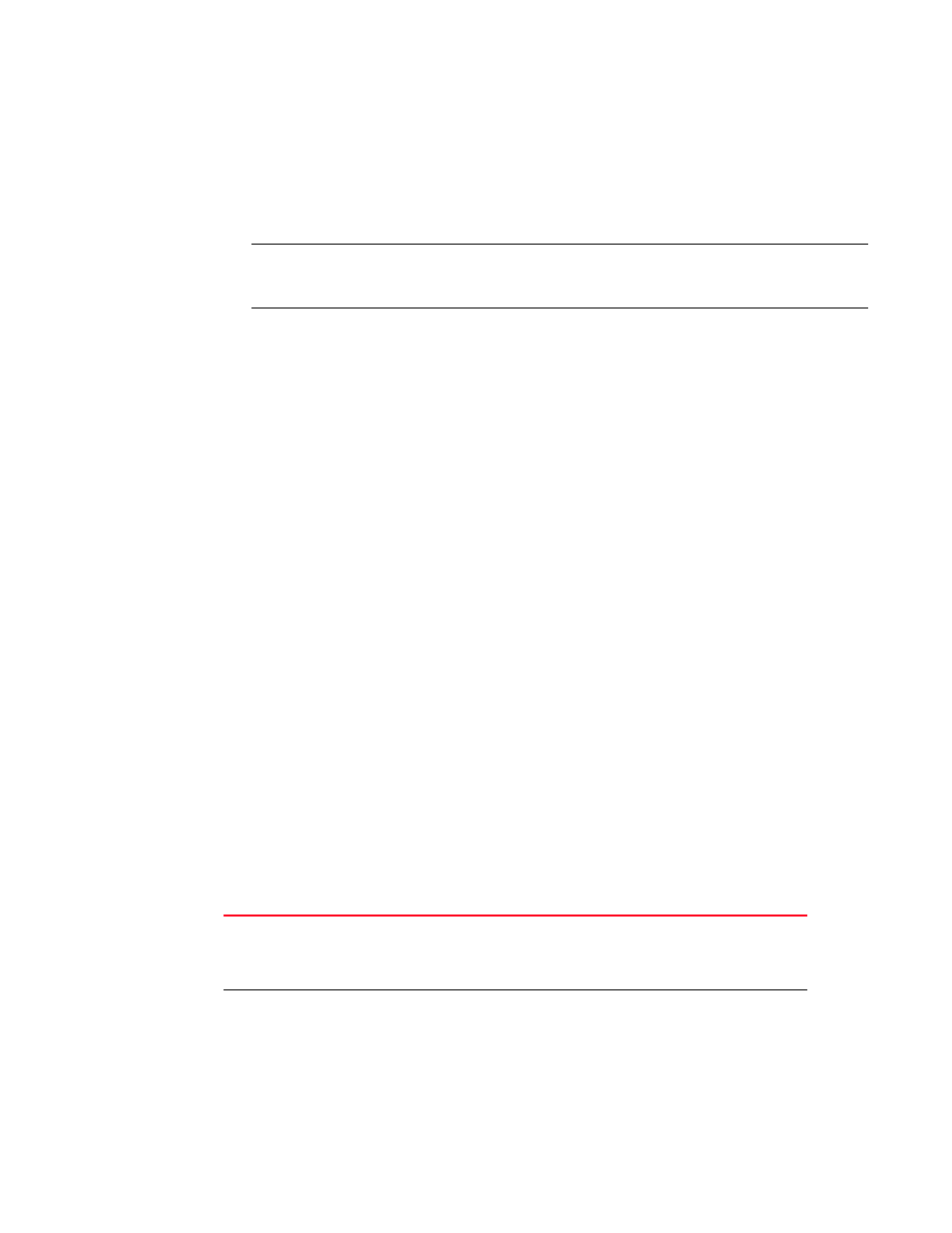
106
Brocade Mobility 5181 Access Point Product Reference Guide
53-1002516-01
Enabling wireless LANs (WLANs)
5
4. Enter the DynDNS Password for the account you wish to use for the access point.
5. Provide the Hostname for the DynDNS account you wish to use for the access point.
6. Click the Update DynDNS button to update the access point’s current WAN IP address with the
DynDNS service.
NOTE
DynDNS supports devices directly connected to the Internet. Having VPN enabled, and the
DynDNS Server on the other side of the VPN is not supported.
7. Once the DynDNS configuration has been updated, click the Show Update Response button to
open a sub-screen displaying the hostname, IP address and any messages received during an
update from the DynDNS Server.
8. Click Apply to save any changes to the Dynamic DNS screen. Navigating away from the screen
without clicking the Apply button results in all changes to the screens being lost.
9. Click Undo Changes (if necessary) to undo any changes made. Undo Changes reverts the
settings displayed on the screen to the last saved configuration.
Enabling wireless LANs (WLANs)
A Wireless Local Area Network (WLAN) is a data-communications system that flexibly extends the
functionalities of a wired LAN. A WLAN does not require lining up devices for line-of-sight
transmission, and are thus, desirable. Within the WLAN, roaming users can be handed off from one
Mobility 5181 Access Point to another like a cellular phone system. WLANs can therefore be
configured around the needs of specific groups of users, even when they are not in physical
proximity.
Use the Mobility 5181 Access Point’s Wireless Configuration screen to create new WLANs, edit the
properties of existing WLANs or delete a WLAN to create space for a new WLAN. Sixteen WLANs are
available on the access point (regardless of single or dual-radio model).
To configure WLANs on the Mobility 5181 Access Point:
1. Select Network Configuration -> Wireless from the Mobility 5181 Access Point menu tree.
If a WLAN is defined, that WLAN displays within the Wireless Configuration screen. When the
Mobility 5181 Access Point is first booted, WLAN1 exists as a default WLAN available immediately
for connection.
2. Refer to the information within the Wireless Configuration screen to view the name, ESSID,
Mobility 5181 Access Point radio designation, VLAN ID and security policy of existing WLANs.
WLAN Name
The Name field displays the name of each WLAN that has been defined.
The WLAN names can be modified within individual WLAN configuration
screens. See
“Creating/editing individual WLANs”
on page 107 to change
the name of a WLAN.
ESSID
Displays the Extended Services Set Identification (ESSID) associated with
each WLAN. The ESSID can be modified within individual WLAN
configuration screens. See
“Creating/editing individual WLANs”
page 107 to change the ESSID of a specific WLAN.
