Creating/editing individual wlans – Brocade Mobility 5181 Access Point Product Reference Guide (Supporting software release 4.4.0.0) User Manual
Page 121
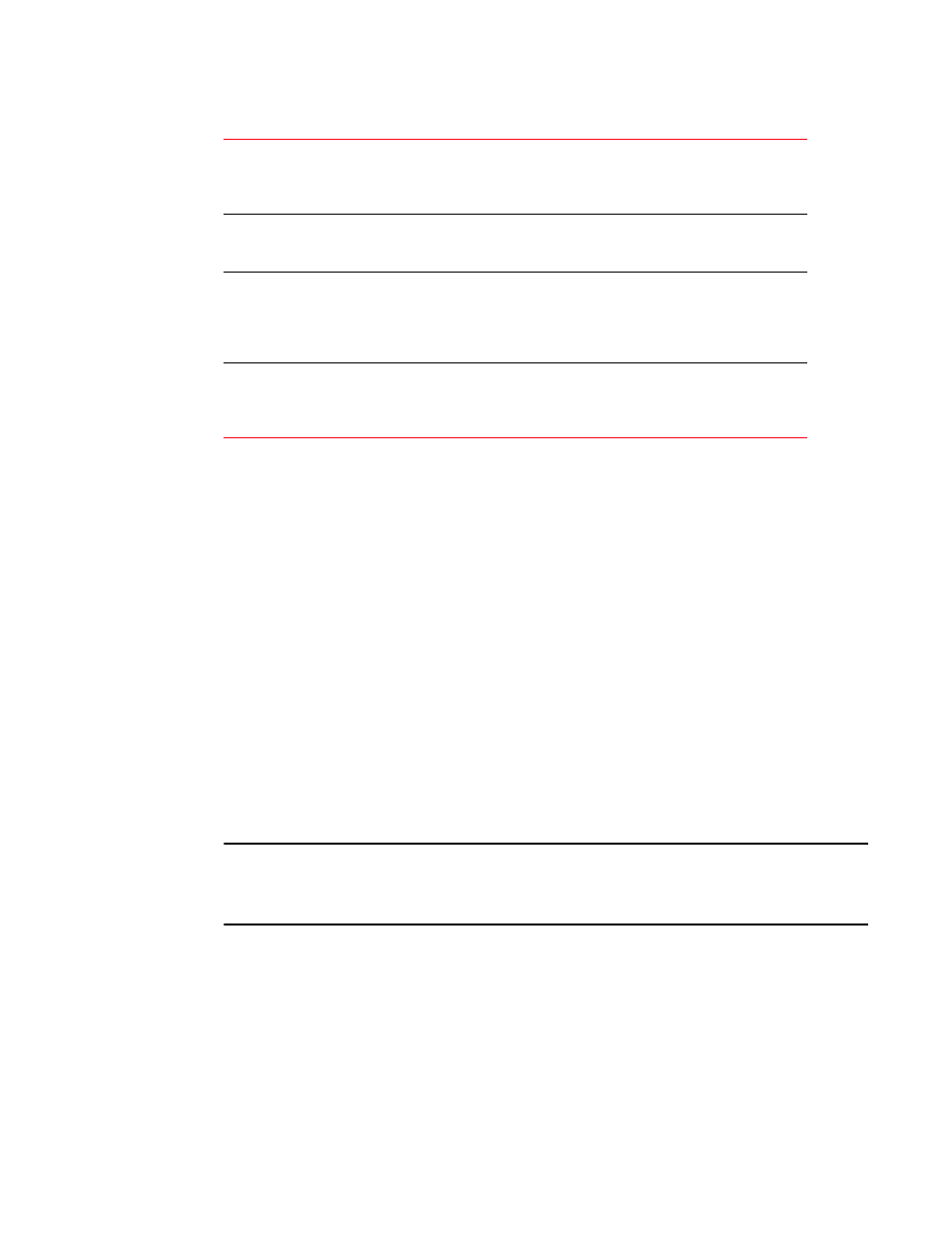
Brocade Mobility 5181 Access Point Product Reference Guide
107
53-1002516-01
Enabling wireless LANs (WLANs)
5
3. Click the Create button (if necessary) to launch the New WLAN screen. Use the New WLAN
screen to define the properties of a new WLAN that would display and be selectable within the
Wireless Configuration screen. For additional information, see
4. Click the Edit button (if necessary) to launch the Edit WLAN screen. Use the Edit WLAN screen
to revise the properties of an existing WLAN that would continue display and be selectable
within the Wireless Configuration screen. For additional information, see
5. Consider using the Delete button to remove an existing WLAN if it has become outdated and is
no longer required or if you are coming close the maximum 16 WLANs available per Mobility
5181 Access Point.
6. Click Logout to securely exit the Access Point applet. A prompt displays confirming the logout
before the applet is closed.
Creating/editing individual WLANs
If the WLANs displayed within the Wireless Configuration screen do not satisfy your network
requirements, you can either create a new WLAN or edit the properties of an existing WLAN
NOTE
Before editing the properties of an existing WLAN, ensure it is not being used by an Mobility 5181
Access Point radio, or is a WLAN that is needed in its current configuration. Once updated, the
previous configuration is not available unless saved.
Use the New WLAN and Edit WLAN screens as required to create/modify a WLAN. To create a new
WLAN or edit the properties of an existing WLAN:
1. Select Network Configuration -> Wireless from the Mobility 5181 Access Point menu tree.
The Wireless Configuration screen displays.
2. Click the Create button to configure a new WLAN, or highlight a WLAN and click the Edit button
to modify an existing WLAN. Either the New WLAN or Edit WLAN screen displays.
3. Set the parameters in the Configuration field as required for the WLAN.
Radio The
Radio field displays the name of the Mobility 5181 Access Point radio
the WLAN is mapped to (either the 802.11a radio or the 802.11b/g radio).
To change the radio designation for a specific WLAN, see
VLAN
The VLAN field displays the specific VLAN the target WLAN is mapped to.
For information on VLAN configuration for the WLAN, see
Security Policy
The Security Policy field displays the security profile configured for the
target WLAN. For information on configuring security for a WLAN, see
QoS Policy
The QoS Policy field displays the quality of service currently defined for the
WLAN. This policy outlines which data types receive priority for the user
base comprising the WLAN. For information on QoS configuration for the
WLAN, see
