System configuration, Configuring system settings, Chapter 4 – Brocade Mobility 5181 Access Point Product Reference Guide (Supporting software release 4.4.0.0) User Manual
Page 59: Configuring, System settings, System, Configuration
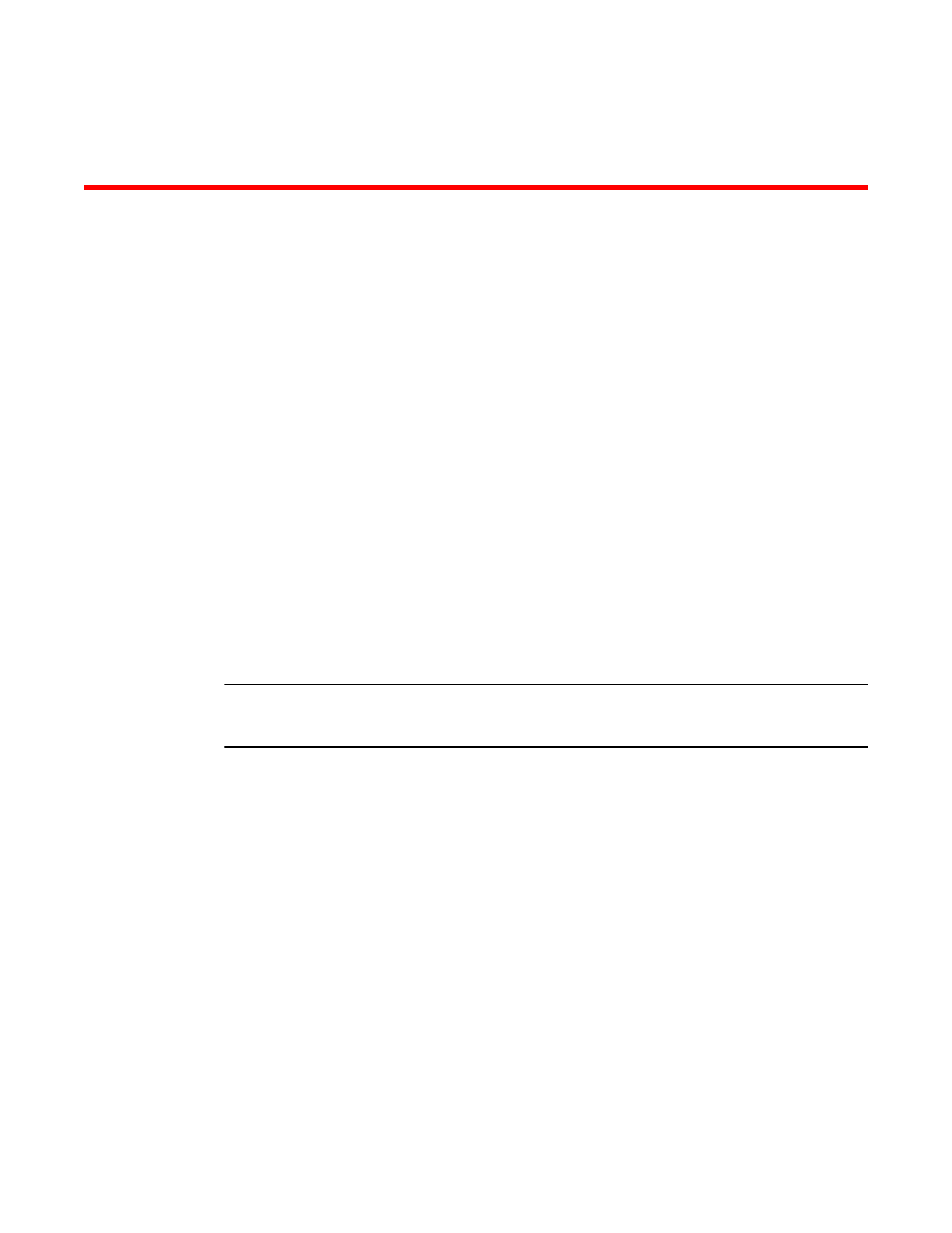
Brocade Mobility 5181 Access Point Product Reference Guide
45
53-1002516-01
Chapter
4
System Configuration
In this chapter
•
•
•
•
Managing Certificate Authority (CA) certificates . . . . . . . . . . . . . . . . . . . . . . 56
•
•
Configuring Network Time Protocol (NTP) . . . . . . . . . . . . . . . . . . . . . . . . . . . 76
•
•
•
The access point contains a built-in browser interface for system configuration and remote
management using a standard Web browser such as Microsoft Internet Explorer, Netscape
Navigator or Mozilla Firefox (version 0.8 or higher is recommended). The browser interface also
allows for system monitoring of the access point.
Web management of the Mobility 5181 Access Point requires either Microsoft Internet Explorer 5.0
or later or Netscape Navigator 6.0 or later.
NOTE
For optimum compatibility, use Sun Microsystems’ JRE 1.5 or higher (available from Sun’s Web site),
and be sure to disable Microsoft’s Java Virtual Machine if installed.
To connect to the access point, an IP address is required. If connected to the access point using the
WAN port, the default static IP address is 10.1.1.1. The default password is “admin123.” If
connected to the access point using the LAN port, the default setting is DHCP client. The user is
required to know the IP address to connect to the access point using a Web browser.
Configuring system settings
Use the System Settings screen to specify the name and location of the Mobility 5181, assign an
email address for the network administrator, restore the AP’s default configuration or restart the
AP.
To configure System Settings for the Mobility 5181:
