Getting started, Installing the access point, Configuration options – Brocade Mobility 5181 Access Point Product Reference Guide (Supporting software release 4.4.0.0) User Manual
Page 49: Chapter 3
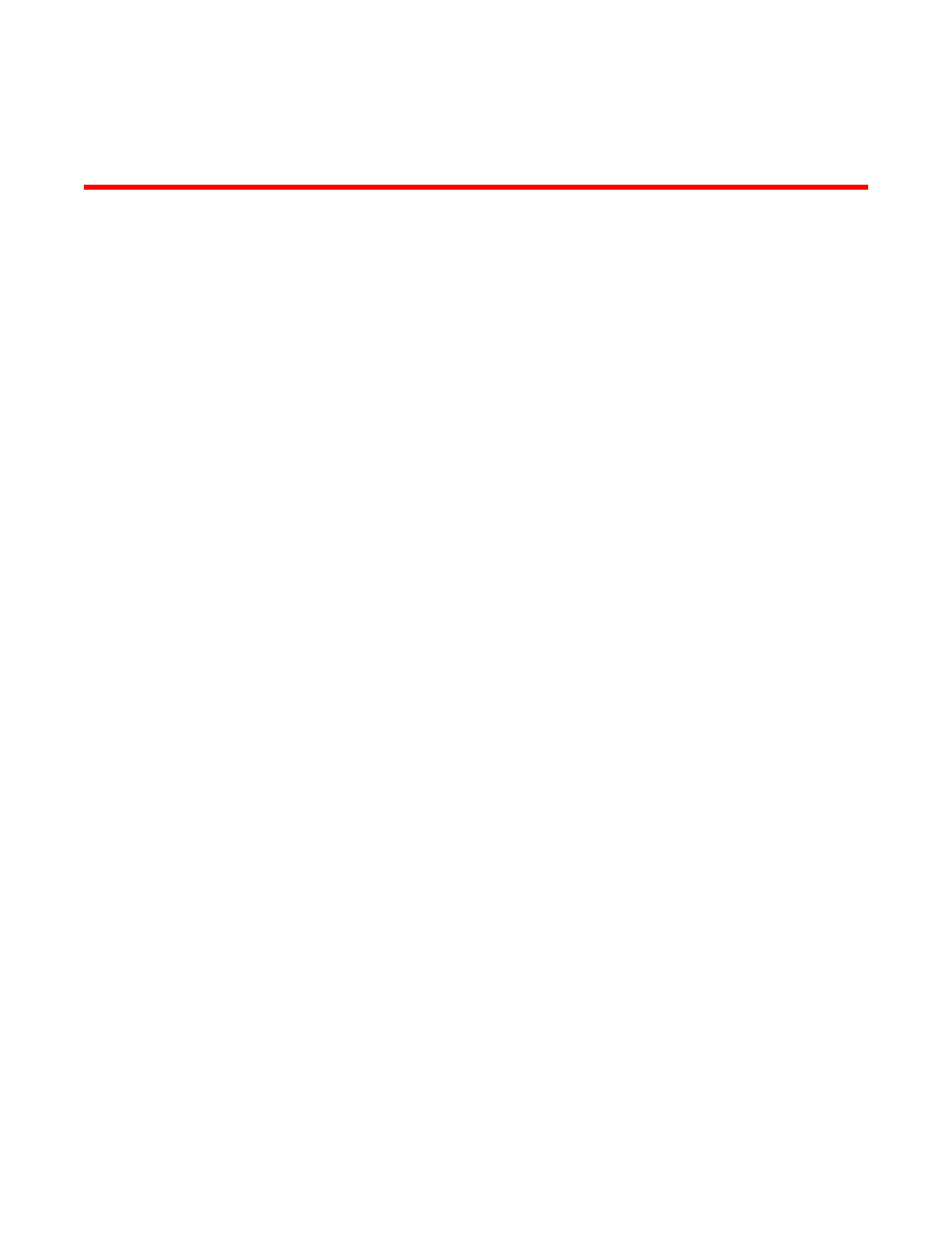
Brocade Mobility 5181 Access Point Product Reference Guide
35
53-1002516-01
Chapter
3
Getting Started
In this chapter
•
•
•
•
The Mobility 5181 Access Point should be installed in an area tested for radio coverage using one
of the site survey tools available to the field service technician. Once an installation site has been
identified, the installer should carefully follow the hardware precautions, requirements, mounting
guidelines and power options outlined in
Installing the Access Point
Make the required cable and power connections before mounting the access point in its final
operating position. Test the access point with an associated Client before mounting and securing
the access point. Carefully follow the mounting instructions in one of the following sections to
ensure the access point is installed correctly:
•
For installing a Mobility 5181 Access Point on a pole, see
“Mobility 5181 Access Point pole
•
For instructions on installing the Mobility 5181 Access Point to a wall, see
Access Point wall mounted installations”
For information on the 802.11a and 802.11b/g radio antenna suite available to the Mobility 5181
Access Point, see
on page 25. For more information on using a Power Tap to
combine Ethernet and power in one cable to a Product Name model access point, see
on page 26. To verify the behavior of the Product Name LEDs once installed, see
5181 Access Point LED indicators”
Configuration options
Once installed and powered, a Mobility 5181 Access Point can be configured using one of several
connection techniques. Managing the Mobility 5181 Access Point includes viewing network
statistics and setting configuration options. The Mobility 5181 Access Point requires one of the
following connection methods to manage the network:
•
Secure Java-Based WEB UI - (use Sun Microsystems’ JRE 1.5 or higher available from Sun’s
Web site. Disable Microsoft’s Java Virtual Machine if installed). For information on using the
Web UI to set Mobility 5181 Access Point default configuration, see
on page 37 or chapters 4 through 7 of this guide.
