Configuring advanced subnet access – Brocade Mobility 5181 Access Point Product Reference Guide (Supporting software release 4.4.0.0) User Manual
Page 164
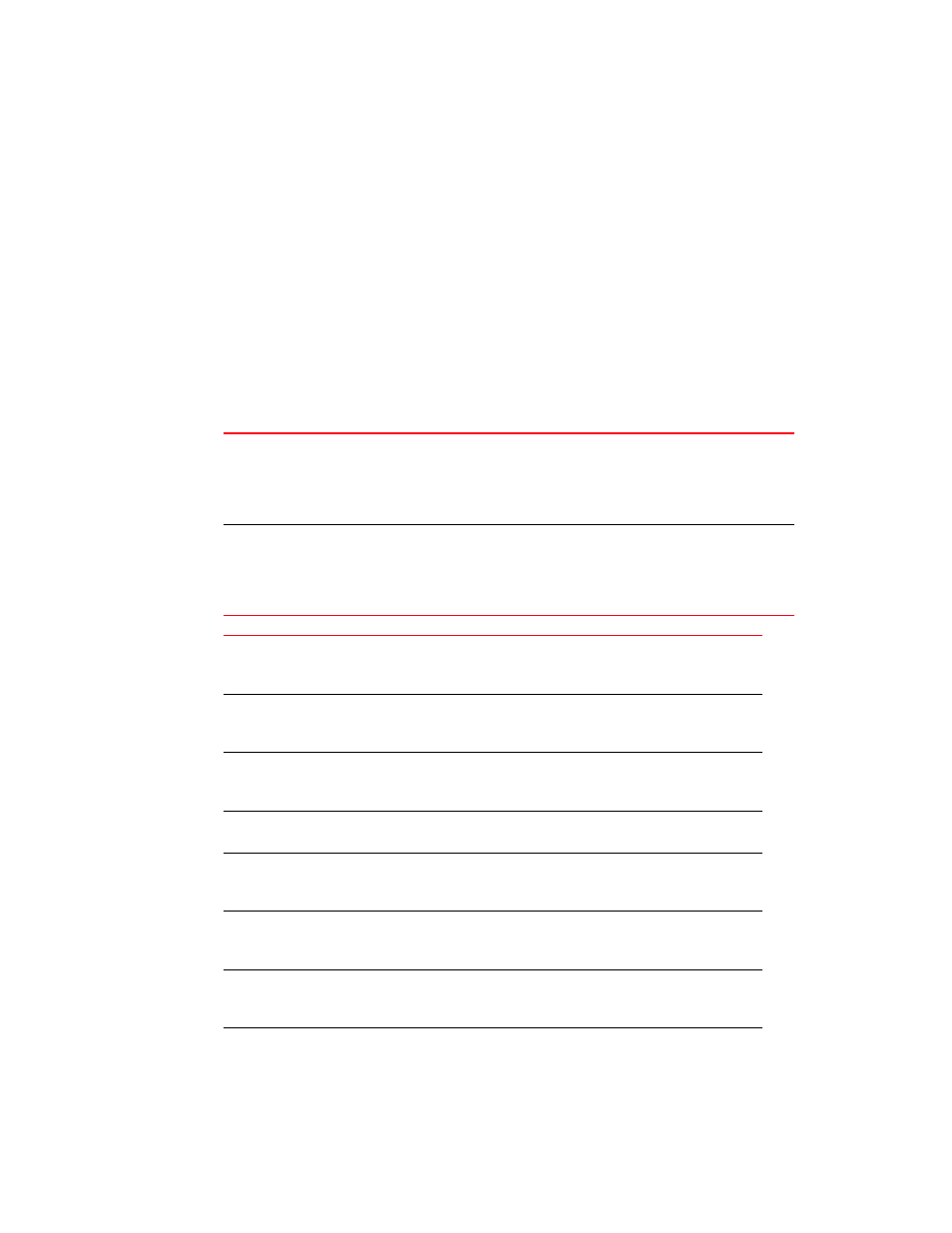
150
Brocade Mobility 5181 Access Point Product Reference Guide
53-1002516-01
Configuring firewall settings
6
Configuring advanced subnet access
Use the Advanced Subnet Access screen to configure complex access rules and filtering based on
source port, destination port, and transport protocol. To enable advanced subnet access, the
subnet access rules must be overridden. However, the Advanced Subnet Access screen allows you
to import existing subnet access rules into the advanced subnet access rules.
To configure Mobility 5181 Access Point Advanced Subnet Access:
1. Select Network Configuration -> Firewall -> Advanced Subnet Access from the Mobility 5181
Access Point menu tree.
2. Configure the Settings field as needed to override the settings in the Subnet Access screen
and import firewall rules into the Advanced Subnet Access screen.
3. Configure the Firewall Rules field as required add, insert or delete firewall rules into the list of
advanced rules.
Override Subnet Access
settings
Select this checkbox to enable advanced subnet access rules and
disable existing subnet access rules, port forwarding, and 1 to
many mappings from the system. Only enable advanced subnet
access rules if your configuration requires rules that cannot be
configured within the Subnet Access screen.
Import rules from Subnet
Access
Select this checkbox to import existing access rules (NAT, packet
forwarding, VPN rules etc.) into the Firewall Rules field. This rule
import overrides any existing rules configured in the Advanced
Subnet Access screen. A warning box displays stating the
operation cannot be undone.
Inbound or Outbound
Select Inbound or Outbound from the drop-down menu to specify if
a firewall rule is intended for inbound traffic to an interface or
outbound traffic from that interface.
Add
Click the Add button to insert a new rule at the bottom of the table.
Click on a row to display a new window with configuration options
for that field.
Insert
Click the Insert button to insert a new rule directly above a
selected rule in the table. Clicking on a field in the row displays a
new window with configuration options.
Del (Delete)
Click Del to remove the selected rule from the table. The index
numbers for all the rows below the deleted row decrease by 1.
Move Up
Clicking the Move Up button moves the selected rule up by one row
in the table. The index numbers for the affected rows adjust to
reflect the new order.
Move Down
Clicking the Move Down button moves the selected rule down by
one row in the table. The index numbers for the affected rows
adjust to reflect the new order.
Index
The index number determines the order firewall rules are
executed. Rules are executed from the lowest number to the
highest number.
Source IP
The Source IP range defines the origin address or address range
for the firewall rule. To configure the Source IP range, click on the
field. A new window displays for entering the IP address and range.
