Introduction, New features, Chapter 1 – Brocade Mobility 5181 Access Point Product Reference Guide (Supporting software release 4.4.0.0) User Manual
Page 15
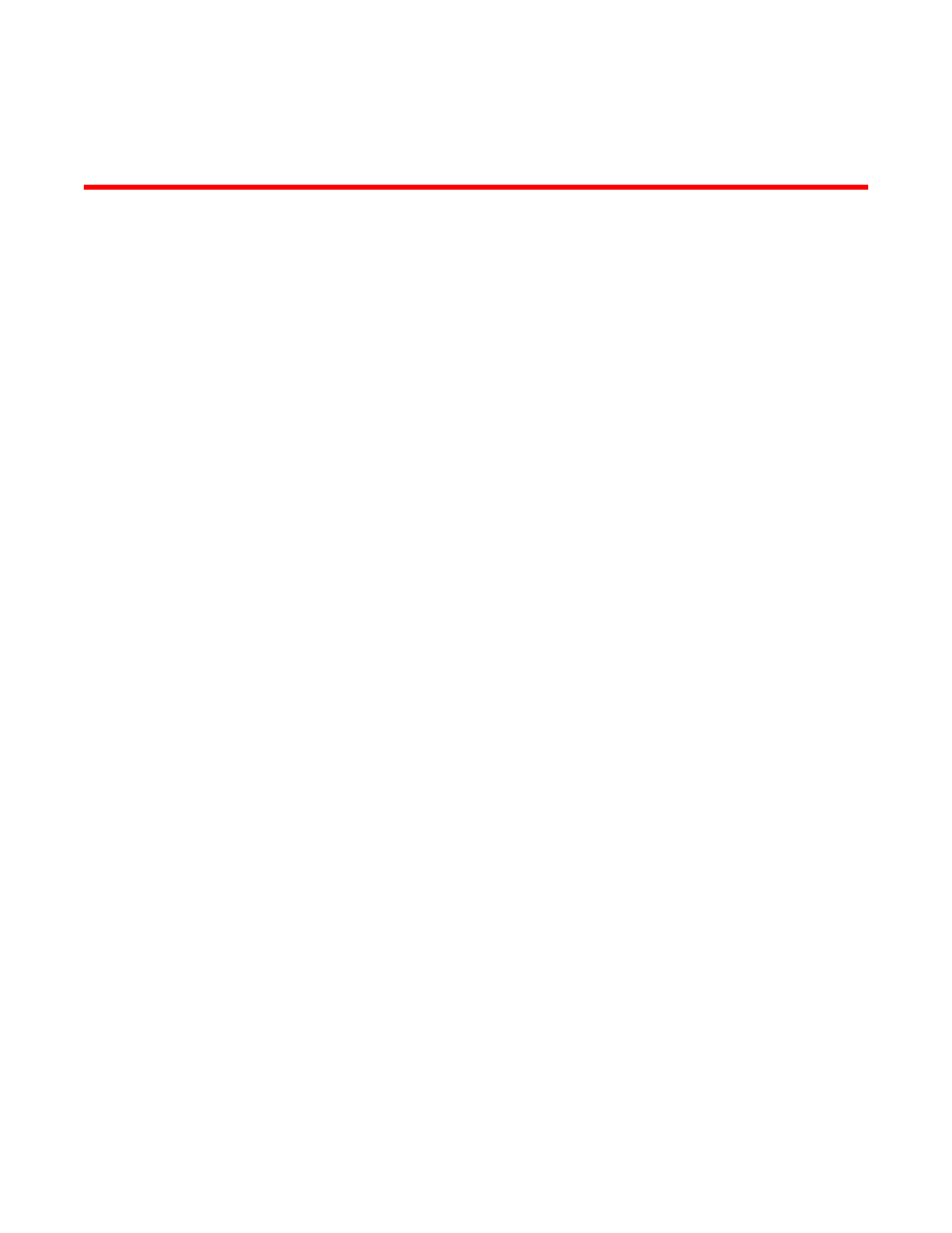
Brocade Mobility 5181 Access Point Product Reference Guide
1
53-1002516-01
Chapter
1
Introduction
In this chapter
•
•
This Brocade Mobility 5181 Access Point Product Reference Guide contains setup and advanced
configuration instructions for the Brocade Product Name Access Point.
The Mobility 5181 Access Point is constructed to support outdoor installations. A Mobility 5181
Access Point is only available in a dual-radio SKU. Brocade recommends using the Mobility 5181
Access Point Power Tap (Part No. BR-APPSBIAS518101R) designed specifically for outdoor
deployments. A Mobility 5181 Access Point must use an RJ-45 to Serial cable to establish a serial
connection to a host computer.
The access point (AP) provides a bridge between Ethernet wired LANs or WANs and wireless
networks. It provides connectivity between Ethernet wired networks and radio-equipped wireless
clients. Clients include the full line of terminals, adapters (PC cards, Compact Flash cards and PCI
adapters) and other devices.
The Mobility 5181 Access Point provides a maximum 54Mbps data transfer rate via each radio. It
monitors Ethernet traffic and forwards appropriate Ethernet messages to Clients over the network.
It also monitors Client radio traffic and forwards Client packets to the Ethernet LAN.
If you are new to using an access point for managing your network, refer to
on page 16 for an overview on wireless networking fundamentals.
New features
The Mobility 5181 Access Point has the following features carried forward from previous releases:
•
•
•
•
•
•
Bandwidth management enhancements
•
Radius time-based authentication
•
Legacy users can upgrade their firmware image to benefit from the new features described in this
section. For information on upgrading the access point’s firmware image, see Updating Device
Firmware.
