Pinging individual clients – Brocade Mobility 5181 Access Point Product Reference Guide (Supporting software release 4.4.0.0) User Manual
Page 208
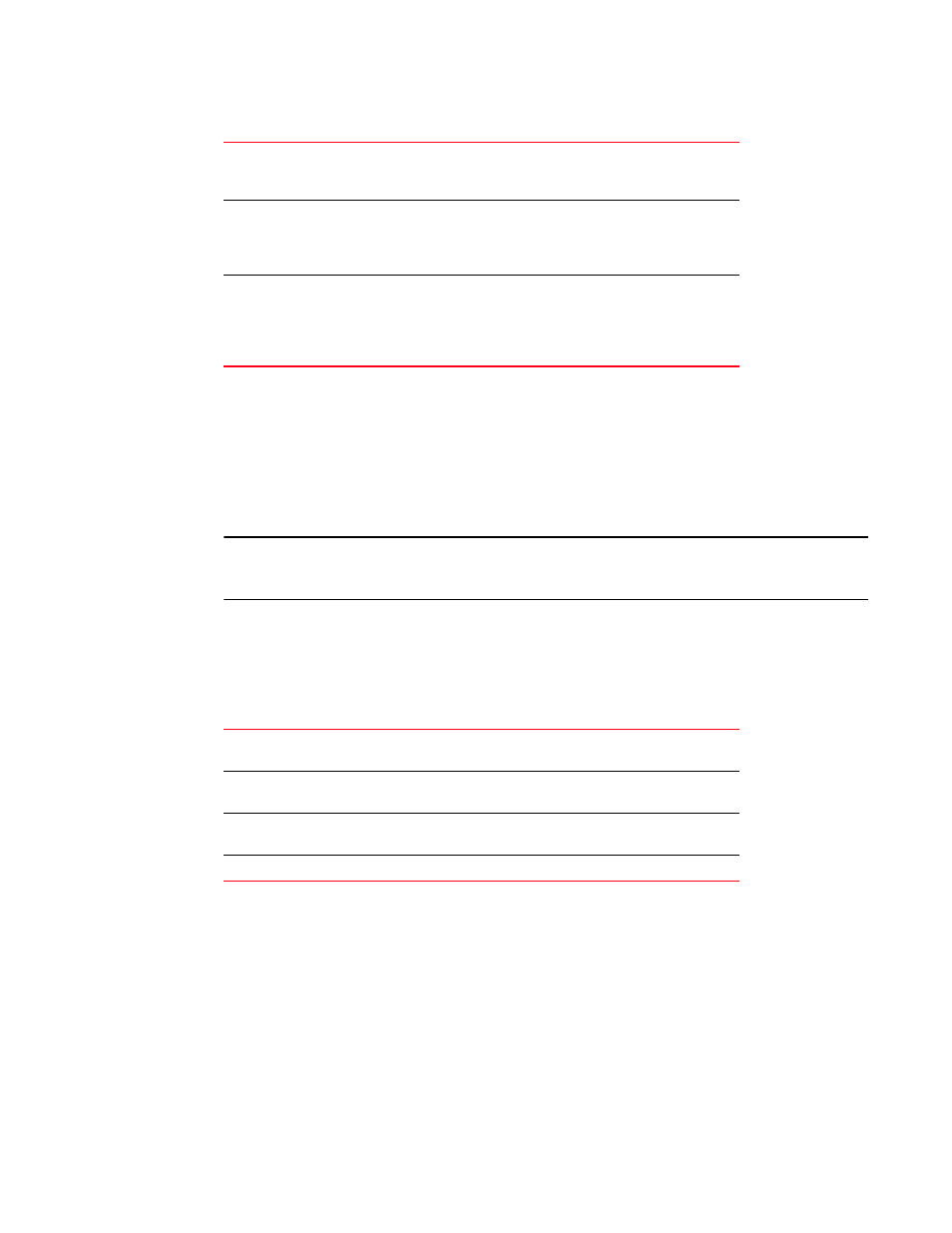
194
Brocade Mobility 5181 Access Point Product Reference Guide
53-1002516-01
Viewing client statistics summary
7
8. Click OK to exit the screen.
Pinging individual clients
The Mobility 5181 Access Point can verify its link with an Client by sending WNMP ping packets to
the associated Client. Use the Echo Test screen to specify a target Client and configure the
parameters of the ping test.
NOTE
An echo test initiated from the Mobility 5181 Access Point Client Stats Summary screen uses WNMP
pings. Therefore, target clients that are not Brocade Clients are unable to respond to the echo test.
To ping a specific Client to assess its connection with an Mobility 5181 Access Point:
1. Select Status and Statistics - > Client Stats from the Mobility 5181 Access Point menu tree.
2. Select the Echo Test button from within the Client Stats Summary screen
3. Specify the following ping test parameters.
4. Click the Ping button to begin transmitting ping packets to the station address specified.
Refer to the Number of Responses parameter to assess the number of responses from the
target Client versus the number of pings transmitted by the Mobility 5181 Access Point. Use
the ratio of packets sent versus packets received to assess the link quality between Client and
the Mobility 5181 Access Point
Click the Ok button to exit the Echo Test screen and return to the Client Stats Summary screen.
Avg Num of Retries
Displays the average number of retries for the Client. The number
in black represents average retries for the last 30 seconds and the
number in blue represents average retries for the last hour.
Dropped Packets
Displays the percentage of packets the AP gave up as not received
on for the selected Client. The number in black represents the
percentage of packets for the last 30 seconds and the number in
blue represents the percentage of packets for the last hour.
% of Undecryptable
Pkts
Displays the percentage of undecryptable packets for the Client.
The number in black represents the percentage of undecryptable
packets for the last 30 seconds and the number in blue
represents the percentage of undecryptable packets for the last
hour.
Station Address
The IP address of the target Client. Refer to the Client Stats
Summary screen for associated Client IP address information.
Number of ping
Specify the number of ping packets to transmit to the target Client.
The default is 100.
Packet Length
Specify the length of each data packet transmitted to the target
Client during the ping test. The default is 100 bytes.
Packet Data
Defines the data to be transmitted as part of the test.
