Initially connecting to the access point, Connecting to the access point using the wan port, Connecting to the access point using the lan port – Brocade Mobility 5181 Access Point Product Reference Guide (Supporting software release 4.4.0.0) User Manual
Page 50
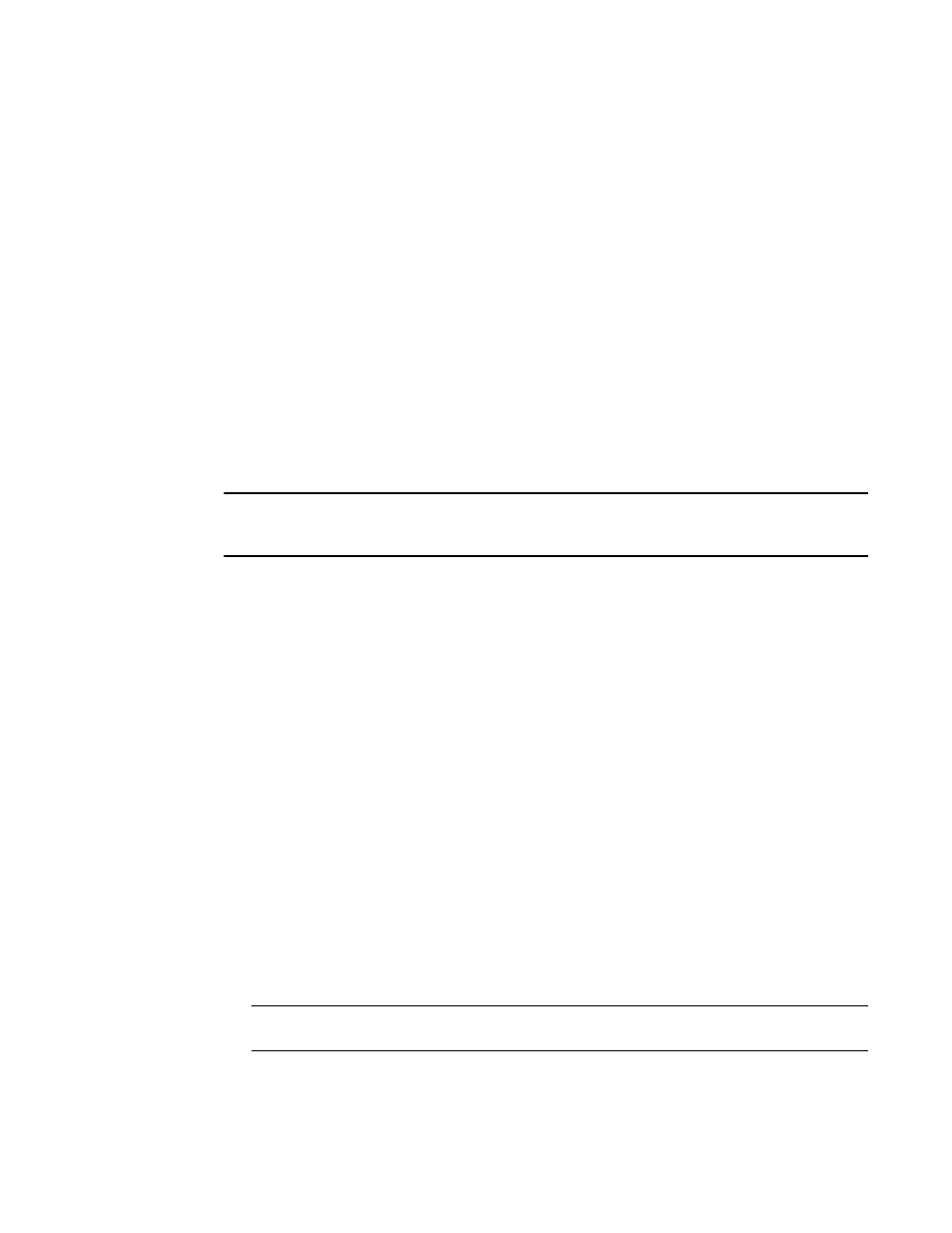
36
Brocade Mobility 5181 Access Point Product Reference Guide
53-1002516-01
Initially connecting to the Access Point
3
•
Command Line Interface (CLI) via Serial, Telnet and SSH. The access point CLI is accessed
through the RS232 port, via Telnet or SSH. The CLI follows the same configuration conventions
as the device user interface with a few documented exceptions. For details on using the CLI to
manage the access point, see
•
Config file - Readable text file; Importable/Exportable via FTP, TFTP and HTTP. Configuration
settings for an access point can be downloaded from the current configuration of another
access point meeting the import/export requirements. For information on importing or
exporting configuration files, see
“Importing/exporting configurations”
•
MIB (Management Information Base) accessing the Mobility 5181 Access Point SNMP
functions using a MIB Browser. The access point download package contains the following 2
MIB files:
•
BROCADE-CC-BR51XX-MIB-2.0.mib (standard MIB file)
•
BROCADE-BR51XX-MIB.mib
Initially connecting to the Access Point
NOTE
The procedures described below assume this is the first time you are connecting to a Mobility 5181
Access Point model access point.
Connecting to the Access Point using the WAN port
To initially connect to the access point using the access point’s WAN port:
1. Connect AC power to the access point, as Power-Over-Ether support is not available on the
access point’s WAN port.
2. Start a browser and enter the access point’s static IP WAN address (10.1.1.1). The default
password is “admin123.”
3. Refer to
on page 37 for instructions on the initial (basic)
configuration of the access point.
Connecting to the Access Point using the LAN port
To initially connect to the access point using the access point’s LAN port:
1. The LAN port default is set to DHCP. Connect the access point’s LAN port to a DHCP server.
The access point will receive its IP address automatically.
2. To view the IP address, connect one end of a null modem serial cable to the access point and
the other end to the serial port of a computer running HyperTerminal or similar emulation
program.
NOTE
An RJ-45 to Serial cable is required to make the connection.
3. Configure the following settings:
•
Baud Rate - 19200
