Adaptive ap setup – Brocade Mobility 5181 Access Point Product Reference Guide (Supporting software release 4.4.0.0) User Manual
Page 62
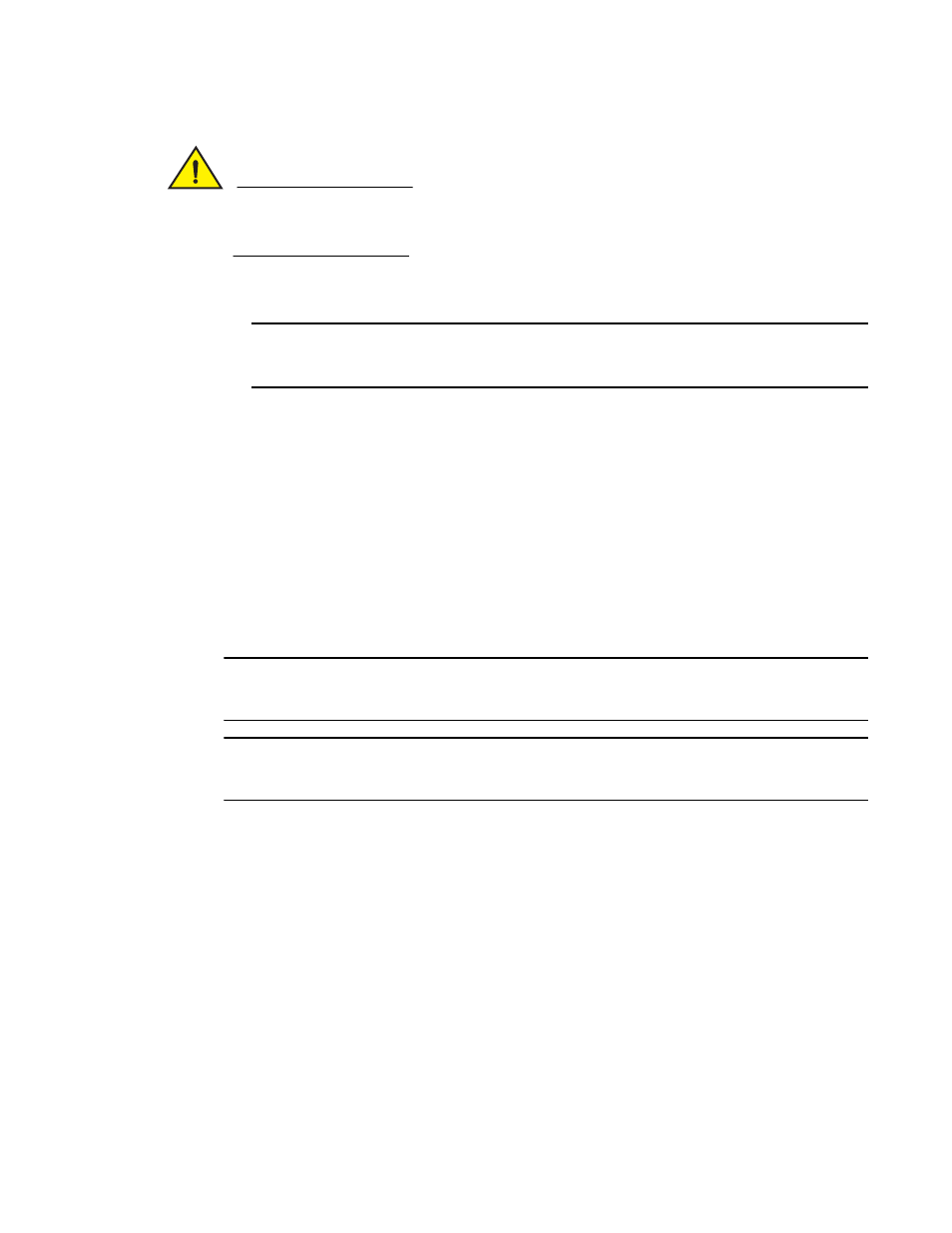
48
Brocade Mobility 5181 Access Point Product Reference Guide
53-1002516-01
Adaptive AP setup
4
CAUTION
After a reboot, static route entries disappear from the AP Route Table if a LAN Interface is set to
DHCP Client. The entries can be retrieved (once the reboot is done) by performing an Apply
operation from the WEB UI or a save operation from the CLI.
5. Click Apply to save any changes to the System Settings screen. Navigating away from the
screen without clicking the Apply button results in all changes to the screen being lost.
NOTE
The Apply button is not needed for restoring the Mobility 5181 Access Point default
configuration or restarting the Mobility 5181.
6. Click Undo Changes (if necessary) to undo any changes made. Undo Changes reverts the
settings displayed on the System Settings screen to the last saved configuration.
7. Click Logout to securely exit the Mobility 5181 Access Point applet. A prompt displays
confirming the logout before the applet is closed.
Adaptive AP setup
An access point needs settings defined to discover (and adopt) an available controller and
establish a connection and data tunnel. It’s through this controller adoption that the access point
receives its adaptive AP (AAP) configuration. A new screen has been added to define the
mechanisms used to adopt a controller and route AAP configuration information
NOTE
For an AAP overview and a theoretical discussion of how an access point discovers a controller to
creates a secure data tunnel for adaptive AP operation, see
NOTE
The Adaptive AP Setup screen does not display the AAP’s adoption status or adopted controller. This
information is available using the access point’s CLI.
To configure the access point’s controller discovery method and connection medium:
