Configuring a proxy radius server – Brocade Mobility 5181 Access Point Product Reference Guide (Supporting software release 4.4.0.0) User Manual
Page 184
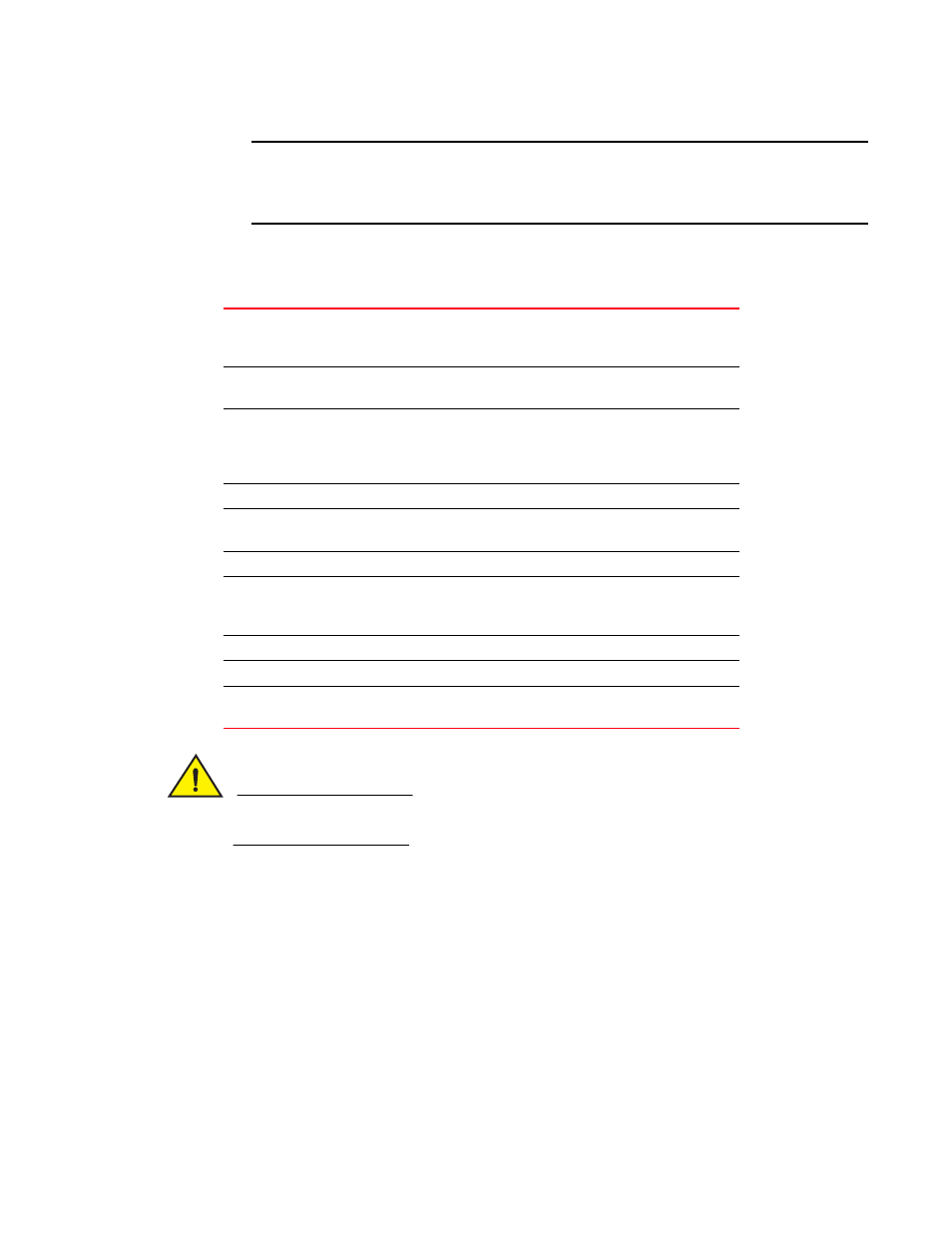
170
Brocade Mobility 5181 Access Point Product Reference Guide
53-1002516-01
Configuring user authentication
6
NOTE
The LDAP screen displays with unfamiliar alphanumeric characters (if new to LDAP
configuration). Brocade recommends only qualified administrators change the default values
within the LDAP screen.
2. Enter the appropriate information within the LDAP Configuration field to allow the access point
to interoperate with the LDAP server. Consult with your LDAP server administrator for details on
how to define the values in this screen.
CAUTION
Windows Active Directory users must set their Login Attribute to “sAMAccountName” in order to
successfully login to the LDAP server.
3. Click Apply to save any changes to the LDAP screen. Navigating away from the screen without
clicking Apply results in all changes to the screen being lost.
4. Click Undo Changes (if necessary) to undo any changes made. Undo Changes reverts the
settings displayed on the LDAP screen to the last saved configuration.
5. Click Logout to securely exit the Access Point applet. A prompt displays confirming the logout
before the applet is closed.
Configuring a proxy Radius server
The access point has the capability to proxy authentication requests to a remote Radius server
based on the suffix of the user ID (such as myisp.com or company.com). The access point supports
up to 10 proxy servers.
LDAP Server IP
Enter the IP address of the external LDAP server acting as the data
source for the Radius server. The LDAP server must be accessible
from the WAN port or from the access point’s active subnet.
Port
Enter the TCP/IP port number for the LDAP server acting as a data
source for the Radius. The default port is 389.
Login Attribute
Specify the login attribute used by the LDAP server for
authentication. In most cases, the default value should work.
Windows Active Directory users must use “sAMAccountName” as
their login attribute to successfully login to the LDAP server.
Password Attribute
Enter the password used by the LDAP server for authentication.
Bind Distinguished
Name
Specify the distinguished name used to bind with the LDAP server.
Password
Enter a valid password for the LDAP server.
Base Distinguished
Name
Enter a name that establishes the base object for the search. The
base object is the point in the LDAP tree at which to start
searching.
Group Attribute
Define the group attribute used by the LDAP server.
Group Filter
Specify the group filters used by the LDAP server.
Group Member
Attribute
Enter the Group Member Attribute sent to the LDAP server when
authenticating users.
