Viewing client statistics summary – Brocade Mobility 5181 Access Point Product Reference Guide (Supporting software release 4.4.0.0) User Manual
Page 205
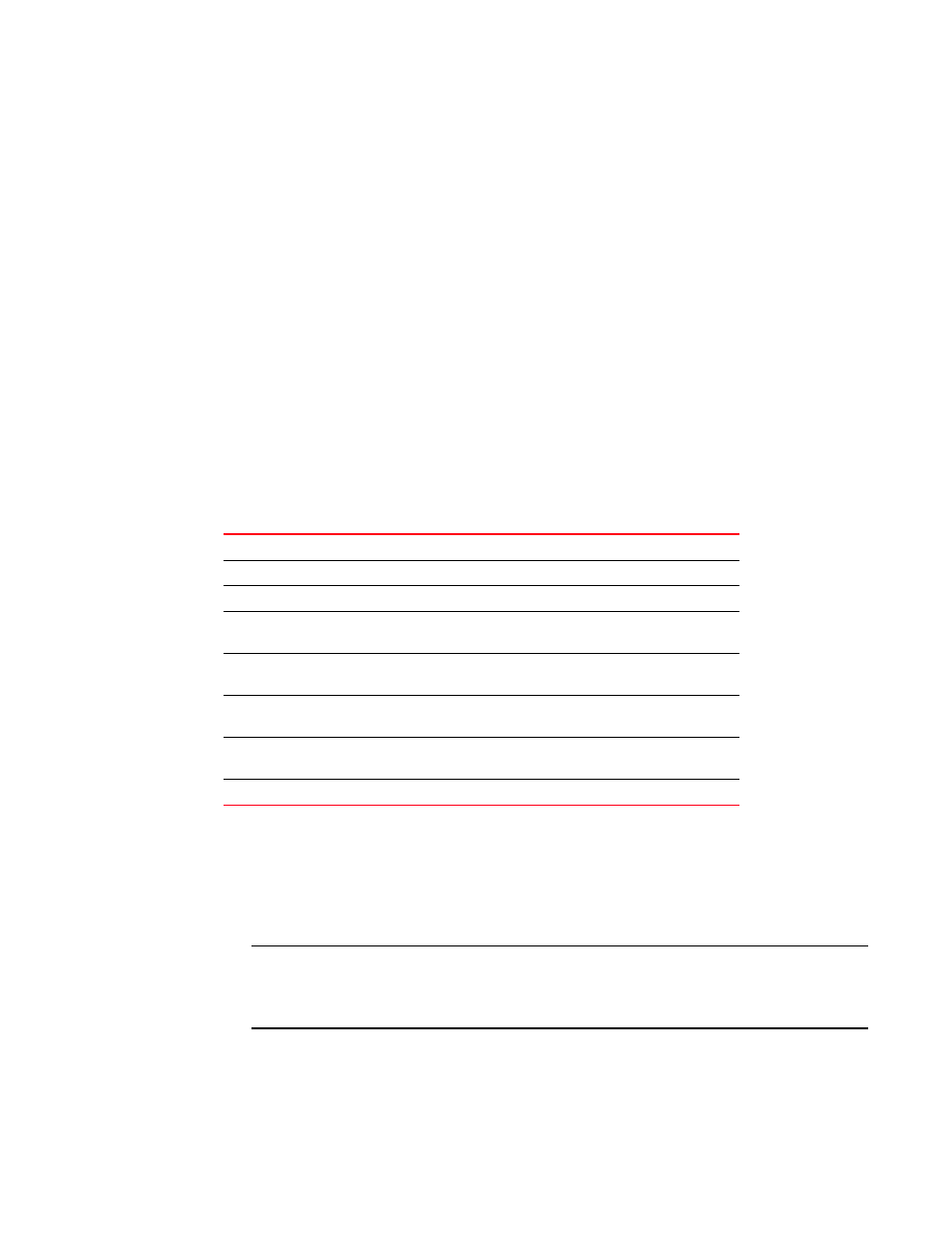
Brocade Mobility 5181 Access Point Product Reference Guide
191
53-1002516-01
Viewing client statistics summary
7
3. Click Undo Changes (if necessary) to undo any changes made to the screen. Undo Changes
reverts the settings to the last saved configuration.
4. Click Logout to securely exit the Access Point applet. A prompt displays confirming the logout
before the applet is closed.
Viewing client statistics summary
Use the Client Stats Summary screen to display overview statistics for wireless clients associated
with the Mobility 5181 Access Point. The Client List field displays basic information such as IP
Address and total throughput for each associated Client. The Client Stats screen is view-only with
no user configurable data fields. However, individual Clients can be selected from within the Client
Stats Summary screen to either ping to assess interoperability or display authentication statistics.
To view Mobility 5181 Access Point overview statistics for all of the Clients associated to the
Mobility 5181 Access Point:
1. Select Status and Statistics - > Client Stats from the Mobility 5181 Access Point menu tree.
2. Refer to the Client List field to reference associated Client address, throughput and retry
information.
3. Click the Refresh button to update the data collections displayed without resetting the data
collections to zero.
4. Click the Echo Test button to display a screen for verifying the link with an associated Client.
For detailed information on conducting a ping test for an Clients, see
.
NOTE
An echo test initiated from the Mobility 5181 Access Point Client Stats Summary screen uses
WNMP pings. Therefore, target clients that are not Brocade Clients are unable to respond to
the echo test.
5. Click the Client Authentication Statistics button to display a screen with detailed authentication
statistics for the an Client.
IP Address
Displays the IP address of each of the associated Client.
MAC Address
Displays the MAC address of each of the associated Client.
WLAN
Displays the WLAN name each Client is interoperating with.
Radio
Displays the name of the 802.11a or 802.11b/g radio each Client
is associated with.
T-put
Displays the total throughput in Megabits per second (Mbps) for
each associated Client.
ABS
Displays the Average Bit Speed (ABS) in Megabits per second
(Mbps) for each associated Client.
Retries
Displays the average number of retries per packet. A high number
retries could indicate possible network or hardware problems.
Hotspot
Displays whether this radio is currently supporting a hotspot.
