Configuring wips server settings – Brocade Mobility 5181 Access Point Product Reference Guide (Supporting software release 4.4.0.0) User Manual
Page 141
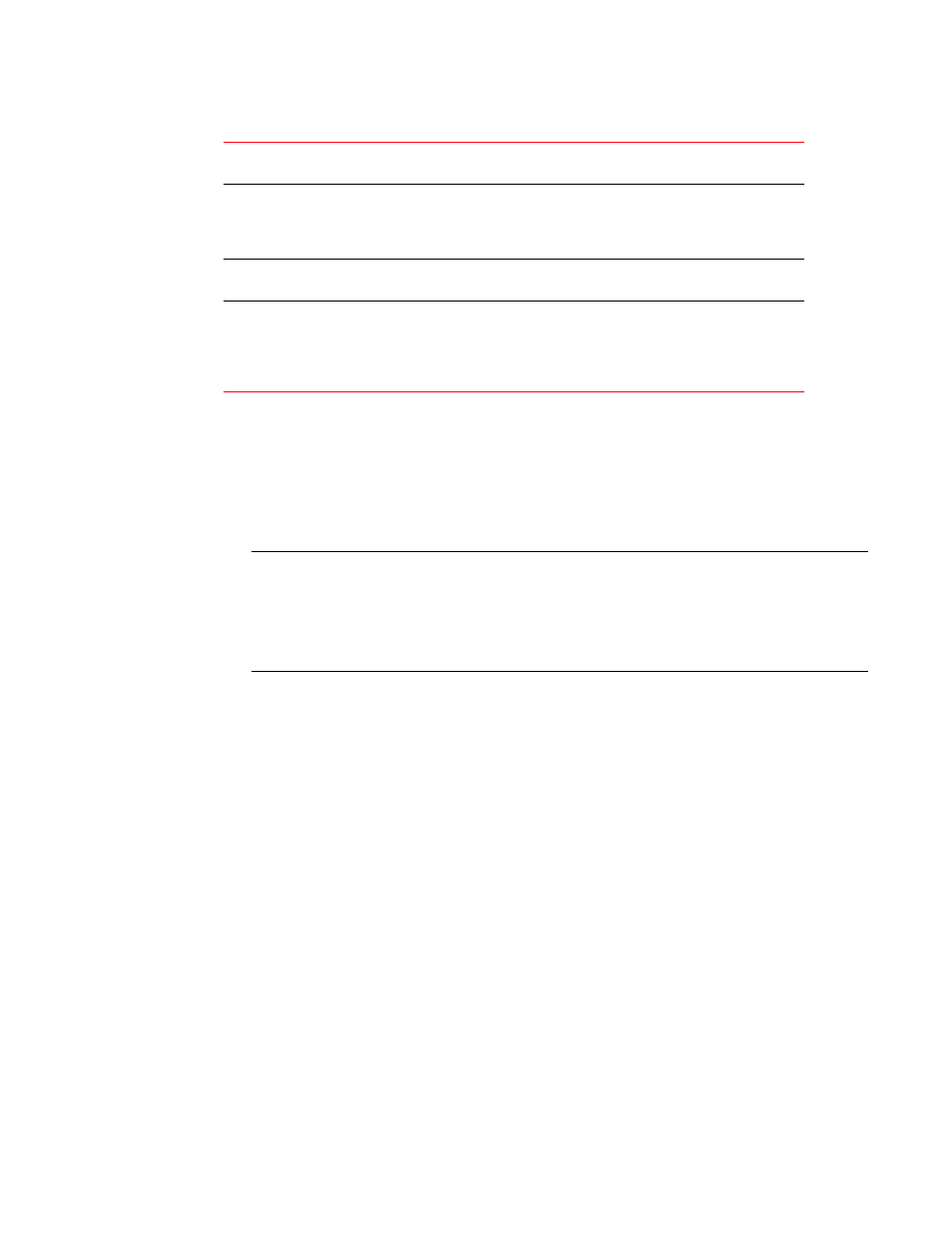
Brocade Mobility 5181 Access Point Product Reference Guide
127
53-1002516-01
Configuring WIPS server settings
5
5. Click Apply to save any changes to the Bandwidth Management screen. Navigating away from
the screen without clicking Apply results in all changes to the screens being lost.
6. Click Undo Changes (if necessary) to undo any changes made. Undo Changes reverts the
settings displayed on the Bandwidth Management screen to the last saved configuration.
7. Click Logout to securely exit the Access Point applet. A prompt displays confirming the logout
before the applet is closed.
NOTE
Though the Rogue AP and Firewall features appear after the Bandwidth Management features
within the Mobility 5181 Access Point menu tree, they are described in
Access Point Security on page 6-131
, as both items are data protection functions. More
specifically, see,
“Configuring firewall settings”
Configuring WIPS server settings
An access point radio can function as a Wireless Intrusion Protection System (WIPS) sensor and
upload sensor mode operation information to its parent WIPS Server. Either or both of the access
point’s radios can be set as a WIPS sensor. When an access point radio is functioning as a WIPS
sensor, it is able to scan in sensor mode across all available channels.
Additionally, use the WIPS screen to define a primary and alternate WIPS server to submit event
information for use within the WIPS console for device management and potential threat
notification.
To define the attributes of the WIPS Server:
1. Select Network Configuration -> Wireless -> WIPS from the Mobility 5181 Access Point menu
tree.
2. Within the WIPS Status field, define whether the access point’s 802.11a or 802.11b/g radio is
servicing its coverage area as a typical access point or as a WIPS sensor.
Selecting the disabled radio button defines the radio as a typical access point. Selecting the
enabled radio button defines the radio as a WIPS sensor.
WLAN Name
Displays the name of the WLAN. This field is read-only. To change the name
of the WLAN, see
“Creating/editing individual WLANs”
Weight
This column is not available unless Weighted Round-Robin is selected.
Assign a weight to each WLAN. This percentage equals the
Mobility
5181 Access Point
bandwidth share for that WLAN when network
traffic is detected.
Weight (%)
This column is automatically updated with the appropriate WLAN
bandwidth share when the Weight is modified.
QoS Policy
Displays the name of the QoS policy defined for each WLAN within the
Quality of Service for WLAN screen. If no policy has been set, the WLAN
uses the default policy. For information on assigning QoS policies for
specific WLANs, see
