Configuring dynamic dns, E, see – Brocade Mobility 5181 Access Point Product Reference Guide (Supporting software release 4.4.0.0) User Manual
Page 119
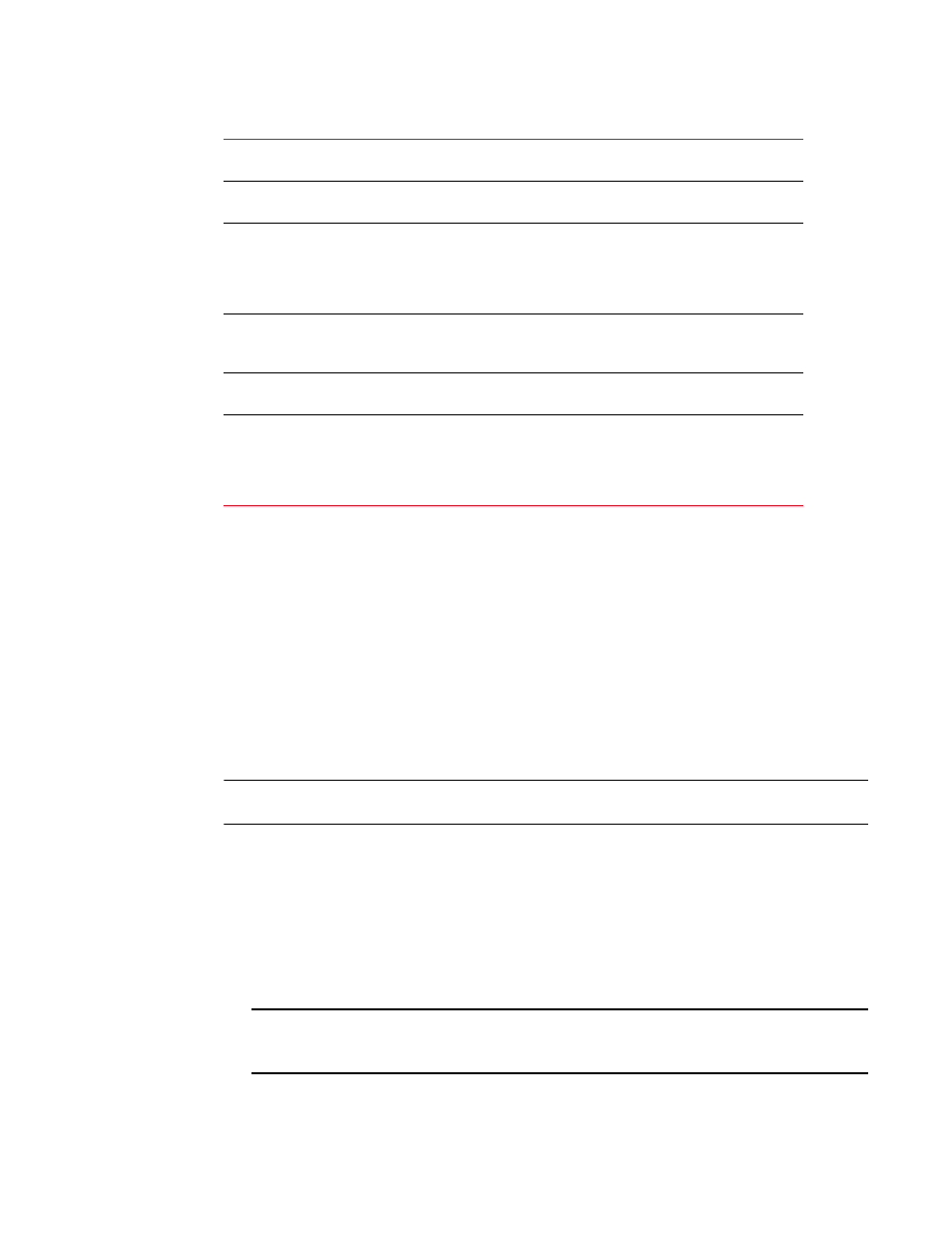
Brocade Mobility 5181 Access Point Product Reference Guide
105
53-1002516-01
Configuring WAN settings
5
5. Click OK to return to the NAT screen. Within the NAT screen, click Apply to save any changes
made on the Port Forwarding screen.
6. Click Cancel to undo any changes made on Port Forwarding screen. This reverts all settings for
the Port Forwarding screen to the last saved configuration.
Configuring dynamic DNS
The access point supports the Dynamic DNS service. Dynamic DNS (or DynDNS) is a feature
offered by
www.dyndns.com
which allows the mapping of domain names to dynamically assigned
IP addresses via the WAN port. When the dynamically assigned IP address of a client changes, the
new IP address is sent to the DynDNS service and traffic for the specified domain(s) is routed to the
new IP address.
NOTE
DynDNS supports only the primary WAN IP address.
To configure dynamic DNS for the Mobility 5181 Access Point:
1. Select Network Configuration -> WAN -> DynDNS from the Mobility 5181 Access Point menu
tree.
2. Select the Enable check box to allow domain name information to be updated when the IP
address associated with that domain changes.
A username, password and hostname must be specified for domain name information to be
updated.
NOTE
The username, password and hostname are required to be registered at
http://www.dyndns.com
.
3. Enter the DynDNS Username for the account you wish to use for the access point.
Name
Enter a name for the service being forwarded. The name can be any
alphanumeric string and is used for identification of the service.
Transport
Use the Transport pull-down menu to specify the transport protocol used in
this service. The choices are ALL, TCP, UDP, ICMP, AH, ESP, and GRE.
Start Port and End Port
Enter the port or ports used by the port forwarding service. To specify a
single port, enter the port number in the Start Port area. To specify a range
of ports, use both the Start Port and End Port options to enter the port
numbers. For example, enter 110 in the Start Port field and 115 in the End
Port field.
IP Address
Enter the numerical (non DNS name) IP address to which the specified
service is forwarded. This address must be within the specified NAT range
for the associated WAN IP address.
Translation Port
Specify the port number used to translate data for the service being
forwarded.
Forward all unspecified
ports to
Use the Forward all unspecified ports to checkbox to enable port
forwarding for incoming packets with unspecified ports. In the adjacent
area, enter a target forwarding IP address for incoming packets. This
number must be within the specified NAT range for the associated WAN IP
address.
