Brocade Mobility 5181 Access Point Product Reference Guide (Supporting software release 4.4.0.0) User Manual
Page 198
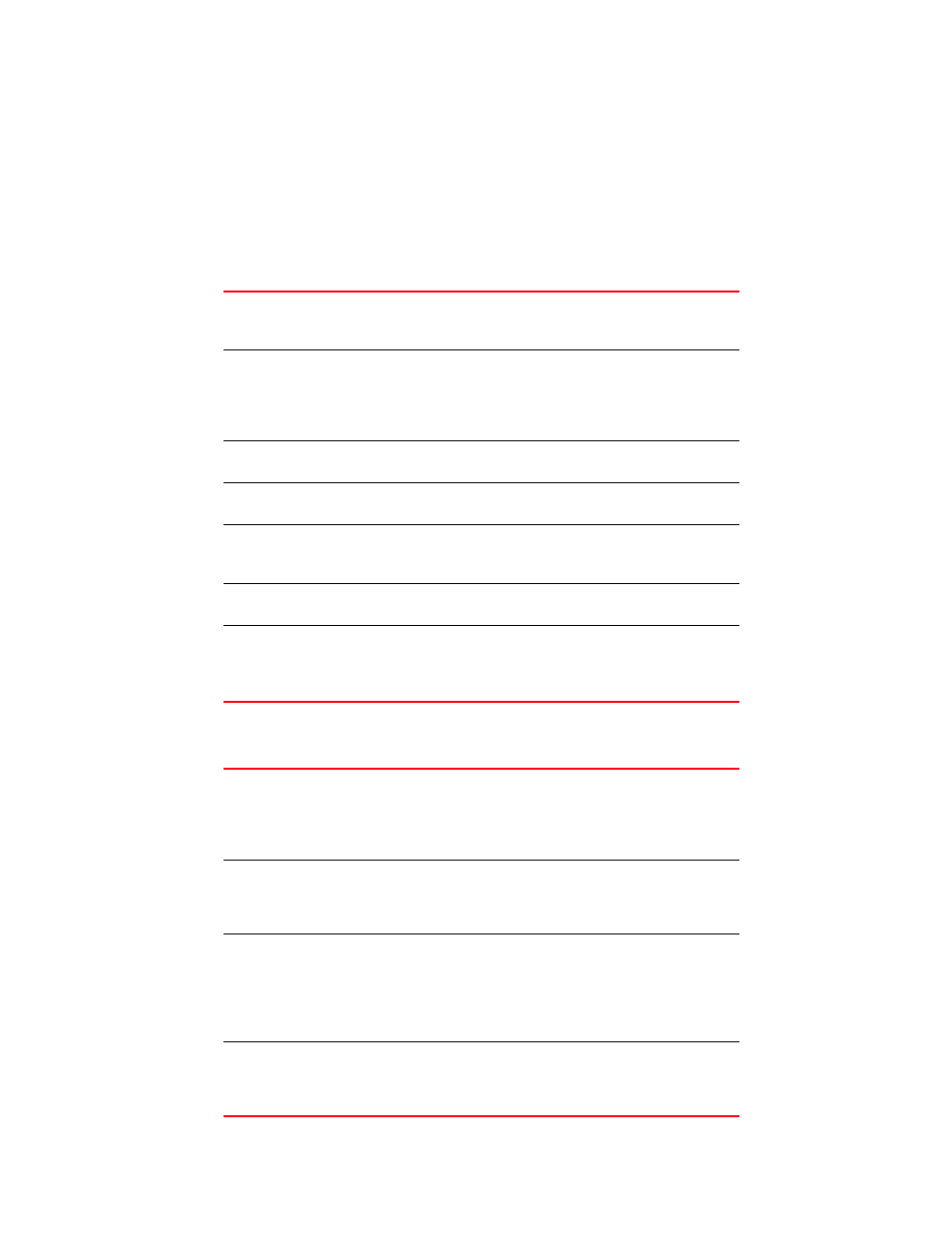
184
Brocade Mobility 5181 Access Point Product Reference Guide
53-1002516-01
Viewing wireless statistics
7
If a WLAN is not displayed within the Wireless Statistics Summary screen, see
on page 106 to enable the WLAN. For information on configuring the properties of
individual WLANs, see
“Creating/editing individual WLANs”
To view Mobility 5181 Access Point WLAN Statistics:
1. Select Status and Statistics -> Wireless Stats from the Mobility 5181 Access Point menu tree.
2. Refer to the WLAN Summary field to reference high-level data for each enabled WLAN.
3. Refer to the Total AP RF Traffic field to view throughput information for the Mobility 5181
Access Point and WLAN.
Name
Displays the names of all the enabled WLANs on the Mobility 5181
Access Point. For information on enabling a WLAN, see
Clients
Displays the total number of Clients currently associated with each
enabled WLAN. Use this information to assess if the Clients are
properly grouped by function within each enabled WLAN. To adjust
the maximum number of Clients permissible per WLAN, see
“Creating/editing individual WLANs”
T-put
Displays the total throughput in Megabits per second (Mbps) for
each active WLAN.
ABS
Displays the Average Bit Speed (ABS) in Megabits per second
(Mbps) for each active WLAN displayed.
% NU
Displays a percentage of the total packets for each active WLAN
that are non-unicast. Non-unicast packets include broadcast and
multicast packets.
Retries
Displays the average number of retries per packet. An excessive
number could indicate possible network or hardware problems.
Clear All WLAN Stats
Click this button to reset each of the data collection counters to
zero in order to begin new data collections.
Do not clear the WLAN stats if currently in an important data
gathering activity or risk losing all data calculations to that point.
Total pkts per second
Displays the average number of RF packets sent per second
across all active WLANs on the Mobility 5181 Access Point. The
number in black represents packets for the last 30 seconds and
the number in blue represents total pkts per second for the last
hour.
Total bits per second
Displays the average bits sent per second across all active WLANs
on the access point. The number in black displays this statistic for
the last 30 seconds and the number in blue displays this statistic
for the last hour.
Total associated
Clients
Displays the current number of Clients associated with the active
WLANs on the Mobility 5181 Access Point. If the number is
excessive, reduce the maximum number of Clients that can
associate with the Mobility 5181 Access Point, for more
information, see
“Creating/editing individual WLANs”
Clear all RF Stats
Click the Clear all RF Stats button to reset statistic counters for
each WLAN, and the Total AP RF totals to 0. Do not clear RF stats if
currently in an important data gathering activity or risk losing all
data calculations to that point.
