Clear-Com HX System Frames User Manual
Page 97
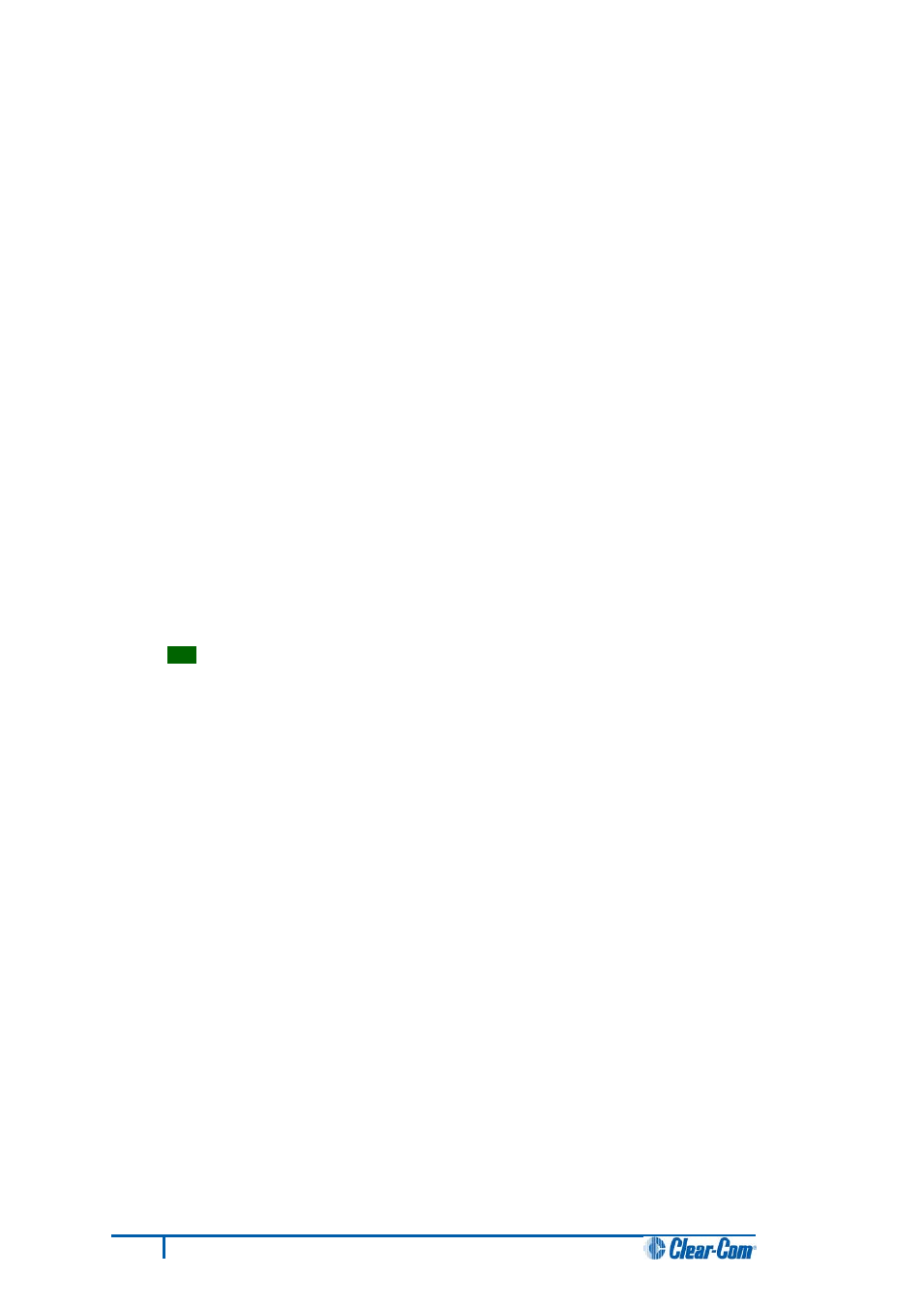
14. In Tera Term, select Control > Macro and then navigate to the c:\tftp directory. Open
EQ1_eque_upgrade.ttl and follow the macro instructions.
Note:
The macro should reset and re-boot the E-QUE card automatically. However, if it does not,
you may have to reset the E-QUE card using the reset button on the front. The reboot should
be seen on the serial console. This reset is essential, as it permits Term Term to interrupt the
boot process.
15. The boot countdown is displayed again on the serial console. Tera Term recognizes that the
card has rebooted and you are asked to enter the following information to enable the
download:
a. Enter an IP address for the E-QUE card. This address must be in the same range
as your PC IP address (for example, 192.168.42.5).
b. Enter your PC IP address (for example,192.168.42.1)
c. Enter the name of the E-QUE card firmware file (790040Z_4.0.5.0).
16. The application code downloads to the E-QUE card. When the download is complete, the
E-QUE card reboots.
Note:
If when downloading file, T T T T is displayed on the Tera Term serial screen, this indicates a
problem downloading the file. Check the network connection and the IP addresses that were
entered. Also check that the filename has no file extension.
Tip:
On the Tera Term screen towards the end of the boot sequence messages there will be
a status message that shows a date stamp and version string. Check this string to verify the
firmware version.
90
Eclipse HX Upgrade Guide
