Clear-Com HX System Frames User Manual
Page 143
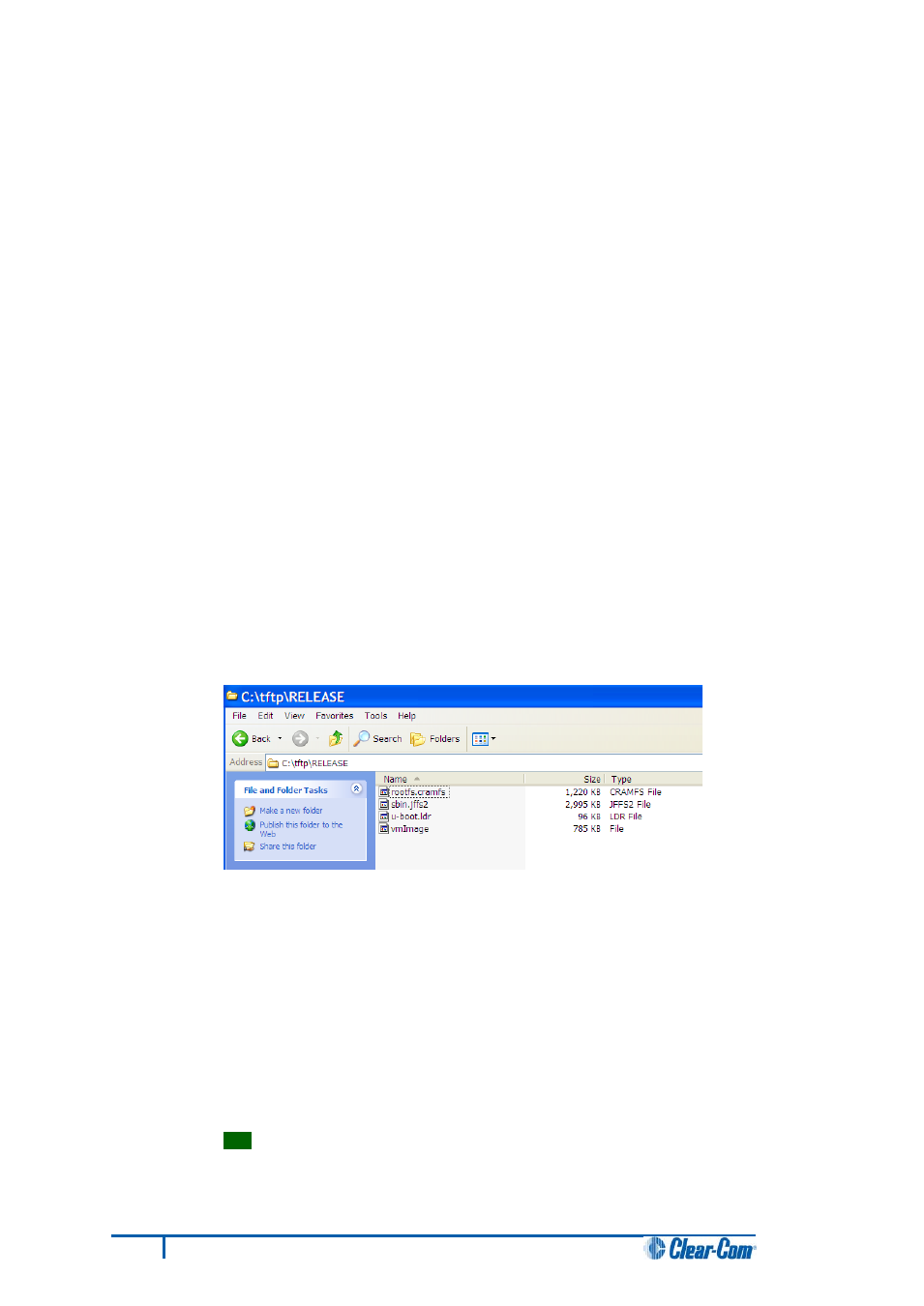
4. In the C:\TFTP directory:
a. Create another directory called Release.
b. Copy the following file from the hardware DVD to the C:\TFTP\Release directory:
• Hardware DVD > Panel_Software > V-Series > Main_Board > xxxxxxZ- Panel
UBOOT TFTP Image > u-boot.ldr
Where xxxxxxZ represents a product number.
c. Copy the following files from the software DVD to the C:\TFTP\Release directory:
• Software DVD > Panel_Software > V-Series > Main_Board > xxxxxxZ- Root
File System > rootfs.cramfs
• Software DVD > Panel_Software > V-Series > Main_Board >
gxxxxxxZ- Panel Kernel > vmImage
• Software DVD > Panel_Software > V-Series > Main_Board > xxxxxxZ - Panel
Application > 785G021_2.25.0.jffs2
Where xxxxxxZ represents a product number.
The C:\TFTP > Release directory appears similar to the following:
Figure 103: C:\TFTP > Release directory
5. From the Start menu of your PC:
a. Select Settings > Network and Dial-up Connections.
b. Double click Local Area Connection and click Properties.
c. In the This connection uses the following items box, select Internet Protocol
(TCP/IP) and select Properties.
Tip:
Make a note of all information in this window in case of later problems with
networking.
136
Eclipse HX Upgrade Guide
