Connection – Clear-Com HX System Frames User Manual
Page 55
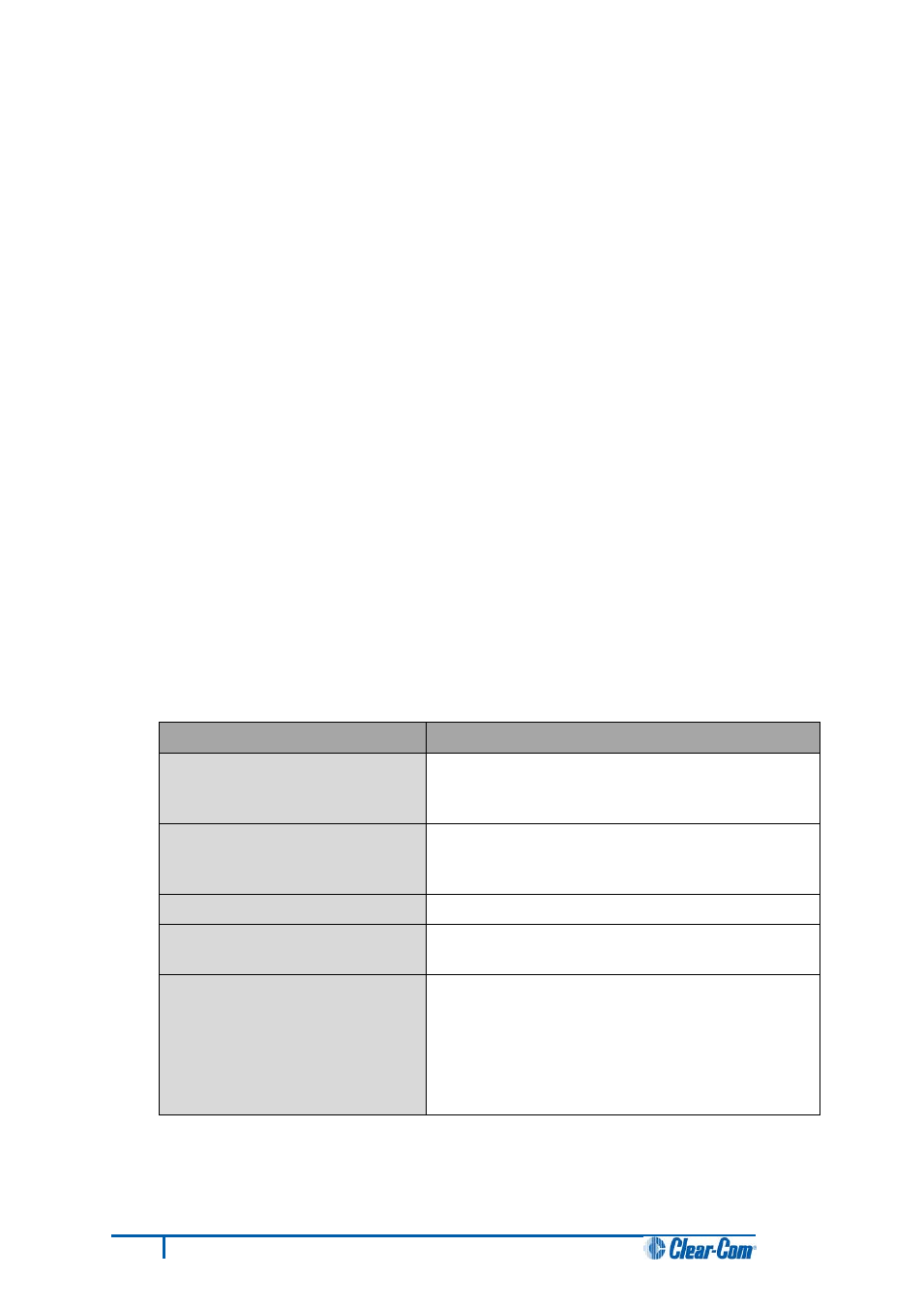
Note:
If you are upgrading from v5.2.4 to Eclipse HX v7.5, the download dialog does not
automatically finish. This is due to a messaging change between the two system
architectures. Instead, close the dialog (which will continue to indicate Verifying) when the
Eclipse HX-PiCo reboots (see Step 10).
10. When the update is completed, click Finish in the Firmware Update wizard. The Eclipse HX-
PiCo reboots. The CPU is reset.
Note:
The OK LED double flashes to indicate that valid application code is present, but that there is
no configuration in the cards. Download a configuration file (*.hxn or *.ccn format), using
EHX.
6.4.2 Upgrading the Eclipse HX-PiCo application code using EHX
with a serial connection
You can upgrade the Eclipse HX-PiCo application code using EHX with a serial link, whether or not
there is a valid configuration (map) on the matrix. With EHX, it is possible to perform the initial
upgrade using a serial connection, then move to an Ethernet connection for future configuration
downloads and upgrades, once an IP address has been configured.
Note:
Before you use this procedure, check that the matrix event log can connect serially to an
Eclipse HX-PiCo with a configuration.
To upgrade the application code with EHX, using a serial link:
1. Ensure that you have the following equipment:
Required equipment
Description / comments
PC with either a serial port
connection or USB-to-serial port
adaptor
If using a USB-to-serial port adaptor cable, you must
connect the cable before starting EHX to enable EHX
to detect the USB port as a COM port.
RS232 serial cable
Use a RS232 cable with DB9 to 3.5mm jack
connectors (a CellCom / FreeSpeak (FSBP)
registration cable (PD4007Z)).
EHX installation
EHX must be configured and operational.
An EHX configuration file (*.hxn
or *.ccn)
The configuration file must have the appropriate IP
address set.
The appropriate *.fwr data file for
the Eclipse HX-PiCo
You can find the *.fwr data file on the software DVD
at:
Software DVD > Eclipse HX-PiCo > xxxxxxZ –
Application (where xxxxxxZ represents the part
number).
Table 12: Required equipment
2. Start EHX. Select File > Matrix connection.
48
Eclipse HX Upgrade Guide
