Clear-Com HX System Frames User Manual
Page 34
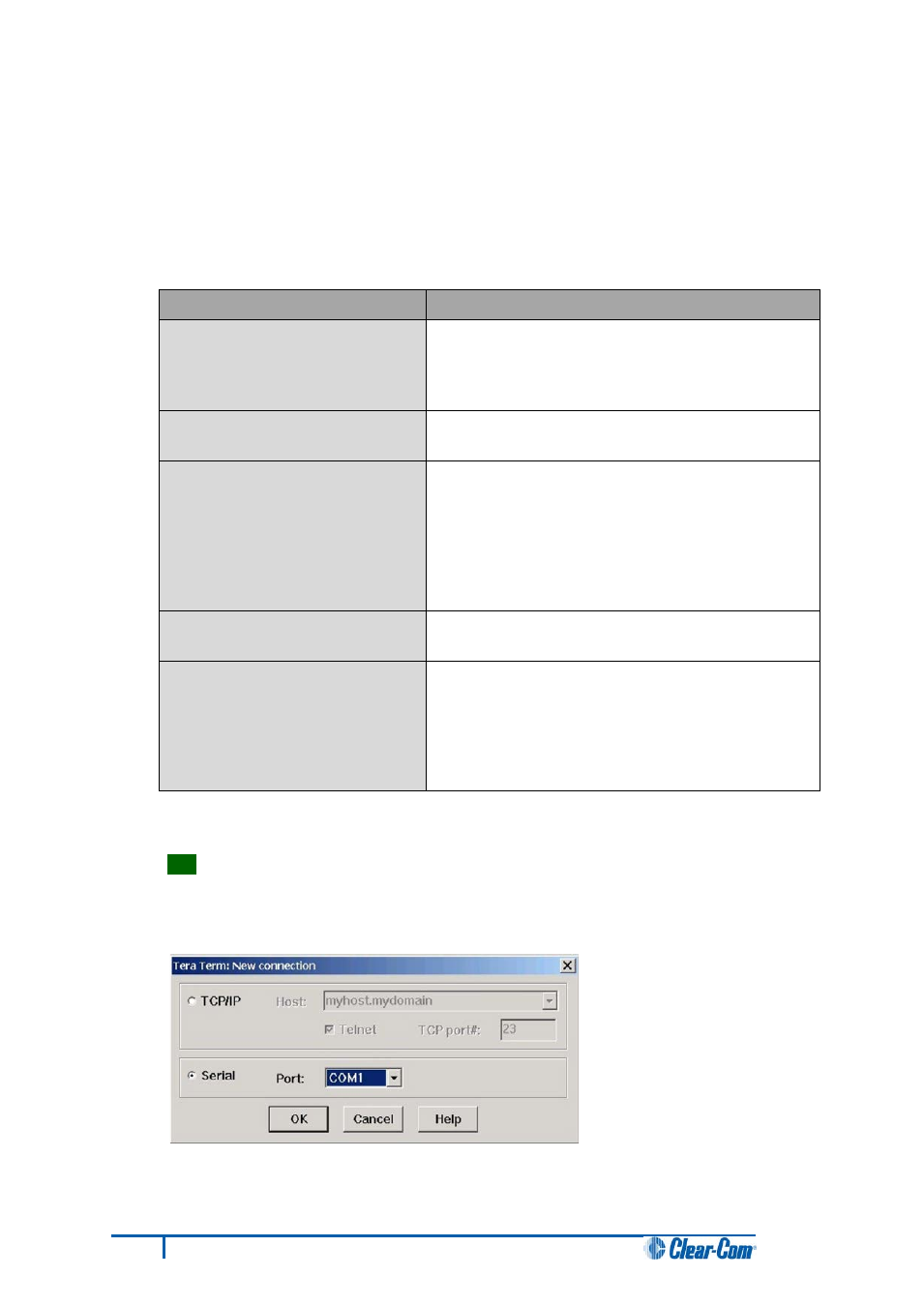
5.4.3 Upgrading the CPU Card application code
using Tera Term
To upgrade the CPU card application code using Tera Term:
1. Ensure that you have the following equipment:
Required equipment
Description / comments
PC with either a serial port
connection or USB-to-serial port
adaptor
If using a USB-to-serial port adaptor cable, you must
connect the cable before starting EHX to enable EHX
to detect the USB port as a COM port.
Standard RS232 serial cable
(9-pin D-Type to 9-pin D-Type)
-
Tera Term installation
Tera Term must be configured and operational. You
can find the Tera Term application on both of the
Eclipse HX 7.5 DVDs:
Software DVD > 3rd_Party_Software > Teraterm
Hardware DVD > 3rd_Party_Software > Teraterm
An EHX configuration file (*.hxn
or *.ccn format)
The configuration file must have the appropriate IP
addresses set.
The appropriate *.fwr data file for
the CPU card application
You can find the *.fwr data file on the software DVD:
Software DVD > Eclipse HX-Omega-Median-Delta >
xxxxxZ – Config application code
(where xxxxxxZ represents the part number).
Table 8: Required equipment
2. Install the Tera Term application. Accept all default settings.
Tip:
To find out how to install Tera Term, see Appendix F:Tera Term.
3. Start Tera Term. In the New Connection dialog, select Serial (connection) and the COM port
to use. Click OK.
Figure 13: Tera Term: selecting serial connection
27
Eclipse HX Upgrade Guide
