If the upgrade fails – Clear-Com HX System Frames User Manual
Page 33
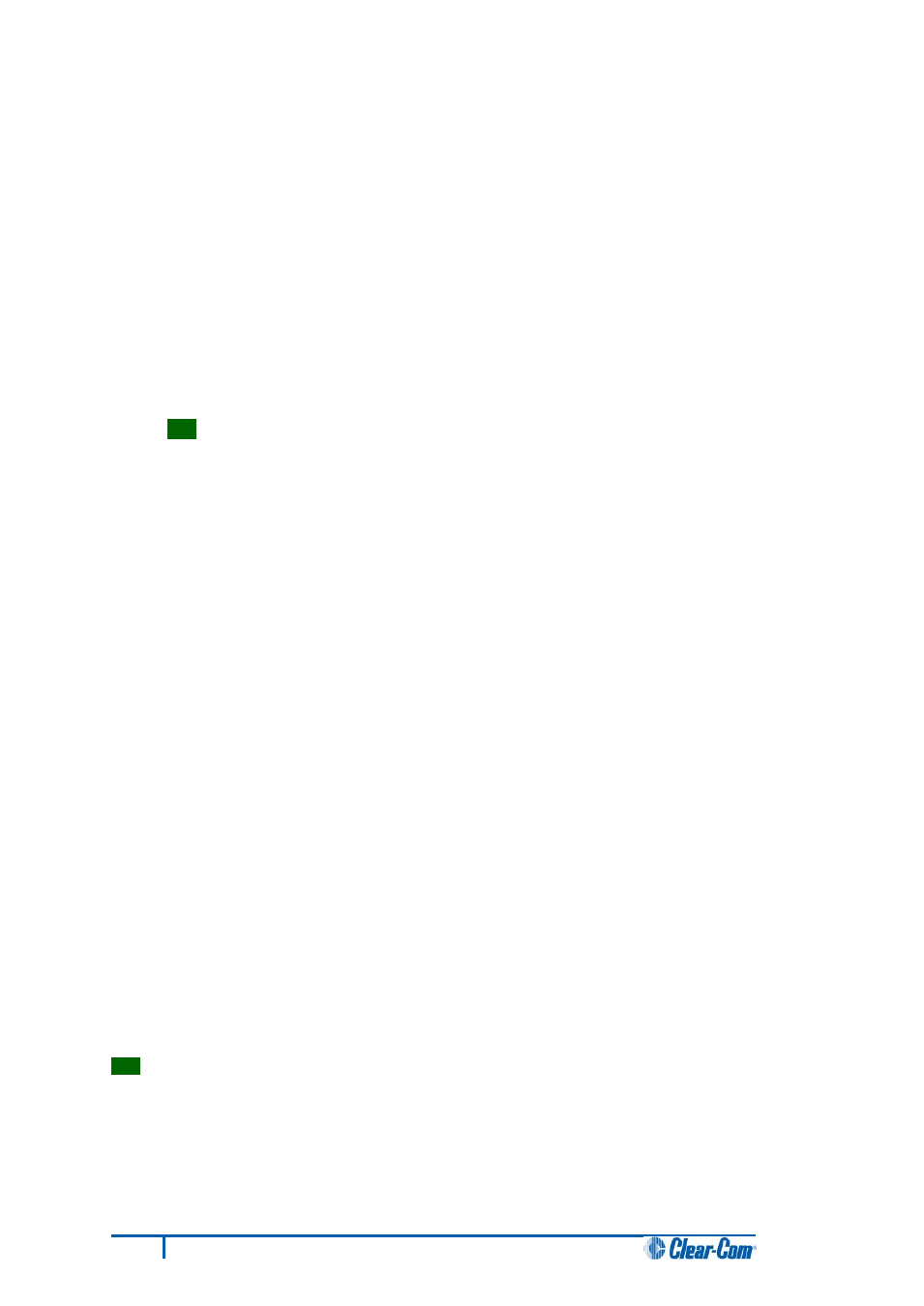
10. In the next dialog, click Browse and navigate to the required *.fwr file for the
Eclipse HX-Omega / Eclipse HX-Median / Eclipse HX-Delta CPU card application:
a. Go to Software DVD > Eclipse HX-Omega-Median-Delta > xxxxxZ – Config
application code (where xxxxxxZ represents the product number).
The folder contains the *.fwr file and a Read Me file (*.txt) with version information.
b. Select the*.fwr file and click Open. Ensure that the correct file name is displayed in
the dialog.
Click Open. Ensure that the correct file name is displayed in the dialog.
11. Click Next. Confirm that the correct file has been selected and then click Next again to start
the firmware update. The update will take approximately 2 minutes.
Tip:
While the update is in progress, check that the SI LED on the front of the CPU card(s) is
flashing rapidly. Rapid flashes indicate communication with the PC.
Note:
If you are upgrading from v5.2.4 to Eclipse HX v7.5, the download dialog does not
automatically finish. This is due to a messaging change between the two system
architectures. Instead, close the dialog (which will continue to indicate Verifying) when the
matrix reboots (see Step 11).
12. When the update is completed, click Finish in the Firmware Update wizard.
The Eclipse HX-Median / Eclipse HX-Omega / Eclipse HX-Delta (matrix) matrix reboots. The
CPU card(s) is reset.
Download a configuration file (apply changes), using EHX.
Note:
The CPU card uses a default configuration that is embedded in the download application (even
though the CPU DOT matrix display shows zero (0)). The default configuration helps with the initial
hardware configuration and testing of the Eclipse HX-Median / Eclipse HX-Omega / Eclipse HX-Delta
matrix by providing usable functionality to each of the MVX-A16 cards fitted to the matrix.
If the upgrade fails
If the upgrade of both CPU cards fails, repeat the procedure (with only one CPU card in the matrix) for
each card. When the procedure is complete, insert both the CPU cards into the Eclipse HX-Median /
Eclipse HX-Omega / Eclipse HX-Delta matrix.
If there was no previous configuration loaded in the matrix, download a basic configuration file (apply
changes) to the CPU cards using EHX. Make any further configuration changes over the Ethernet
LAN.
Tip:
For more information about setting up a configuration, see the EHX User Guide.
26
Eclipse HX Upgrade Guide
