Clear-Com HX System Frames User Manual
Page 69
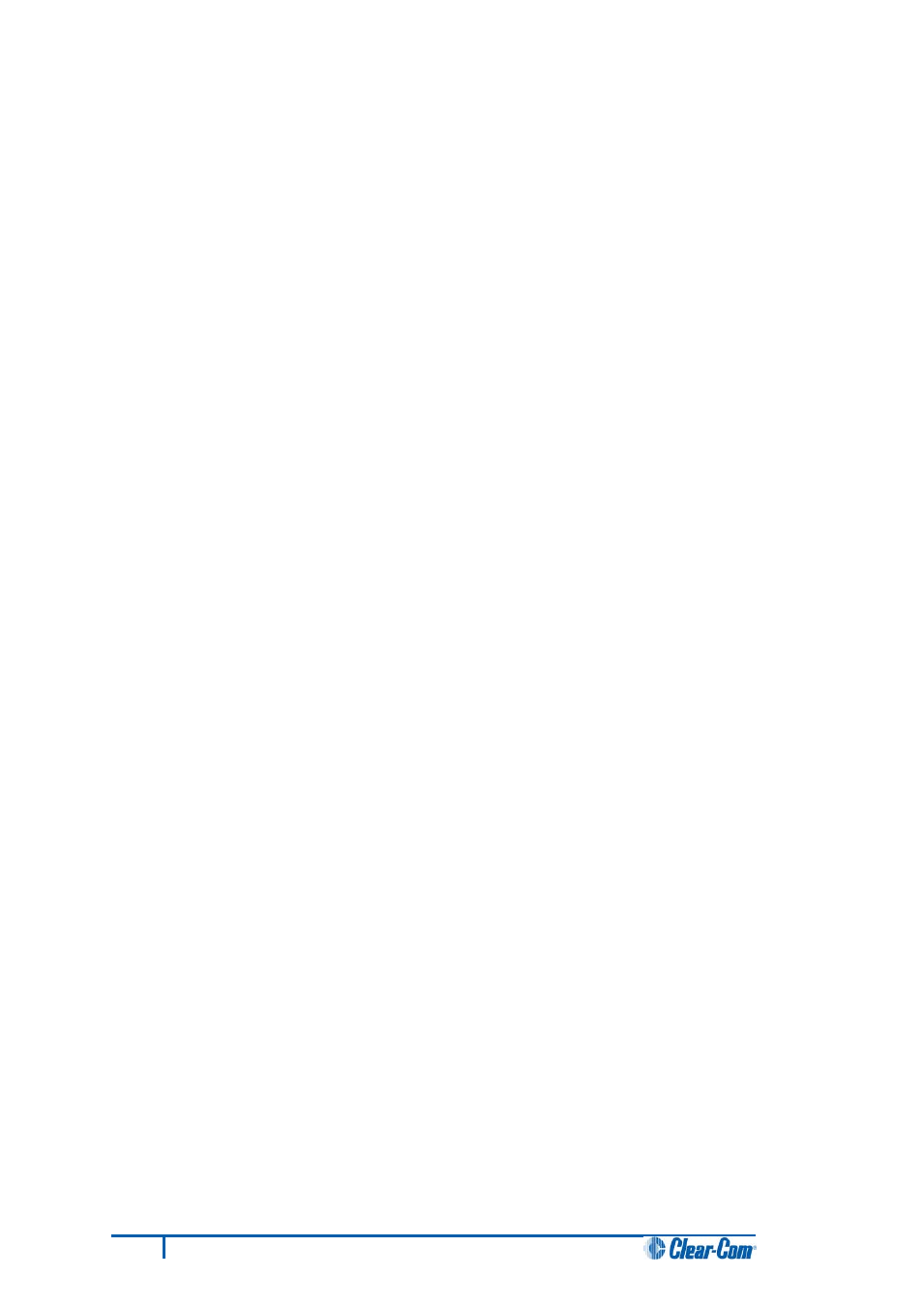
6. Select ‘…’ for the User area and select the appropriate MVX code file from the Eclipse HX
v7.5 software DVD. According to your requirements, select one of the following:
• Software DVD > Eclipse HX-PiCo > xxxxxxZ-MVX Boot
Where xxxxxxZ represents the product number. The folder contains the *.mot file
and a Read Me file (*.txt) with version information.
• Software DVD > Eclipse HX-PiCo > xxxxxxZ-MVX Combined Boot & Application
Where xxxxxxZ represents the product number. The folder contains the *.mot file
and a Read Me file (*.txt) with version information.
7. Upgrade / program the first of the two H8 devices:
a. Connect the MVX serial cable (
CAB-MVX-48Z) between the COM port on the PC and
J9 (H8FP1) on the MVX card.
Note:
The MVX connection is polarized to ensure correct connection.
b. On the MVX card, ensure that jumper H8 Boot1 (JP8) is made.
c. Select Program Flash from the Flash Development Toolkit (FDT) program.
d. Confirm that FDT reports the image has been written successfully.
e. Remove the serial cable.
f.
Remove jumper JP8.
For the location of connectors, jumpers and reset switch positions on the Eclipse HX-PiCo,
see Figure 40: Eclipse HX-PiCo main board.
Important note:
If the MVX card fails to upgrade, press the Reset button, located near the J9 (H8FP1)
connector and select Program Flash from the FDT again.
If you are using a USB-to-serial adaptor, the adaptor may have to be unplugged and re-
plugged to enable the upgrade to start on some computers. If you are running the EHX
application, ensure that EHX is configured for Ethernet and not serial connection.
62
Eclipse HX Upgrade Guide
