Clear-Com HX System Frames User Manual
Page 68
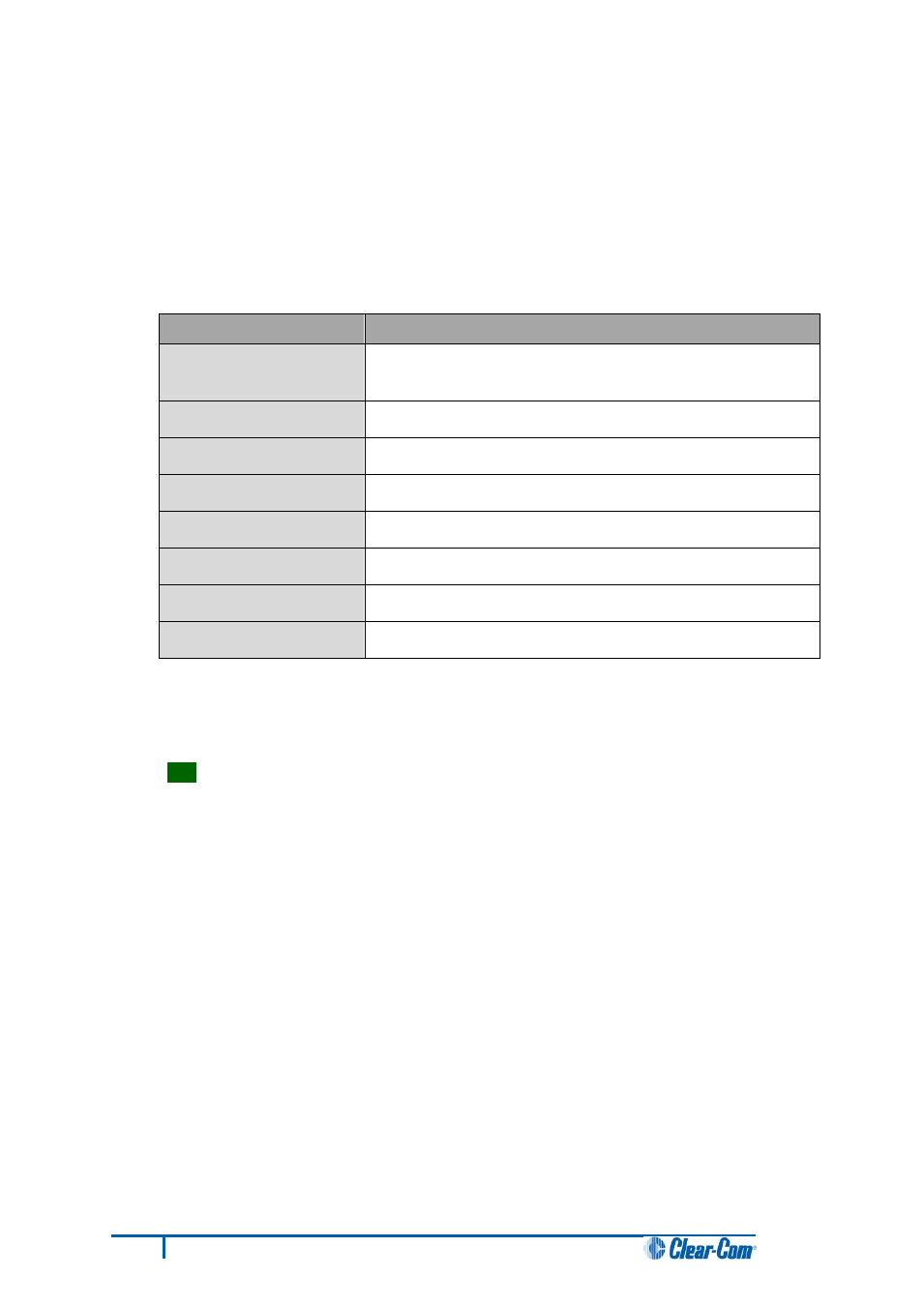
2. Install the Renesas Flash Development Toolkit 3.4 Basic (FDT). Accept the default install
settings.
3. Start the Renesas Flash Development Toolkit 3.4 (FDT) from Programs, selecting the basic
Startup option.
4. Access the configuration (settings) dialogs, by selecting Options > New Settings...
Configure the FDT, as shown in the table below:
Settings dialog / option
Setting to enter
Select Device
H8S/2318F
Select Port
COM1 (Change to match a COM port present on the PC)
CPU Frequency
20.0000 Mhz
Connection
Boot mode
Recommended Speed
38400 (Deselect the Use-Default option)
Protection
Automatic
Messaging
Advanced
User Area
Selected (Checked)
Table 18: FDT settings
Note:
The first time the FDT is run, the settings dialogs are displayed by default. After the FDT has
been configured, the settings dialogs are no longer shown by default.
Tip:
For more information about installing and configuring the Renesas FDT, see
Appendix D: Hitachi Renesas Flash Development Tool.
5. In the Download window, click Options and ensure that:
• Auto-Disconnect is selected (checked).
• Download File Area has User Area selected (checked).
• The Download File radio button is selected.
61
Eclipse HX Upgrade Guide
