5 updating production maestro pro, Updating production maestro pro – Clear-Com HX System Frames User Manual
Page 25
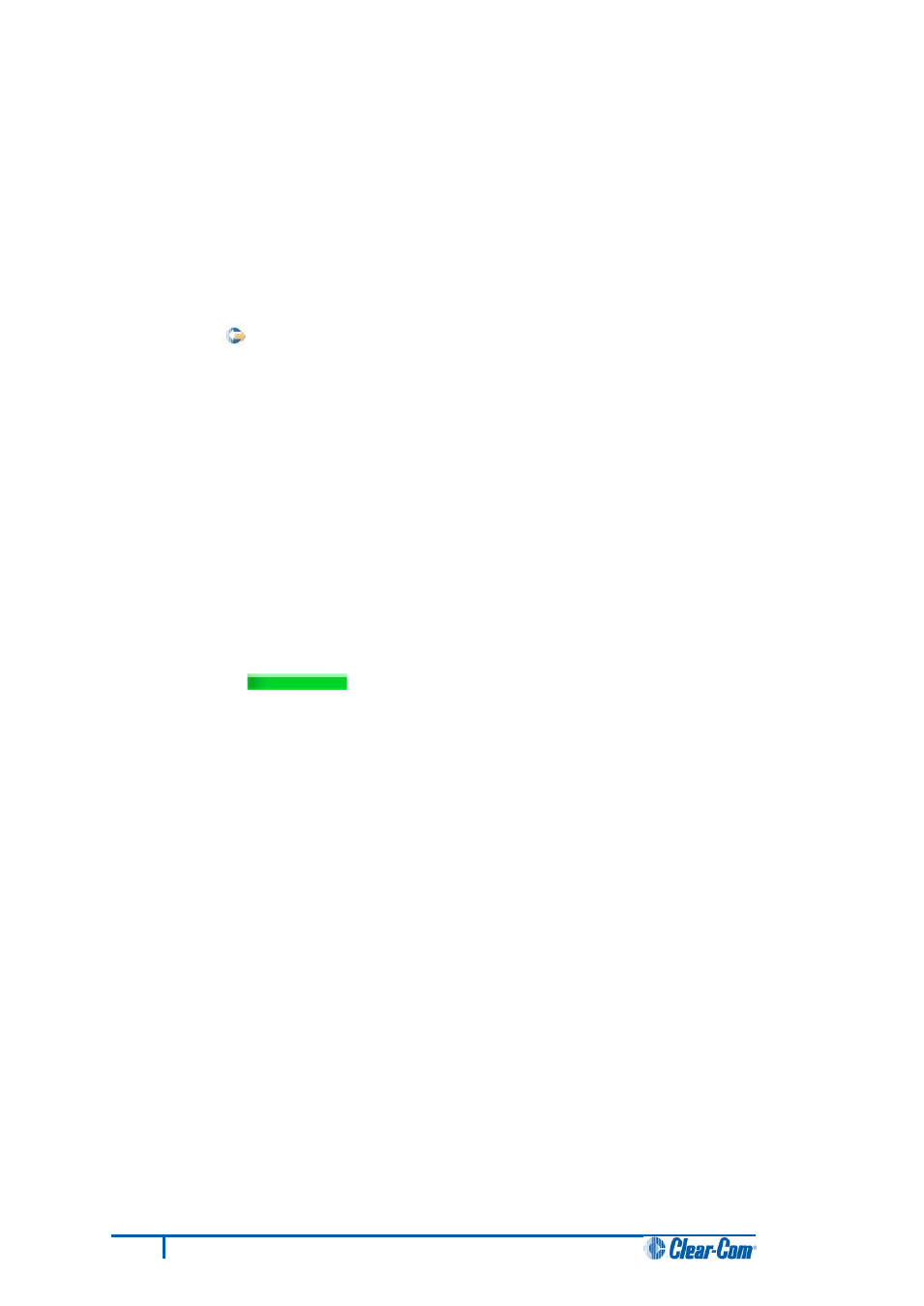
4.5 Updating Production Maestro Pro
If you are installing Production Maestro Pro as an update to an existing Production Maestro Pro
installation, you must first uninstall your existing version of Production Maestro Pro. Ensure that you
save your Production Maestro Pro layouts project files (*.ccr files) and all relevant EHX system
configurations (*.hxn files)
To update Production Maestro Pro to your PC:
1. Insert the CD-ROM into the PC. Navigate to the CD-ROM and click the relevant *.exe file for
your machine. Click either:
• PMSetup.
2. When the Setup wizard has loaded, the License Agreement dialog is displayed. Use the
internal scroll bar to review the agreement. To continue with the installation, click
I Agree.
3. The Choose Install Location dialog is displayed. The default location is Program Files >
ClearCom on the C Drive. To select a different location, click Browse. To continue, click
Next.
4. The Choose Start Menu Folder dialog is displayed. The default Start Menu folder is Clear-
Com\Production Maestro. To select an alternative folder either:
• Select from the list of existing Start Menu folders. Use the dialog scroll bar to navigate
the list.
• Enter a name into the selection field to create a new folder.
To prevent the creation of shortcuts, select Do not create shortcuts. Click Install.
5. Production Maestro Pro starts to install. During installation, an installation progress bar is
displayed [ ]. For more detailed information about the progress of the
installation, click Show Details.
When the installation is complete, click Close.
Note:
On installing Production Maestro Pro, a firewall dialog may be displayed asking if Windows should
Block or Unblock Production Maestro Pro. Select Unblock Production Maestro Pro.
18
Eclipse HX Upgrade Guide
