6 checking the cpu card application code version, 7 upgrading cpu card u53 cpld, Checking the cpu card application code version – Clear-Com HX System Frames User Manual
Page 40: Upgrading cpu card u53 cpld
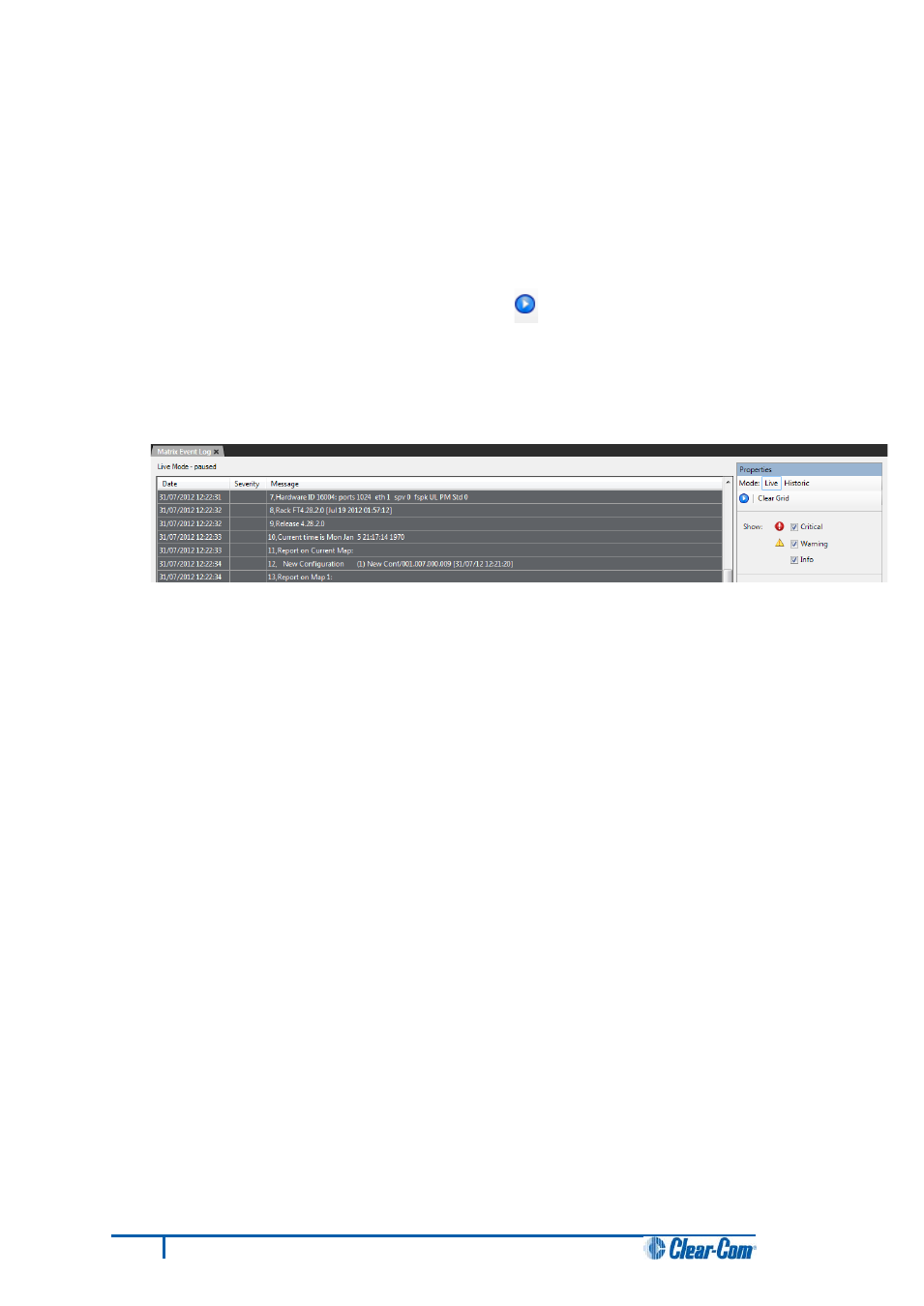
Note: If the Event Log does not display, stop and restart the EHX software.
5.6 Checking the CPU card application code version
To check the CPU card application code version:
4. In EHX, select Diagnostics > Event Log.
5. In the Matrix Event Log tab, Click the Play icon [ ].
6. Click Request info. In the dialog, select Matrix Overview and click Send.
7. Look for the line that displays the application code (firmware) version. In the following
example, the application code (version) number is 4.28.2.0:
Figure 21: Application code (firmware) version
5.7 Upgrading CPU Card U53 CPLD
The CPU card U53 upgrade can be performed any time after the V7.5 CPU card firmware has been
loaded into the card.
The U53 firmware image is embedded in the CPU card firmware image and therefore no additional
download from EHX is required.
Note: Upgrade one CPU card at a time and verify correct functionality of the card after the upgrade
before upgrading the second card.
Note – Older revisions of CPU card do not support this following centralized upgrade. In order to
establish if a CPU card supports the following upgrade method request a firmware report from EHX. If
the U53 and U1 versions for a CPU card are reported as UNKNOWN then this method of CPLD
upgrade is not supported and the Xilinx tools method of upgrade detailed in this section will need to
be used.
To upgrade a CPU card U53 CPLD device firmware image:
1. Set the CPU card DIP switches as follows. This enables CPLD firmware upgrades.
33
Eclipse HX Upgrade Guide
