Renesas fdt, The renesas – Clear-Com HX System Frames User Manual
Page 67
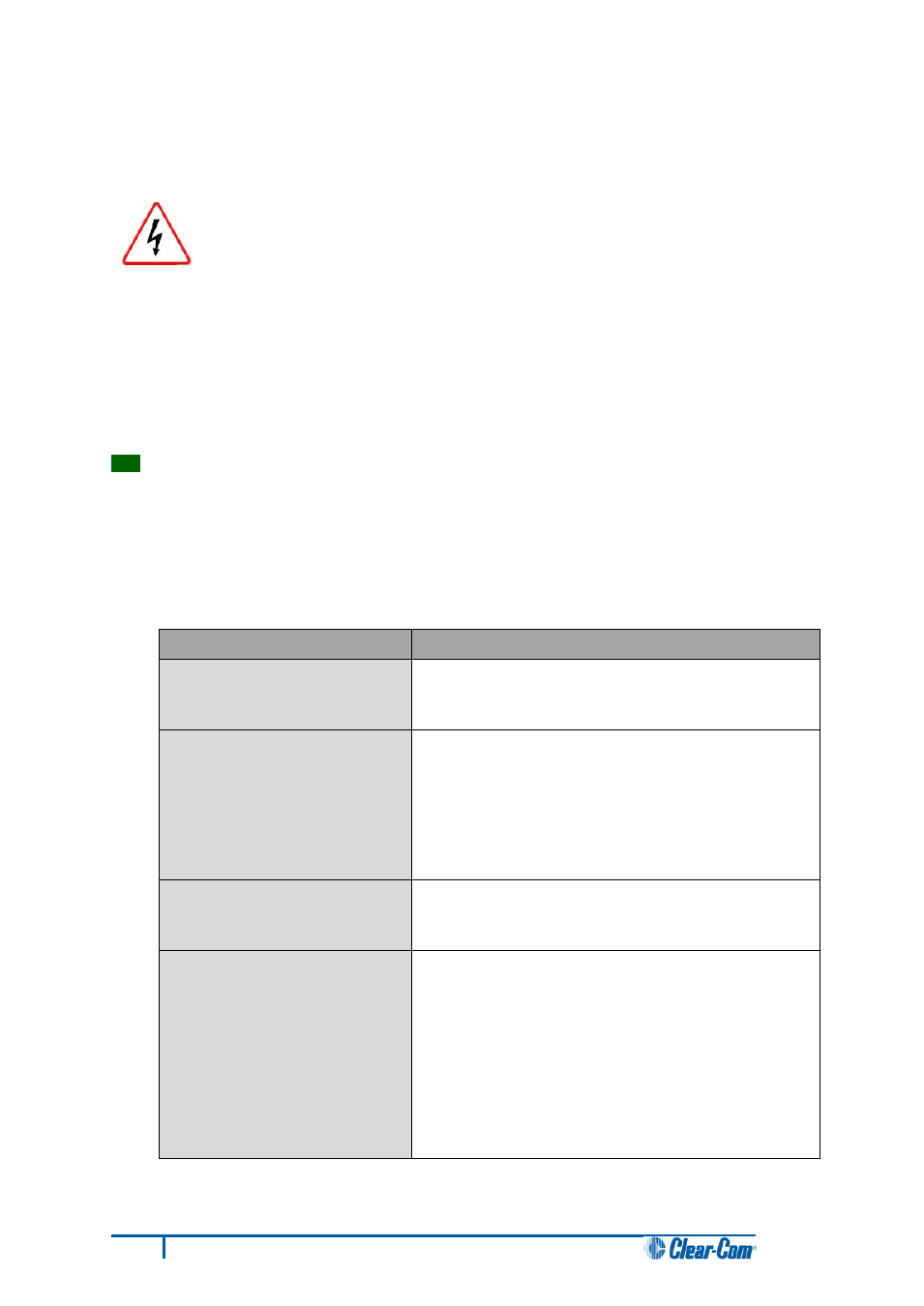
6.5.2 Upgrading the Eclipse HX-PiCo MVX boot and/or application
code using the Renesas FDT
To upgrade certain components within the Eclipse HX-PiCo matrix, the lid
must be removed.
Remove power from the devices first, to avoid working with the system while it
is live. Observe all electrical shock hazard warning and precautions for
handling electrostatic sensitive devices
You can use the Renesas FDT to upgrade:
• The MVX boot code file separately (*.mot).
• The MVX boot code and MVX application code simultaneously, using the combined MVX
boot and application code file (*.mot).
Tip:
For more information about installing and configuring the Renesas FDT, see
Appendix D: Hitachi Renesas Flash Development Tool.
To upgrade the Eclipse HX-PiCo MVX code (MVX boot code or combined MVX boot and application
code):
1. Ensure that you have the following equipment:
Required equipment
Description / comments
PC with a serial port
connection or USB-to-serial
port adaptor
If you are using a USB-to-serial port adaptor, download
the latest drivers.
Renesas Flash Development
Toolkit 3.4 Basic (FDT)
The Renesas FDT must be installed and configured. You
can find the Renesas FDT application on both of the
Eclipse HX v7.5 DVDs:
Software DVD > 3rd_Party_Software > RenesasFDT
Hardware DVD > 3rd_Party_Software > RenesasFDT
MVX-A16 serial upgrade cable
(Clear-Com part CAB-MVX-48Z)
For an image of this cable, see
Figure 28: MVX-A16 Serial upgrade cable.
The appropriate MVX code file
(*.fwc format for the separate
MVX boot file, *.mot format for
the combined MVX boot and
application code file )
You can find the Eclipse HX-PiCo MVX code files on the
Eclipse HX v7.5 software DVD:
Software DVD > Eclipse HX-PiCo > xxxxxxZ-MVX
Boot
Software DVD > Eclipse HX-PiCo > xxxxxxZ-MVX
Combined Boot & Application
Where xxxxxxZ represents the product number.
Table 17: Required equipment
60
Eclipse HX Upgrade Guide
