4 upgrading the cpu card application code, Upgrading the cpu card application code – Clear-Com HX System Frames User Manual
Page 29
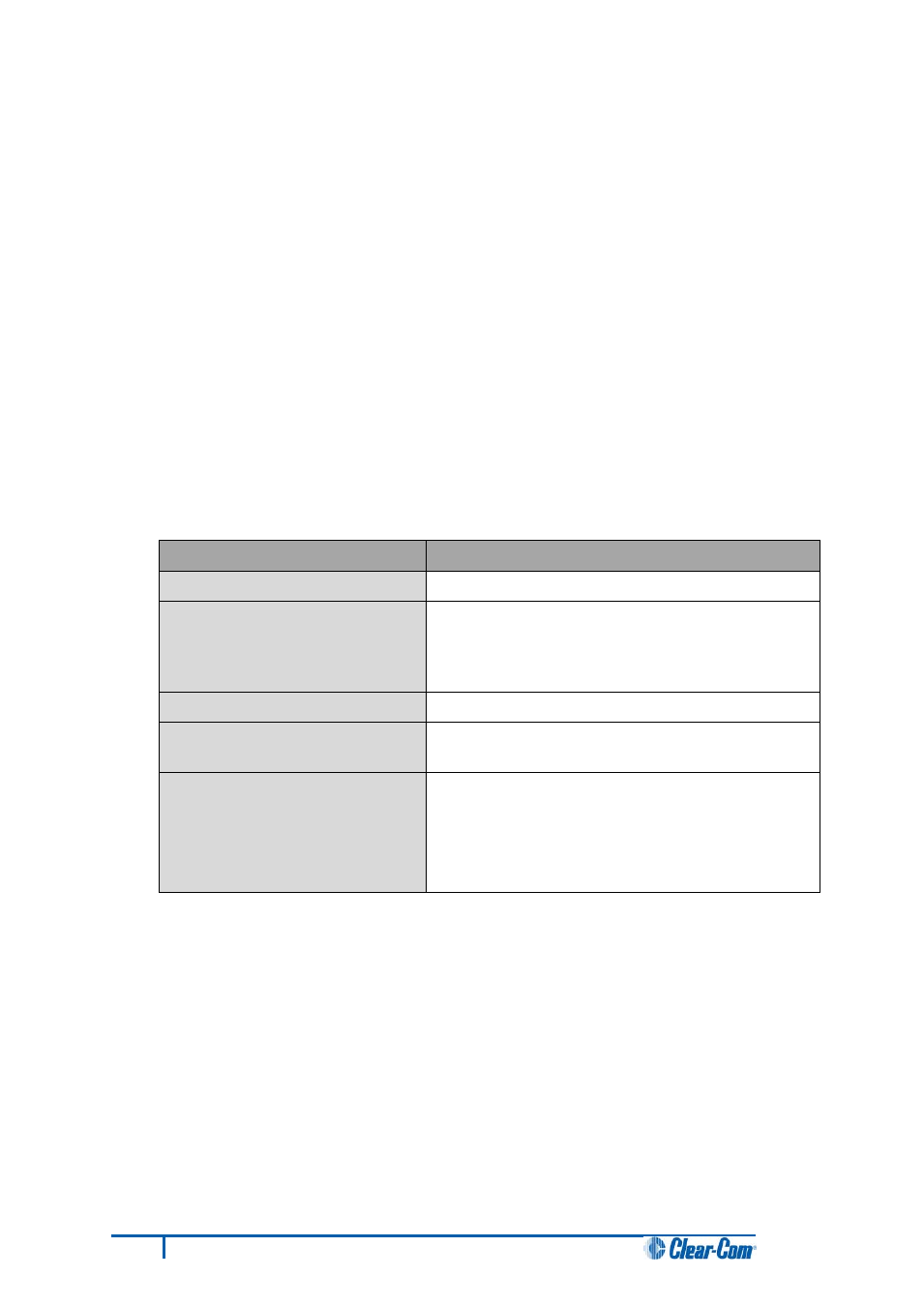
5.4 Upgrading the CPU card application code
5.4.1 Upgrading the CPU card application code using EHX with an
Ethernet connection
Before you upgrade the CPU card application code, check that:
• The PC can successfully connect to the matrix with an Ethernet connection by viewing the
Event Log (Diagnostics > Event Log) in EHX.
• There is a valid configuration in the matrix. A valid configuration enables the matrix to identify
its IP address and run its TCP / IP stack.
Note:
Both CPU cards may remain in place (inserted) for this procedure.
To upgrade the CPU card application code, using EHX with an Ethernet connection:
1. Ensure that you have the following equipment:
Required equipment
Description / comments
PC with an Ethernet connector
-
LAN cable for the PC-to-matrix
connection
For direct connections, use Ethernet crossover cable.
If the connection passes through an Ethernet switch
on its way to the PC / matrix, use straight CAT5 cable.
EHX installation
EHX must be configured and operational.
An EHX configuration file (*.hxn
or *.ccn format)
The configuration file must have an appropriate IP
address set.
The appropriate *.fwr data file for
the CPU card application
You can find the *.fwr data file on the software DVD:
Software DVD > Eclipse HX-Omega-Median-Delta >
xxxxxZ – Config application code (where xxxxxxZ
represents the product number).
Table 6: Required equipment
2. Start EHX. Select File > Matrix connection.
3. In the Matrix connection dialog, select the Ethernet communications option.
4. Connect the PC to the Eclipse HX-Median / Eclipse HX-Omega / Eclipse HX-Delta matrix,
using the LAN#1 port on the rear of the matrix.
5. In EHX, select File > Import project. Navigate to the configuration file ( *.ccn or *.hxn
format) and click Open to import the file.
22
Eclipse HX Upgrade Guide
