Clear-Com HX System Frames User Manual
Page 80
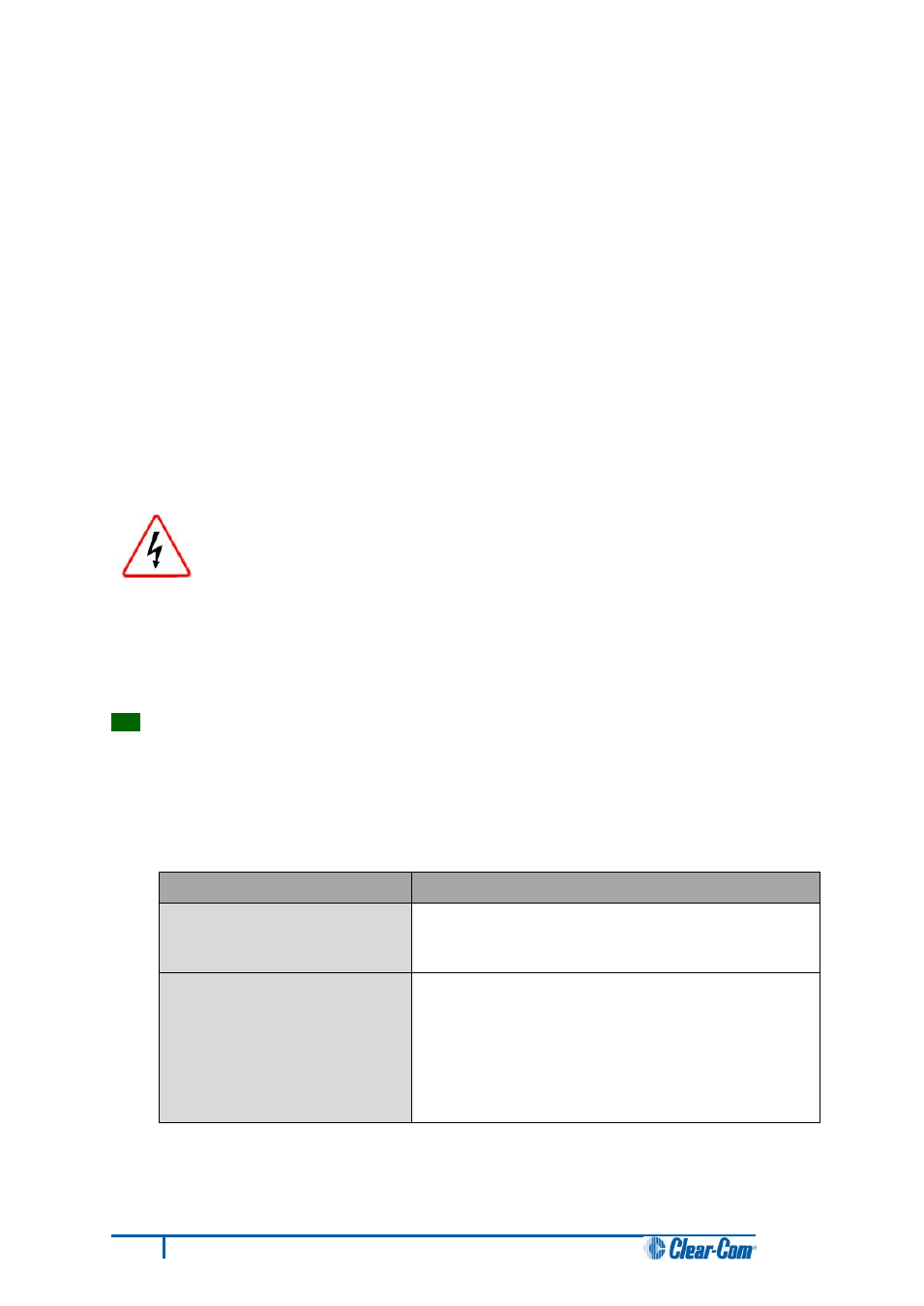
8. Click Next and confirm that the details displayed are correct.
9. Click Next and confirm that the download commences.
10. When the download has completed, click Finish to close the update firmware wizard.
Note:
The MVX-A16 card status light
flashes green
while the upgrade is in process (LED on to off
ratio: 1:4 at 0.5Hz). When the upgrade is complete, the status light is lit
green
at a steady
heartbeat (LED on to off ratio: 1:1 at 1Hz).
11. Ensure that the MVX-A16 cards reset once the download is complete. Reset should take
approximately 1 minute.
7.1.2 Upgrading the MVX-A16 card boot and application code using
the Renesas FDT
Remove power from the devices first, to avoid working with the system while it
is live. Observe all electrical shock hazard warning and precautions for
handling electrostatic sensitive devices
You can use the Renesas FDT to upgrade:
• The MVX boot code file separately (*.mot).
• The MVX boot code and MVX application code simultaneously, using the combined MVX
boot and application code file (*.mot).
Tip:
For more information about installing and configuring the Renesas FDT, see
Appendix D: Hitachi Renesas Flash Development Tool.
To upgrade the MVX code (MVX boot code or combined MVX boot and application code) for the
MVX-A16 card:
1. Ensure that you have the following equipment:
Required equipment
Description / comments
PC with a serial port
connection or USB-to-serial
port adaptor
If you are using a USB-to-serial port adaptor, download
the latest drivers.
Renesas Flash Development
Toolkit 3.4 Basic (FDT)
The Renesas FDT must be installed and configured. You
can find the Renesas FDT application on both of the
Eclipse HX v7.5 DVDs:
Software DVD > 3rd_Party_Software > RenesasFDT
Hardware DVD > 3rd_Party_Software > RenesasFDT
73
Eclipse HX Upgrade Guide
