4 upgrading to eclipse hx v7.5, 1 backing up your ecs v5.2.4 configurations, 2 backing up your exh 7.0/7.1 configurations – Clear-Com HX System Frames User Manual
Page 23: Upgrading to eclipse hx v7.1, Backing up your ecs v5.2.4 configurations, Backing up your exh 7.0/7.1 configurations
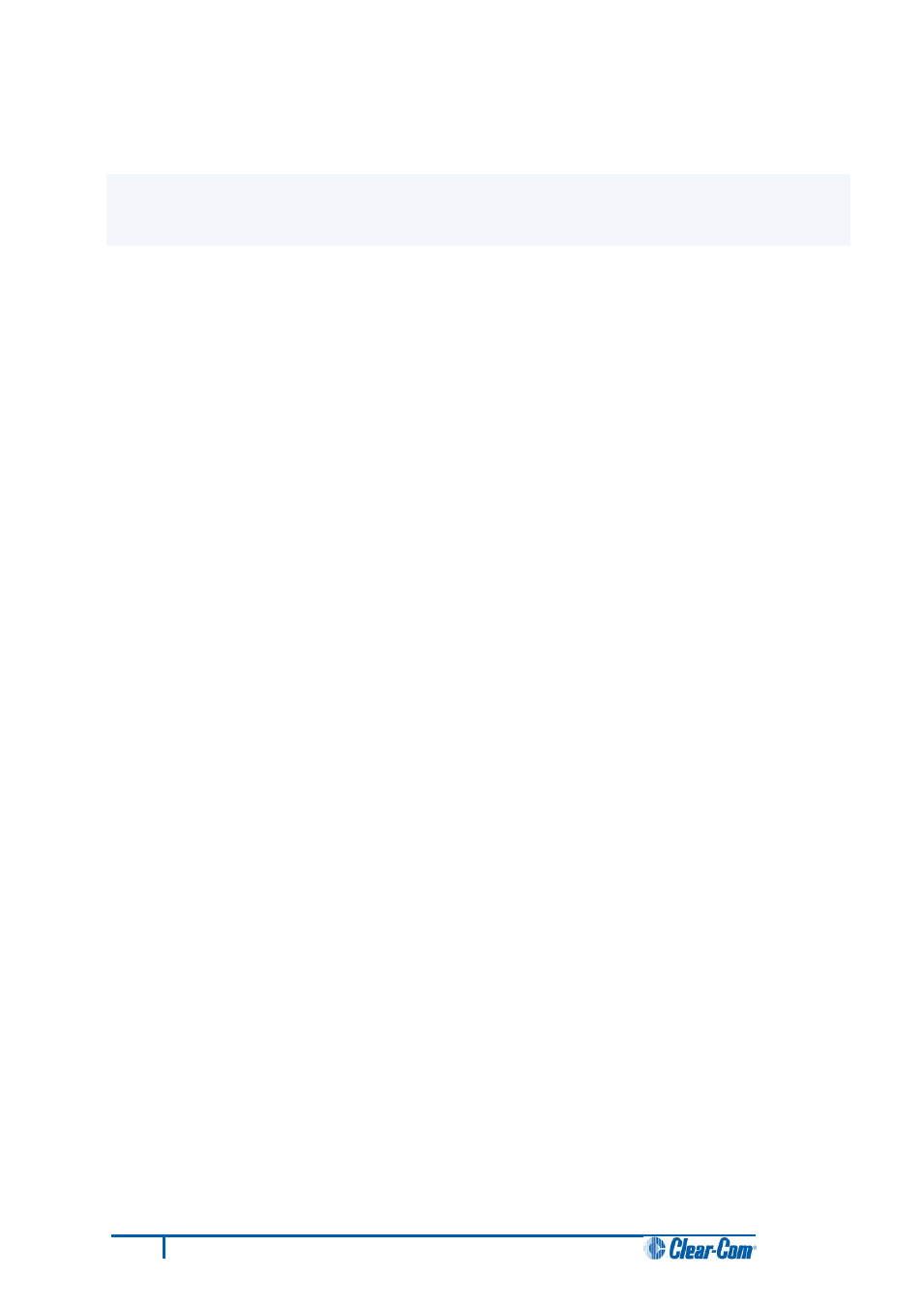
4 Upgrading to Eclipse HX v7.5
This chapter describes the files you require to install Eclipse HX v7.5. It also describes how to back up
your ECS 5.2.4 configurations and import them into Eclipse HX v7.5.
Important notes:
This guide is laid out in the order in which you must upgrade your Eclipse software and hardware
devices to Eclipse . For a quick reference to upgrading your system, see
3 Quick reference: Upgrading to Eclipse HX.
4.1 Backing up your ECS v5.2.4 configurations
Back up your ECS v5.2.4 configurations by exporting them from ECS v5.2.4 to a hard disk location. In
ECS:
1. Open the configuration you wish to save.
2. Select File > Export Project.
3. Save the configuration to a location on your hard drive. The configuration will be saved as a
*.ccn file, which you can import later into EHX (the configuration software for Eclipse HX
v7.5).
Note:
EHX can open *.ccn format files as well as its own *.hxn format configuration files.
Repeat the above procedure for all the configurations you want to save.
4.2 Backing up your EXH 7.0/7.1 configurations
Back up your EHX 7.0/7.1 configurations by saving them to a secure location on your hard drive.
1. Open the configuration you wish to save.
2. Select File > Save Project.
16
Eclipse HX Upgrade Guide
