Clear-Com HX System Frames User Manual
Page 32
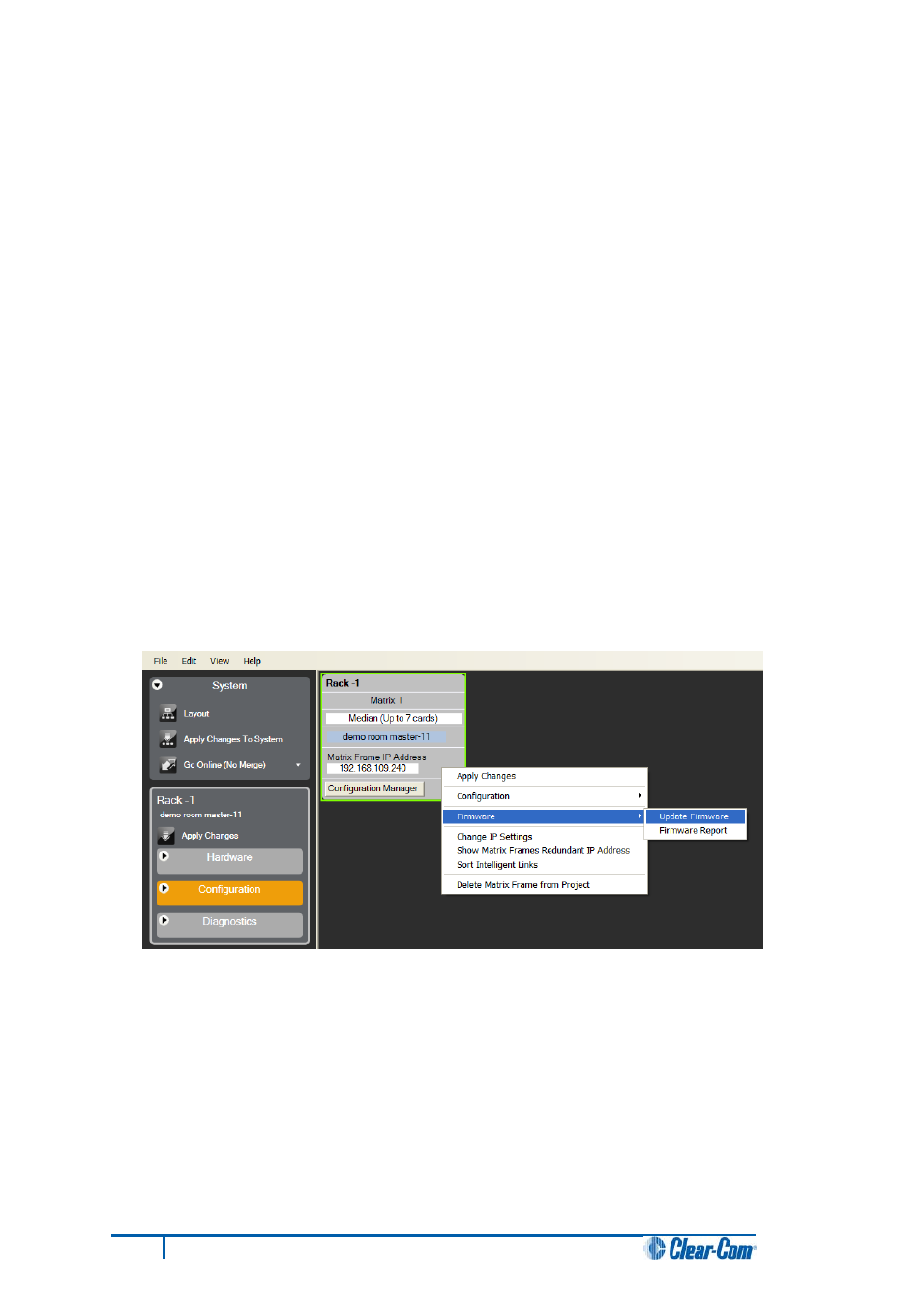
2. Start EHX. Select File > Matrix connection.
3. In the Matrix connection dialog, select the serial communications option.
4. Select the correct COM port then click OK.
5. Use the RS232 cable to connect the PC with the serial port on the rear of the Eclipse HX-
Median / Eclipse HX-Omega / Eclipse HX-Delta matrix.
6. Do one of the following:
• If you are running EHX in Client-Server mode, select File > Import project.
Navigate to the configuration ( *.ccn) file and click Open to import the file.
• If you are running EHX in Client-Only mode, select File > Open. Navigate to the
configuration (*.ccn) and open the file.
Note:
EHX can open *.ccn format files as well as its own *.hxn format configuration files.
7. Select System > Layout. In the work area, right click the Eclipse HX-Median /
Eclipse HX-Omega / Eclipse HX-Delta matrix.
8. From the menu, select Firmware > Update Firmware.
Figure 12: Upgrading app code: Matrix firmware update
9. In the Firmware update wizard, click Next. Ensure that Matrix is selected in the following
dialog, then click Next again.
25
Eclipse HX Upgrade Guide
