Clear-Com HX System Frames User Manual
Page 66
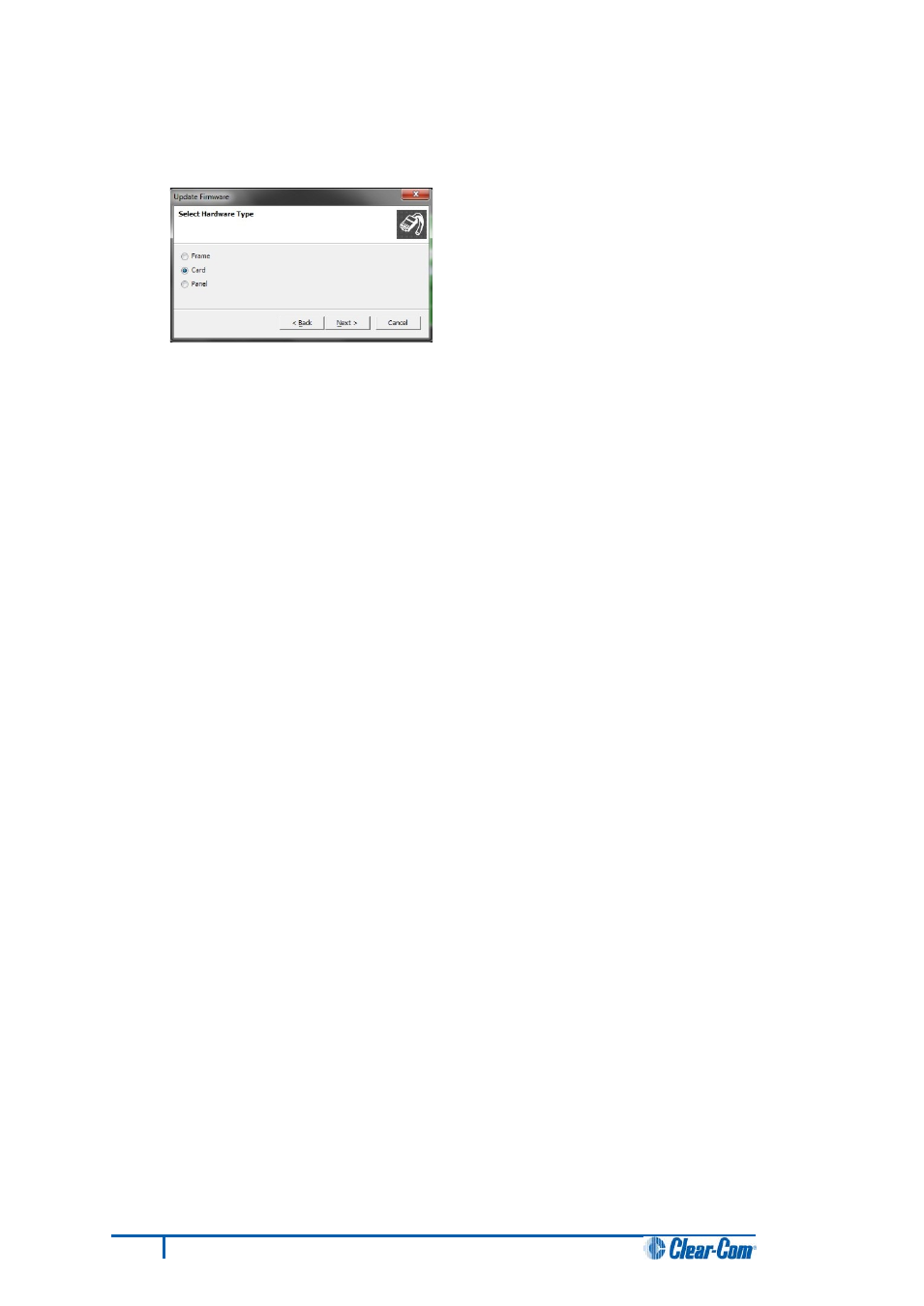
6. The Update Firmware wizard dialog is displayed. Click Next.
In the Select Hardware Type screen, ensure that the Card
radio button is selected.
Figure 39: Select Hardware Type
7. In the next dialog, click Browse and navigate to the required *.fwc file for the Eclipse HX-
PiCo application:
a. Go to Software DVD > Eclipse HX-PiCo > xxxxxZ – MVX Application (where
xxxxxxZ represents the part number).
The folder contains the *.fwc file and a Read Me file (*.txt) with version information.
b. Select the*.fwc file and click OK / Open. Ensure that the correct file name is
displayed in the dialog.
8. Click Next and confirm that the details displayed are correct.
9. Click Next and confirm that the download commences.
10. When the download has completed, click Finish to close the update firmware wizard.
Important note:
Because of small differences in PCB layout, it may not be possible to complete the upgrade of the
MVX application code on a small number of Eclipse HX-PiCo units, using EHX. If the upgrade fails,
you can still upgrade the MVX application code using Renesas FDT
(which is suitable for all Eclipse HX-PiCo units).
59
Eclipse HX Upgrade Guide
