Clear-Com HX System Frames User Manual
Page 121
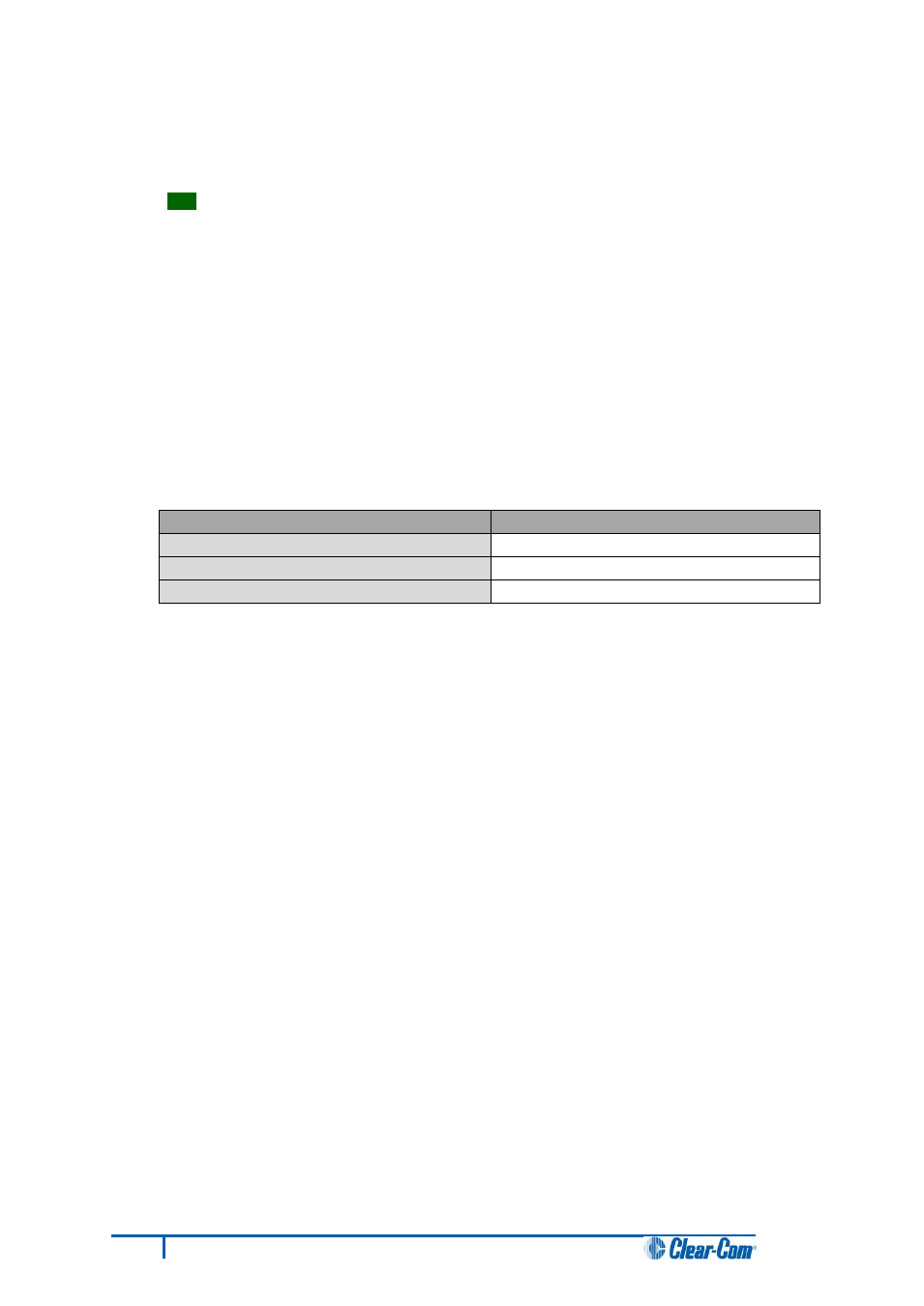
7. Click Next and then browse to the E-MADI64 code file (application, DSP or FPGA code files
(*.fwc)).
Tip:
See Step 1 for the location of the .fwc files on the Eclipse HX v7.5 DVD.
8. Click Next and confirm that the details displayed are correct.
9.
Click Next and confirm that the download commences.
Note:
The E-MADI64 card status light
flashes green
while the upgrade is in process (LED on to off
ratio: 1:4 at 0.5Hz). When the upgrade is complete, the status light is lit
green
at a steady
heartbeat (LED on to off ratio: 1:1 at 1 Hz).
10. When the download has completed, click Finish to close the update firmware wizard.
11. Ensure that the E-MADI64 cards reset once the download is complete.All the cards are
upgraded at the same time.
Code
Approx. reset time
Application
1 minute
DSP
3 minutes
FPGA
18 minutes
Table 34: Approximate reset times per system
12. Confirm the updated firmware version by opening EHX and going to
Matrix event log > Matrix overview.
Note:
You can also use the Firmware report tool in EHX to confirm the firmware version for the H8
boot code (see the previous procedure), H8 application code and FPGA. However, the
Firmware report tool does not provide firmware version information for DSP code.
To use the Firmware report tool:
a. Open EHX and go to System > Layout .
b. Right click the matrix icon.
c. Select Firmware > Firmware report.
114
Eclipse HX Upgrade Guide
