Clear-Com HX System Frames User Manual
Page 100
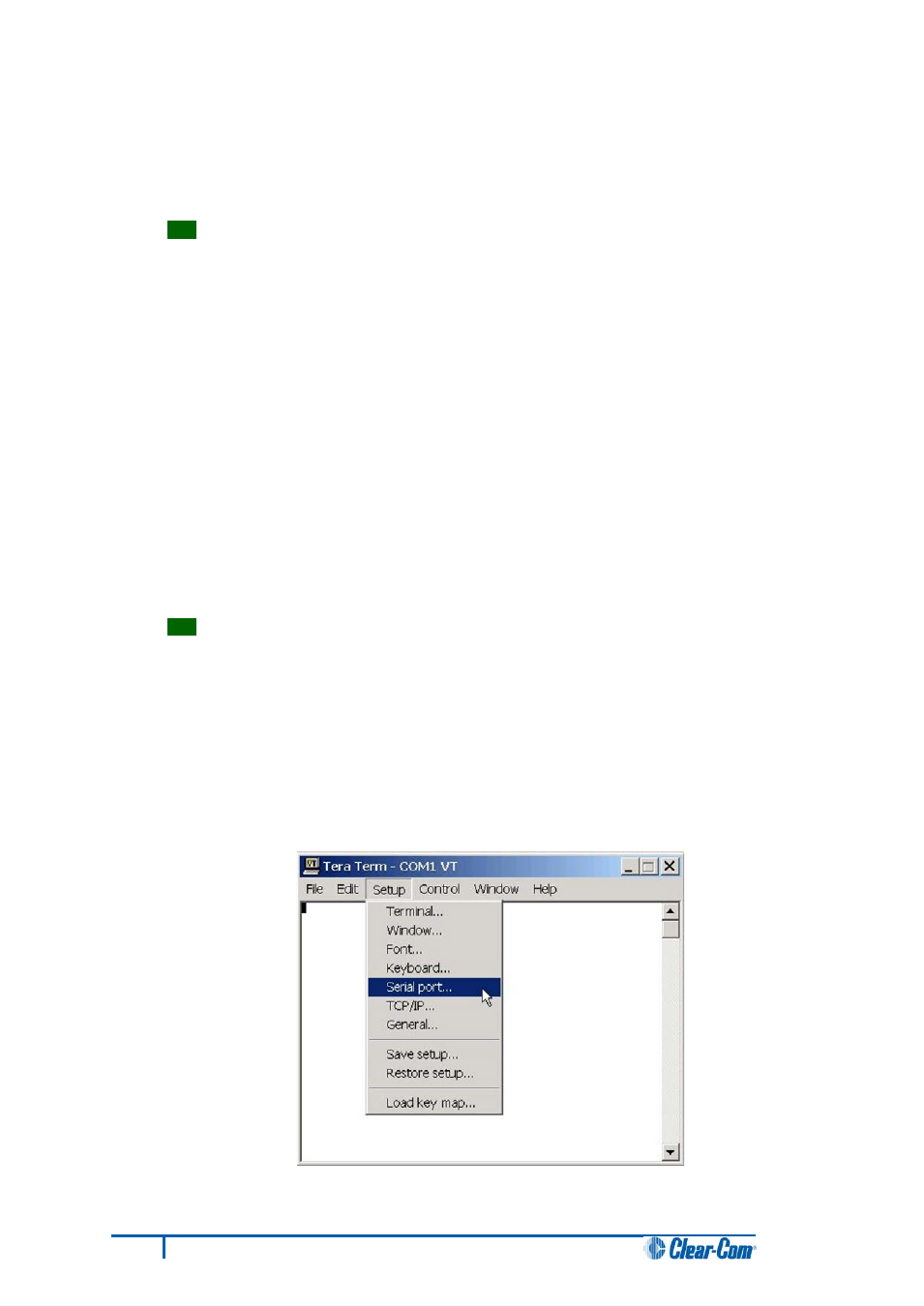
2. Install Tera-Term. Third party software is available from either of the Eclipse HX 7.5 DVDs:
• Software DVD > 3rd_Party_Software > Teraterm
• Hardware DVD > 3rd_Party_Software > Teraterm
Tip:
For more information about installing Tera Term, see Appendix F: Tera Term
3. Create a directory on your PC called c:\tftp.
4. Navigate to either of the following folders:
• Software DVD > 3rd_Party_Software > EQue TFTP Server App
• Hardware DVD > 3rd_Party_Software > EQue TFTP Server App
Open the folder. Copy tftpserv.exe into the c:\tftp directory.
Note:
Any TFTP server can be used as long as it points to the C:\TFTP folder.
5. Navigate to the following folder on the software DVD:
• Software DVD > Eclipse HX-Omega-Median-Delta > xxxxxxZ- E-Que application MK-
I & MK-II (where xxxxxxZ represents the product number)
Open the folder. Copy the E-QUE firmware file (*.image format file) into the c:\tftp directory.
Tip:
The folder also contains a Read Me file (*.txt), which includes the procedure for
upgrading the E-QUE firmware file.
6. From the same folder, copy the Tera Term macro file EQ2_upgrade.ttl to the c:\tftp
directory.
Note:
The folder also contains the E-QUE MK1 Tera Term macro file (EQ1_upgrade.ttl). Check
that you have copied and pasted the correct file before proceeding.
7. Start Tera Term. Open the Setup menu and select Serial Port….
93
Eclipse HX Upgrade Guide
