3 manually upgrading e-station application code, Manually upgrading e-station application code – Clear-Com HX System Frames User Manual
Page 137
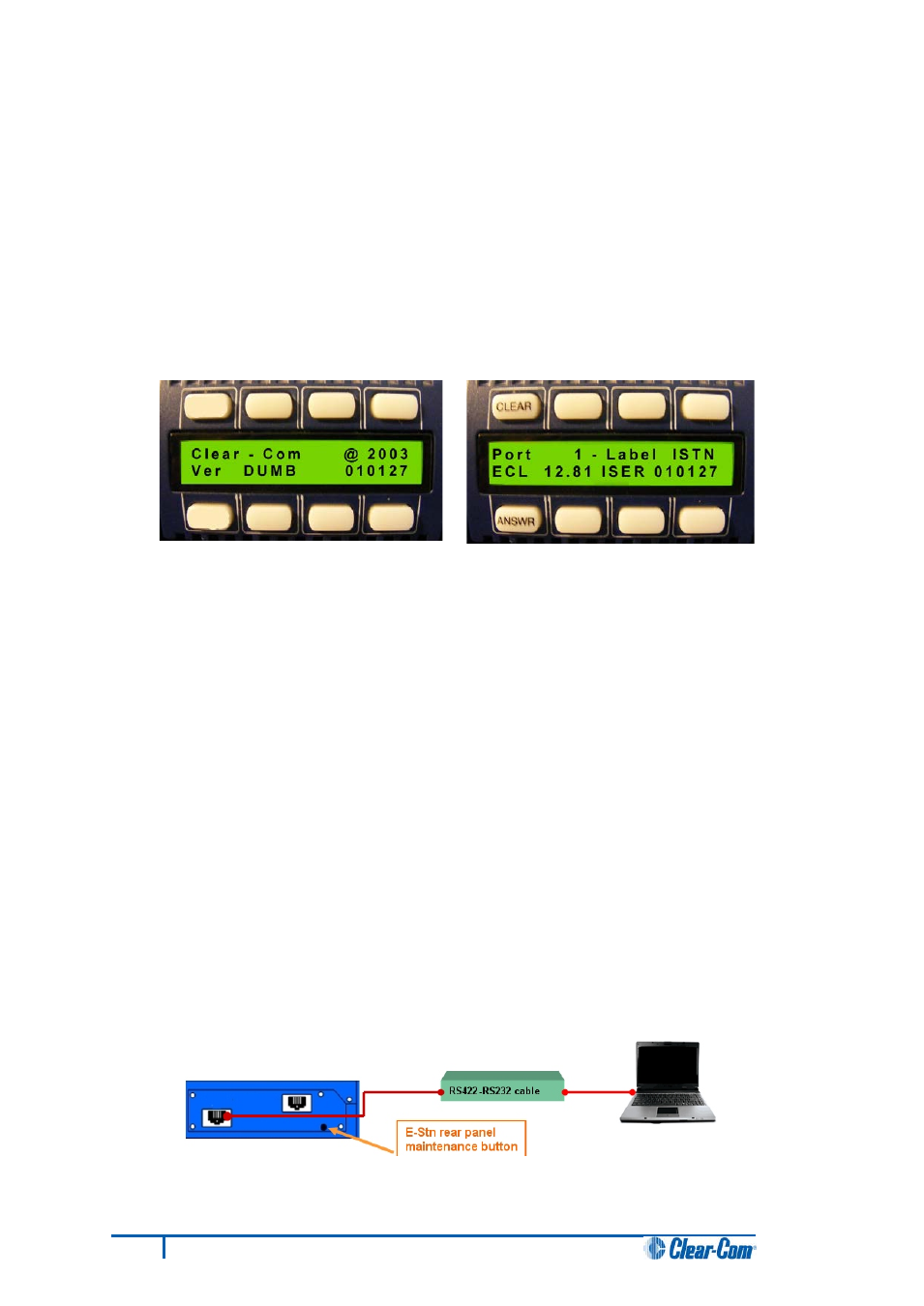
11. When the download process is complete, Tera-Term will display the message on the PC
Download Success!
Exit Tera Term and reboot the I-Series panel to leave maintenance / update mode. Press 9
on the PC keyboard and then Enter.
The I-Series panel begins its reset process.
Note:
When the reset process is underway, the display modules briefly display the updated
firmware version. If the I-Series is re-connected to an Eclipse HX matrix with a valid
configuration press keypad button 9 to access the updated firmware/rack code version.
Figure 95: Example version display
Note:
If the manual upgrade fails repeat the above procedure. It can be necessary to attempt the manual
process up to 3-5 times before the application is installed.
13.2.3
Manually upgrading E-Station application code
The procedure for upgrading the E-station application code is very similar to the procedure for
upgrading the I-Series panel application code (see 13.2.2 Manually upgrading I-Series panel
application code).
To manually upgrade the E-Station:
1. Connect the converter cable to the expansion in RJ-45 port (J1) on the E-station
undergoing the upgrade.
If the cable has separate I-Series and E-station CAT5 cables, the E-station CAT5 cable
lead is used for the connection to J1 on the E-station. Connect the other end of the cable to
the serial port of the PC running the Tera-Term software.
Note:
The E-Station must not be powered while the cable is connected.
Figure 96: E-Station manual upgrade
130
Eclipse HX Upgrade Guide
