Clear-Com HX System Frames User Manual
Page 38
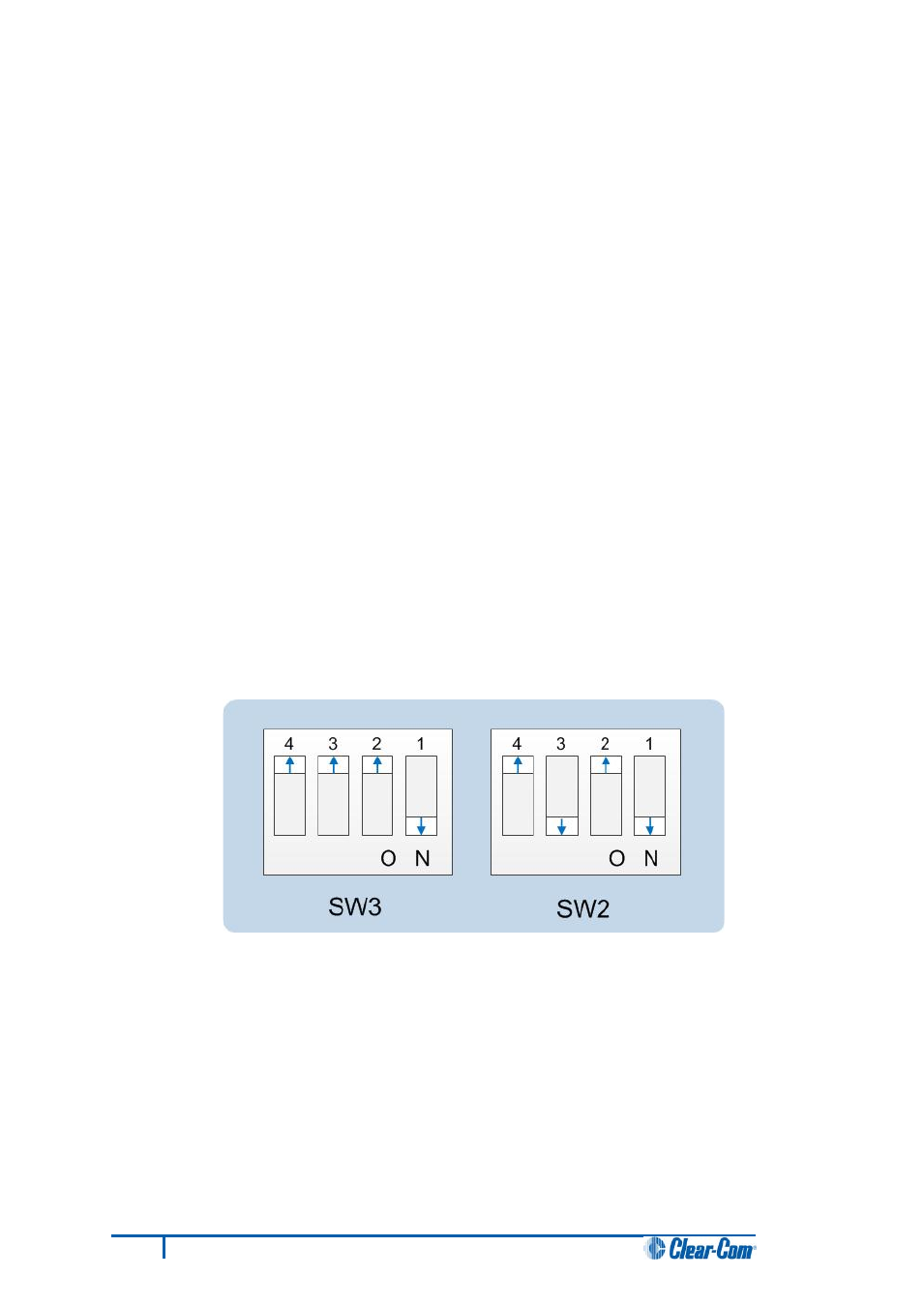
e. The file starts to download. Confirm that the CPU card LED matrix display shows
numbers counting up.
Important note:
The count-up display indicates that packets are being received by the CPU card. The
numbers do not represent a percentage complete figure.
If the download fails, the CPU card display shows LD Err. This type of failure is
usually caused by the user continuing to use the PC for other tasks while the
download is occurring. The Tera Term screen will not indicate a failure and will
continue to show a download. If this occurs:
i. Abort the Tera Term download (press Cancel in the Tera Term screen).
ii. Reset the CPU card (by removing the card from the matrix and reinserting it
again).
iii. Check the cable connections, then restart the Send file download process
again.
f.
When the download is complete, the CPU card reboots. The CPU card(s) is reset and
the OK LED produces a double flash.
Note:
The zero ( 0 ) displayed indicates that although valid application code is present, the
CPU cards do not contain a configuration.
g. Remove the upgraded CPU card and set the DIP switches to normal running
(watchdog) mode:
Figure 19: Tera Term: DIP switches in normal running (watchdog) mode
h. Repeat the above procedure for the second CPU card, if present. Reinsert both of the
upgraded CPU cards into the matrix.
i.
The OK LED shows a double flash, which indicates that valid application code is
present, but that there is no configuration in the cards.
Download a configuration file (apply changes), using EHX.
31
Eclipse HX Upgrade Guide
