Clear-Com HX System Frames User Manual
Page 73
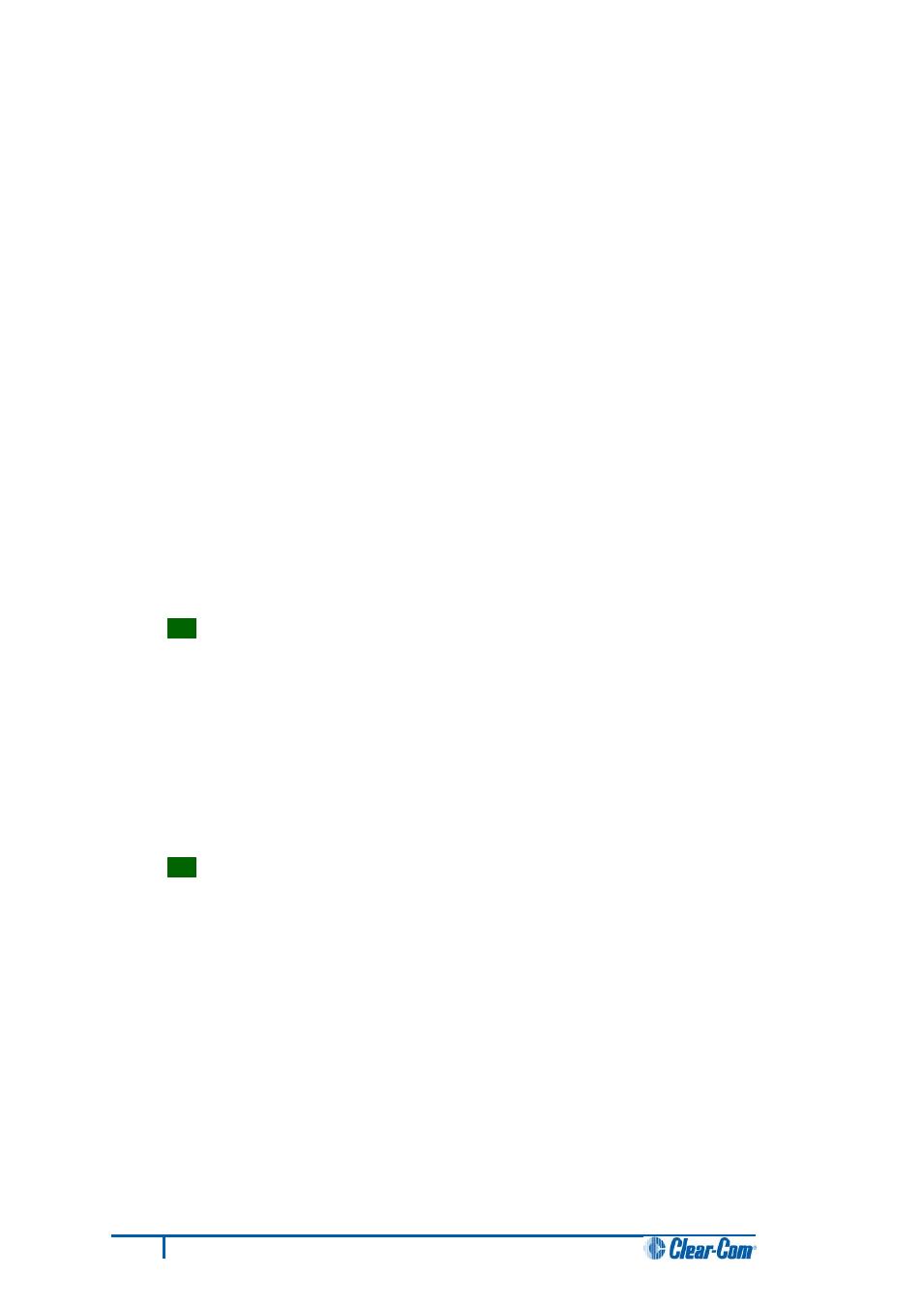
4. There are two three-pin connectors (H8DBG1 and H8DBG2), one for each of the two MVX
cards / sections. Connect the MVX serial cable (
CAB-MVX-48Z) to one of the connectors.
Note:
Take care not to confuse these two three-pin connectors with the identical (but differently
labeled) three-pin connectors which are used to upload new application code.
5. Run Tera Term. If necessary, press Enter on your keyboard or the MVX reset switch a few
times. The version information is displayed in the Tera Term window.
Note:
Reports the MVX application code version only.
6. Repeat the procedure with the second MVX card / section.
6.7 Upgrading the Eclipse HX-PiCo CPLD and FPGA code
with Xilinx tools
To upgrade either the Eclipse HX-PiCo U1 CPLD code or FPGA code with Xilinx tools:
1. Ensure that the latest version of the Xilinx programming tools has been installed.
Tip:
For more information about installing Xilinx programming tools, see Appendix I:Xilinx
2. Connect the USB connector of the download cable (Platform cable USB DLC9G) to the USB
port of the PC.
3. If you are upgrading the FPGA code, connect the 14way IDC header to CON12.
If you are upgrading the U1 CPLD code, connect the 14way IDC header to CON25.
Tip:
For the location of CON12 and CON25, see Figure 40: Eclipse HX-PiCo main board.
4. Power up the Eclipse HX-PiCo and start the iMPACT programming tool.
5. In Load Project, select Cancel.
66
Eclipse HX Upgrade Guide
