3 related at commands, 2 car cradle scenario (xsap) – Siemens TC63 User Manual
Page 384
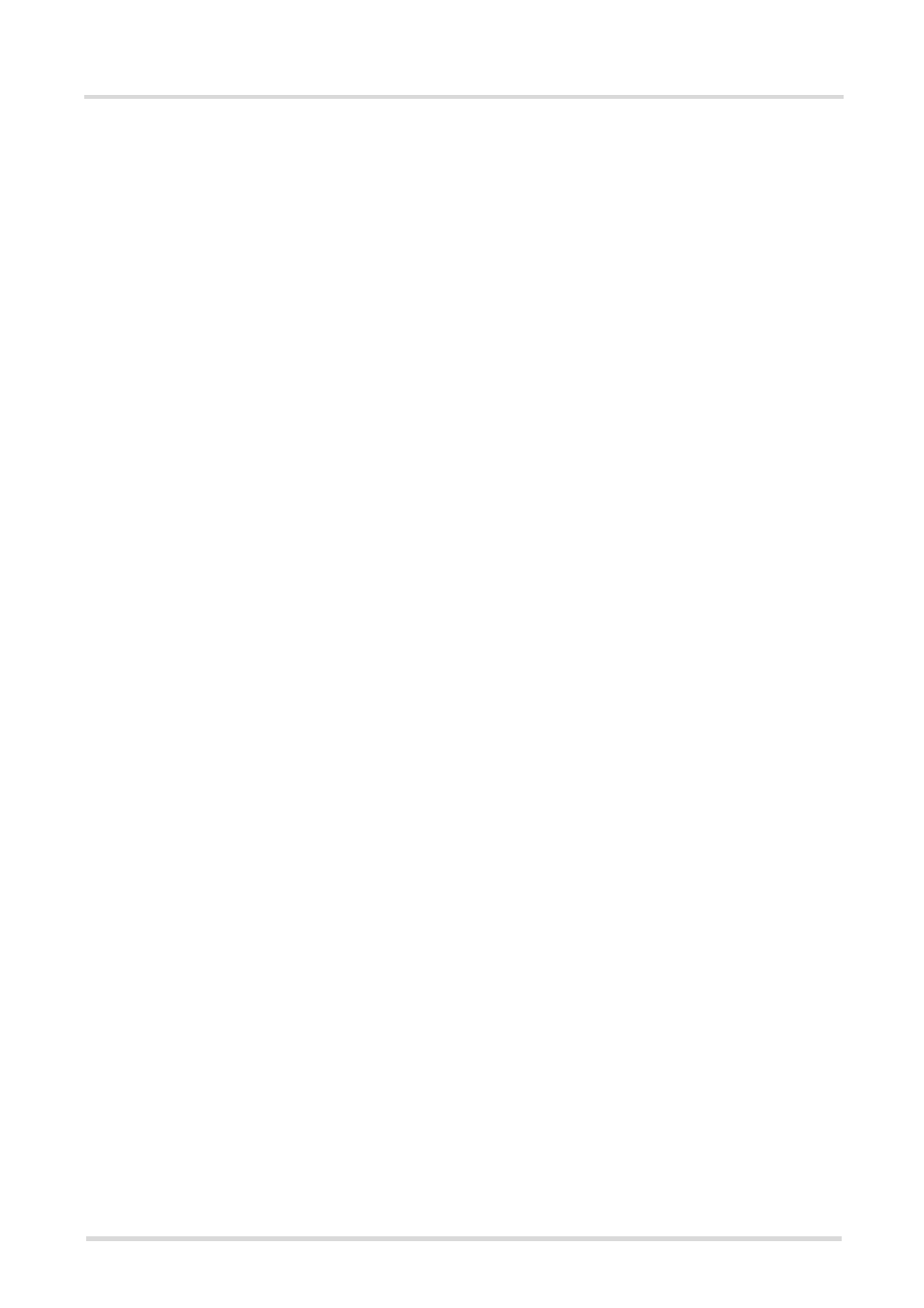
TC63 AT Command Set
15.3 Related AT Commands
s
TC63_ATC_V00.490
Page 384 of 501
5/24/05
Confidential / Draft - Do not copy
15.3
Related AT Commands
The following commands might be of interest while using the RSA feature. For a detailed description of all com-
mands given below refer to:
•
This AT command is used to check the current status of the SIM (local or remote).
•
After power on and personalization (PIN entry if required), the ME starts reading data from the SIM. Please
keep in mind that after entering the PIN, even after the TE sends "OK", subsequent commands need access
to data stored on the SIM may be blocked for up to 30 seconds. It may take even longer to access the remote
SIM depending on the establishment of the RSA communication link. Therefore, it is recommended that the
command, which controlls the "^SSIM READY" URC indicating that the SIM data reading process
has been completed, be used. Afterwards all commands regarding to SIM data files can be used, e.g. the
SMS and phonebook commands.
•
This command is recommended for querying the state of current calls. A list of all active calls will be returned.
This is especially important if the SAP connection should be terminated using
,
,,,,
; where
is set to 0 and
set to 1.
All calls or active GPRS contexts established via remote SIM will be terminated and the ME will use the locally
attached SIM card.
• SIM data storage
It is recommended that all user relevant data are stored on the SIM only. For example, added phonebook and
SMS entries in the client's storage are not accessible after a RSA connection.
15.3.1 Establishing an RSA connection in a PC environment
To set up an RSA connection in a PC environment an appropriate PC application is needed. For test and eval-
uation purposes and as exemplary implementation guidance Siemens offers a PC application called "Com-
Bridge" as MS Windows executable and source code. For ordering details contact your local Siemens dealer or
visit the Siemens website. "ComBridge" provides basic features to generate a car application environment, e.g.
mapping of the SAP communication between a SAP server and client. To support the different RSA coding
modes (SAP and XSAP) and to transfer data between the two COM ports, the PC application uses two variable
modules (filters):
• XSAP filter Translating the "^SRSM" URCs into AT command "AT^SRSM"
• SAP filter Transparently transfer binary SAP messages. The generic "1:1" filter ("software null modem") can
also be used for this purpose, but communication might be slower since it performs bytewise data transfer.
15.3.2 Car cradle scenario (XSAP)
This example describes the connection of two cellular engines. It is recommended that the instructions be fol-
lowed in the order that they are presented:
• Install two WinMux drivers on the PC and connect each ME to the physical port of a Multiplexer.
• Connect the PC application "ComBridge" to one virtual COM port of each Multiplexer. This establishes an
communication link between the two cellular engines. Bear in mind that AT commands can still be issued on
both cellular engines using the remaining serial channels.
• Select the "ComBridge" XSAP filter.
• Open the XSAP "Config Filter" menu and deactivate the "Startup - Send Initialization" and the "Shutdown -
Switch back to local SIM" tags. However, the appropriate device IDs need to be entered in the "Startup"
frame.
• Press the "ComBridge - start" button to connect both MEs.
• Start the SAP client via AT command "AT^SRSA=2,2,3,0", if multiplexer channel 3 is used.
• Start the SAP server via AT command "AT^SRSA=1,1,3,0", if multiplexer channel 3 is used.
