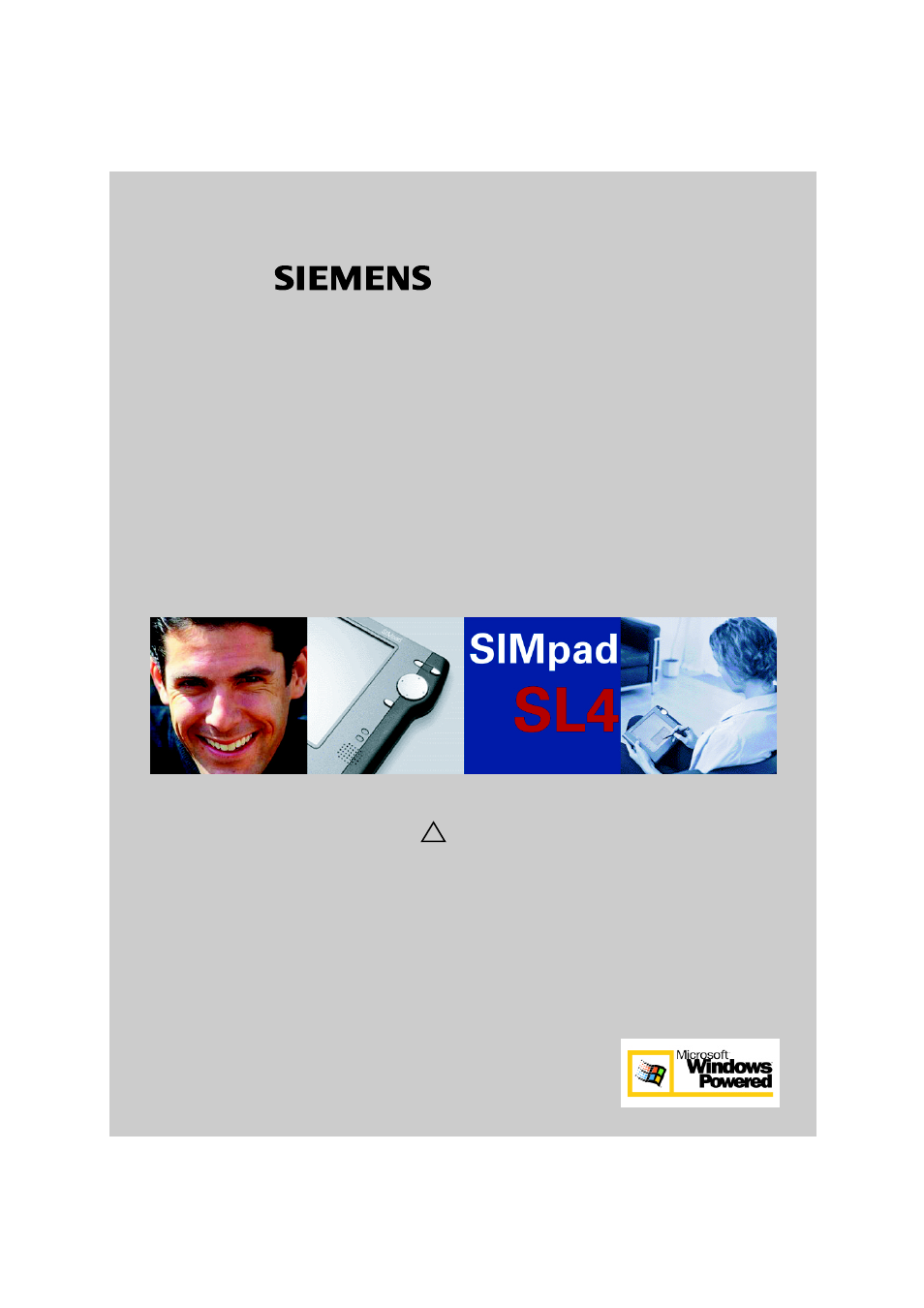Siemens SL4 User Manual
H lqvsluhg
Table of contents
Document Outline
- Be inspired
- General Information
- Safety Precautions
- Please use only Siemens“ brand accessories. Any damage caused to the device which is the result o...
- Only use the stylus supplied for touching the screen. Other instruments suchas a ballpoint pen f...
- Medical equipment such as pacemakers or hearing aids may be affected by the radio connection to t...
- Do not look into the infrared interface when it is activated.
- Avoid direct sunlight! The SIMpad is designed to operate at temperatures between 23 and 131 degre...
- Front View with Controls
- Connetcions at the Rear of the Device
- Serial interface or audio headphones interface (Universal interface for Lumberg plug, as used in ...
- À
- Interface (not supported).
- Ã
- IrDA infrared interface. Suitable for connection to a printer or to a modem-capable telephone for...
- Õ
- Slot for smartcards.
- Œ
- PC Card release button.
- œ
- PC Card slot.
- –
- AC/DC adapter connection (12V). Use the supplied AC/DC adapter to connect the device to AC power.
- —
- Stylus storage slot.
- Safety Precautions
- Getting Started
- Setting up the Internet Connection
- Connecting to your desktop PC
- Installing Microsoft ActiveSync
- Connecting by serial port
- Connecting by wireless LAN or Infrared
- Troubleshooting partnerships
- 1. Verify that the serial PC connection cable is connected to your SIMpad.
- 2. Check with Start Æ Programs Æ Communication Æ ActiveSync if in the drop down list you have sel...
- 3. If you continue to have difficulty synchronizing, in the Connection Settings dialog of Microso...
- 4. After the connection is disabled, re-select the appropriate Allow check box and click OK to en...
- 1. Verify that the serial PC connection cable is connected to your SIMpad.
- The Start Center
- Working with Windows for Handheld PC 2000
- Accessing the World Wide Web
- Sending and Receiving e-Mails
- SIMpad Software
- Important Configurations
- Setup Selection
- See
- Connection Settings
- Release Connection
- Setting Up Connections
- Creating New Connections
- Selecting the Connection Type
- Type of Connection Desired
- Device Selection
- SIMpad ´ PC Card (not I-Gate or HomeRF)
- Dial-Up Connection
- SIMpad (IrDA) ´ cell phone
- SIMpad (serial interface) ´ cell phone
- SIMpad (IrDA) ´ GPRS cell phone
- SIMpad (serial interface) ´ GPRS cell phone
- SIMpad (serial interface) ´ analog or ISDN Modem
- SIMpad (serial interface) ´ PC or LAN
- LAN Connection
- SIMpad ´ I Gate
- SIMpad ´ HomeRF
- Selecting the Device to be Used
- Saving and Testing New Connection
- Control Panel
- Other settings
- Creating a New e-Mail Account
- Connecting with other devices
- Subsequent HomeRF Configuration
- Appendix
- Troubleshooting
- Fault
- Remedy
- SIMpad does not switch on or the screen flickers.
- Connect SIMpad to AC power (empty battery?) and press the on/off button (seepage 9).
- Check the AC/DC adapter connections (both ends plugged in?). Check other electrical equipment on ...
- SIMpad no longer reacts (software is “stuck“), random displays on the screen.
- Restart SIMpad by pressing Reset. Check the following reset stages in turn:
- (1) In the start menu, tap Start and then Suspend.
- (2.) If (1) does not work, do a reset. Press the small button marked RESET at the bottom of the d...
- (3) If the problem cannot be solved with (2), perform a hardreset. To do this, hold down the butt...
- (4) If (3) is also unsuccessful, hold down the button on the right above the control key and at t...
- Internet connection with HomeRF: the connection is interrupted (irrespective of distance) or cann...
- Remove the HomeRF card. Wait until the icon disappears from the taskbar. Then plug the card back ...
- Internet connection via cell phone cannot be established.
- Ensure that the cell phone you are using has a built-in modem. Ensure that the Infrared function ...
- Ensure that the cell phone is switched on and that the battery capacity and network connection ar...
- Printing does not work.
- Ensure that the printer has an infrared interface and that it is switched on (seepage 84).
- With infrared connection make sure that SIMpad and the printer are not more than 0.5m from anoth...
- Data backup to the PC does not work.
- Ensure that the data connection to your PC is established (see page 26).
- Ensure that the ActiveSync software is installed and started on the PC.
- Error Message: Low Memory.
- Existing e-Mails are no longer displayed.
- Taskbar can no longer be called up.
- Elements on the screen do not react or only react when you tap somewhere else on the screen.
- The screen must be recalibrated (see page 76).
- Service and Hotline
- Country
- Phone
- Austria
- 05 17 07 50 04
- Belgium
- 078 15 22 21
- Denmark
- 35 25 86 00
- Finland
- 09 22 94 37 00
- France
- 01 56 38 42 00
- Germany
- 01805 333 220
- Greece
- 01 68 64 389
- Ireland
- 18 50 77 72 77
- Italy
- 02 6676 4400
- Luxembourg
- 43 84 33 99
- Netherlands
- 070 33 33 100
- Norway
- 22 70 84 00
- Portugal
- 800 85 32 04
- Spain
- 902 11 50 61
- Sweden
- 087 50 99 11
- Switzerland
- 01 212 00 90
- Turkey
- 0216 57 18989
- United Kingdom
- 09 90 33 44 11
- USA
- 866 473 6723 or 866 4simpad
- Maintenance and Care
- Usage and Cleaning Instructions
- Technical Data
- Dimensions:
- 263 x 180 x 28 mm (10.35 x 7.08 x 1.10 Inches)
- Weight:
- 1 Kg
- Processor:
- Intel“ StrongARM SA1110“, 32-bit RISC processor running at 206 MHz
- Screen Type:
- 8,4 inch LCD TFT SVGA
- Screen Resolution:
- with SVGA resolution (800 ° 600 pixels)
- Graphics:
- Color depth 16 Bit (65536 color levels), Photo quality
- Memory:
- 32 MB FLASH memory 64 MB SDRAM
- Power Supply:
- AC power or battery
- Battery Capacity:
- 2800 mA/h
- Battery Life:
- up to 7 hours with a fully-charged battery
- Battery Charge Time:
- up to 2.5 hours to full charge, approx. 70% charge capacity after 1.5 hours
- Supply Voltage:
- 12 volts
- Data Transmission Rate with Infrared Link (IrDA):
- up to115 Kbit/s
- Transmission Rate over GSM:
- up to 9.6 Kbit/s
- Data Transmission Rate with Serial Link:
- up to115 Kbit/s
- Range with Infrared Link (IrDA):
- up to 0.5 m or 20 Inches (classification as per IEC60825-1:1993: Laser Class 1)
- PC Card prerequisites:
- PCMCIA Type II, 3,3 or 5V
- Smartcard prerequisites:
- ISO 7816 (Parts 1 - 3)
- Warranty
- Troubleshooting