Interlogix Topaz User Manual User Manual
Page 98
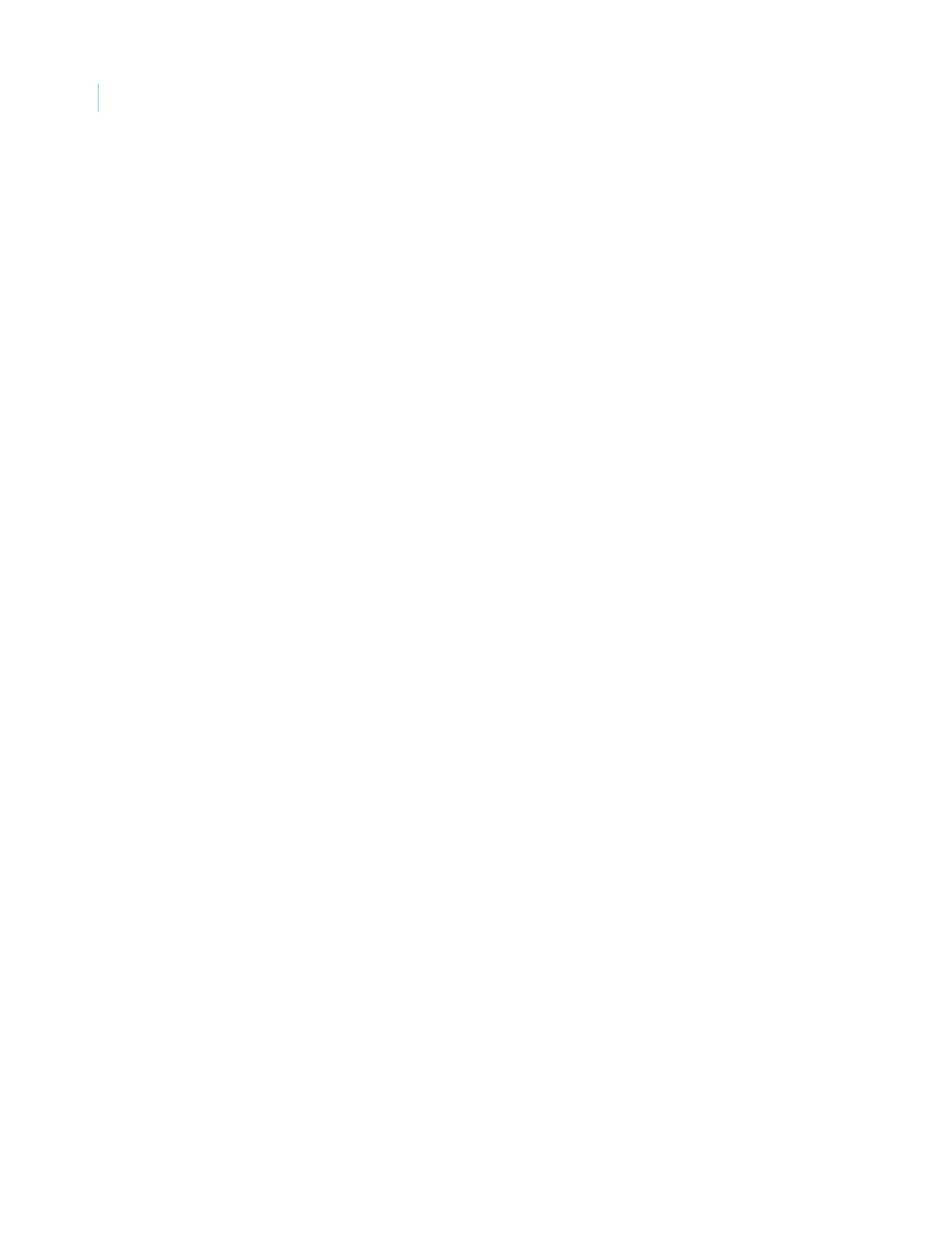
Topaz
User Manual
80
The Alarm Point Control page contains the following information:
How to Mask/Unmask a Security Area or Alarm Input Point
1. To Mask or Unmask a Security Area or Alarm Input Point, select the name from the pre-
configured list of Security Area names or Alarm Input Point names located in the bottom of
the window under the Control portion of the window. Do this by scrolling through the list and
clicking on the desired name.
2. Click the Mask or Unmask button to mask or unmask the Security Area or Alarm Input Point,
as desired.
After clicking one of the above, a message “Operation Complete” displays. If the ACU
controller is not communicating with the PC, then the message “Device Offline” displays.
3. Click OK to continue.
Status
The top portion of the window under Status lists all pre-configured alarm points.
To check the status of any Alarm Point or Security Area scroll through the list until the name of the
Alarm Point or Security Area is located. The color of the name in the list determines its current status.
Blue
Masked
Green
Secure
Red
Alarm
Peach
Open
Peach
Short
Peach
Ground
Peach
Circuit Fault
Magenta
Offline
Control
The Control portion of the window allows you to mask or unmask a Security Area or Alarm Input
Point.
Security Area
To Mask or Unmask a Security Area, select the name from the pre-configured list of Security Area
names. Do this by scrolling through the list and clicking on the desired name.
Alarm Input Point
To Mask or Unmask an Alarm Input Point, select the name from the pre-configured list of Alarm Input
Point names. Do this by scrolling through the list and clicking on the desired name.
Note: Only the alarm points that were configured as maskable appear in the list.
Mask
Click to mask the Security Area or Alarm Input Point, as desired.
Unmask
Click to unmask the Security Area or Alarm Input Point, as desired.
