Figure 126.sample employee report – Interlogix Topaz User Manual User Manual
Page 176
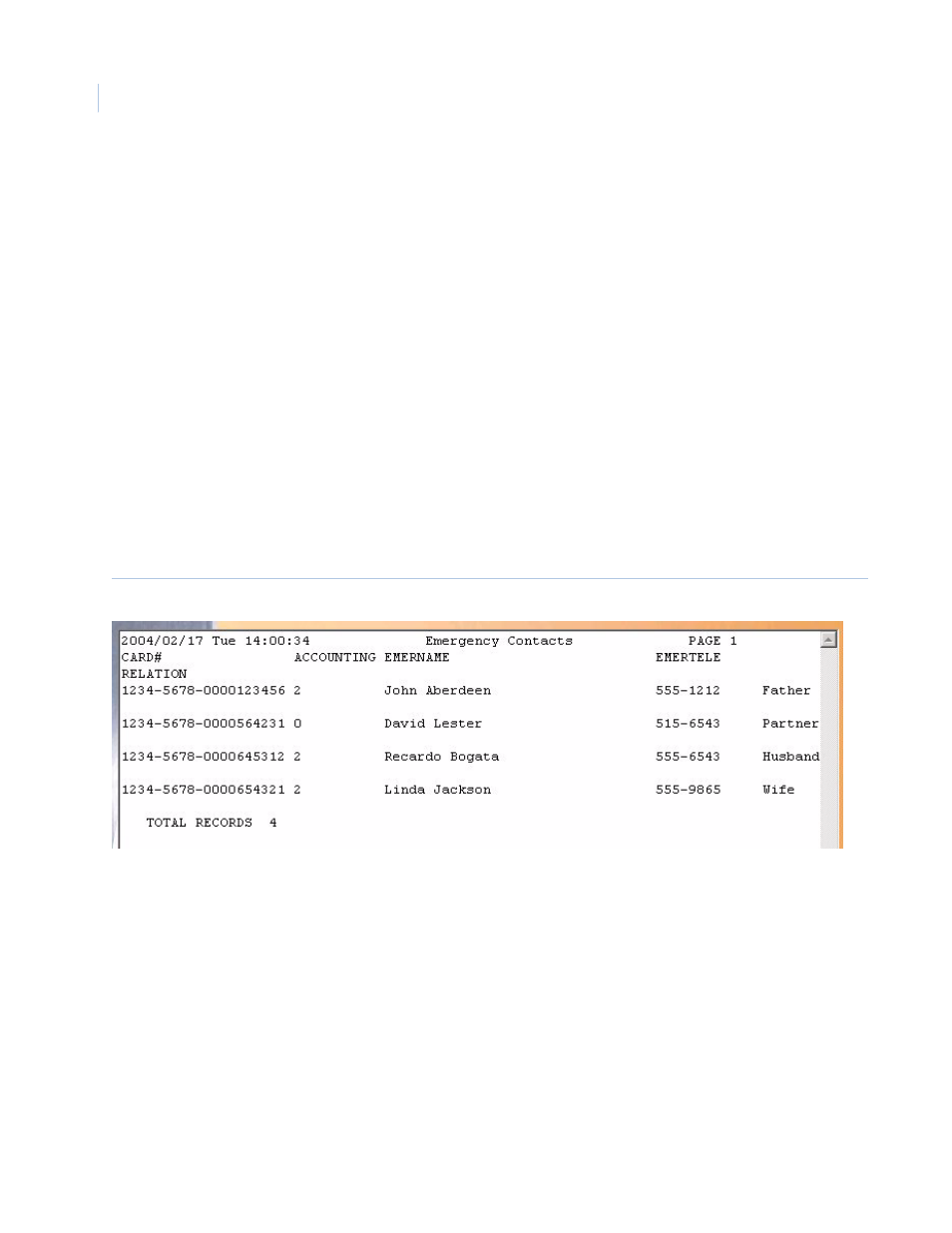
Topaz
User Manual
158
The following is part of an example of an Employee Report, sorted by Employee Name, with fields
Card number, Activation Date, Status, and Access Group 1:
Figure 126.Sample Employee report
Run Report
To send the report to the destination you specified above (display, printer, or file), click Run Report in
the bottom right corner of the browser window.
A message “Report Completed” displays, with the number of records printed. Click OK to continue.
If the report does not find any matches for the options that have been entered, the screen returns the
following message “Report Completed, 0 Records Printed”.
Cancel Report
To stop the report or when you have finished viewing the report on the monitor, click Cancel Report.
This cancels the operation and returns to the report screen. If no report displays and you click
Cancel, it returns to the Reports page.
Save/Add
To save a report you have modified or a new report, click Save/Add.
Note: You must click Save/Add for a newly created report to be saved as a Template to run the
report. If you do not save it and you click Run Report, a report with no records is shown, and
when you click Cancel Report, your changes are lost and the report window closes. Your
changes are erased from the screen.
Delete
To delete a report template, select the Template Name and click Delete. The message “Are you sure
you want to delete this record?” displays. Click OK. This deletes that report template from your
computer.
Clear
To clear the fields you have entered on this screen, click Clear.
