Interlogix Topaz User Manual User Manual
Page 110
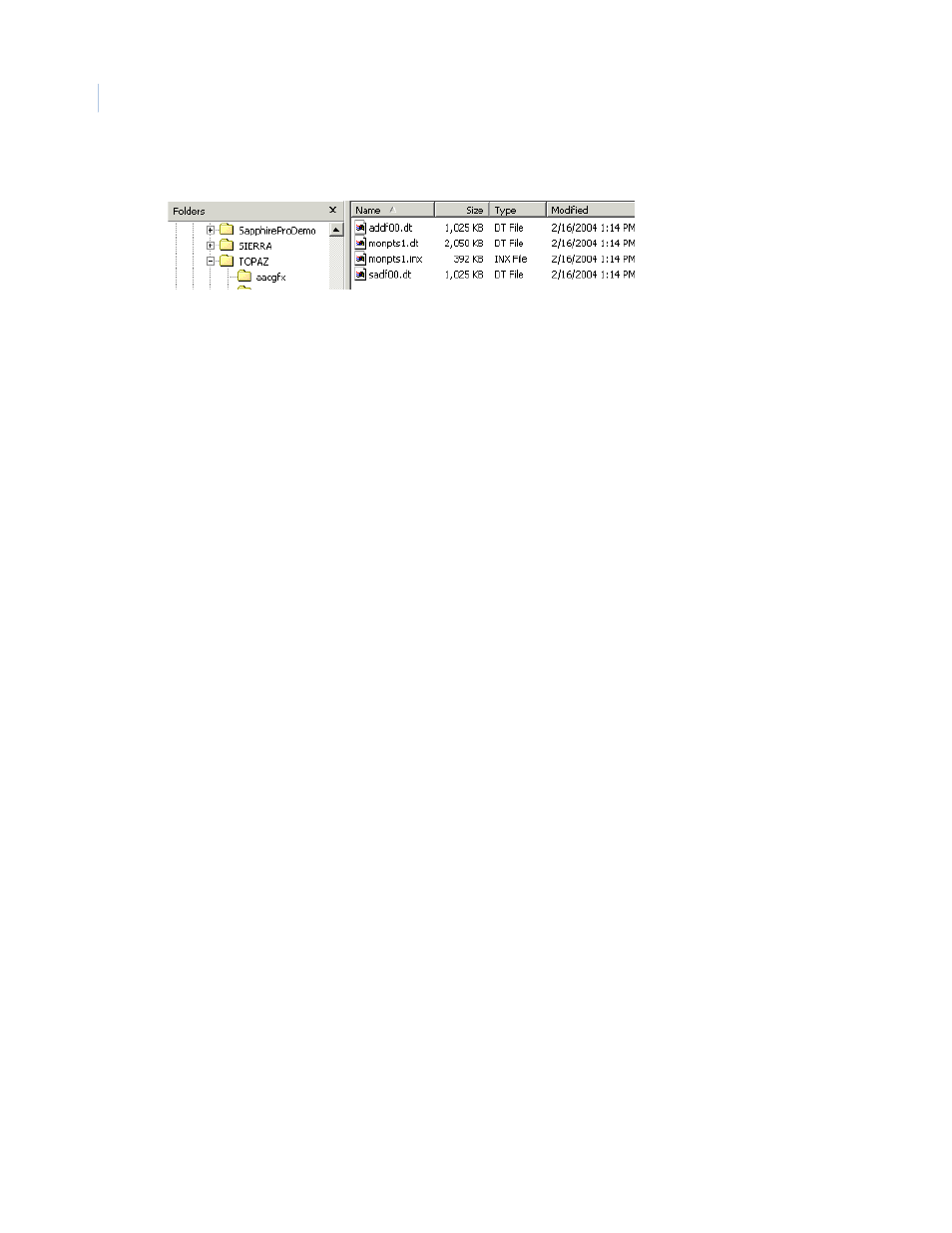
Topaz
User Manual
92
e. Select the dms2 folder. You should see a list of files such as the following:
f. If you do not see a list with filenames and dates as shown above, select View and then
Details.
g. The files listed should correspond to the files in the Topaz message.
h. Double-click the ‘Modified’ title to sort the files by date and time.
i.
Select the files with the most current date and time under ‘Modified’ by pressing and
holding the SHIFT key, clicking on the top ‘Name’, then clicking on the last name with that
same date and time. (This is to select only the most recently repaired files).
j.
Select Edit and then Cut.
k. Select the dms1 folder to open its folder icon.
l.
Select Edit and then Paste.
m. A Windows Confirm File Replace dialog box displays. Select Yes to All.
n. This completes the moving of files from dms2 to dms1. You may now close Windows
Explorer by selecting File and then Close.
o. Restart Topaz.
This completes the database repair(s) you have selected.
